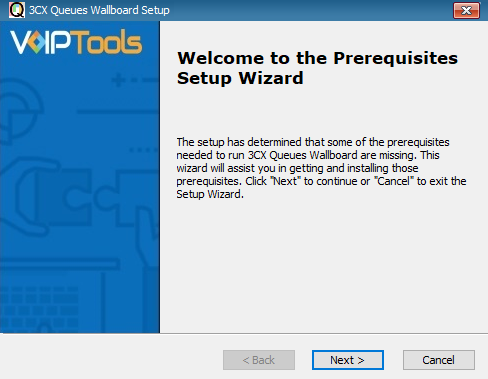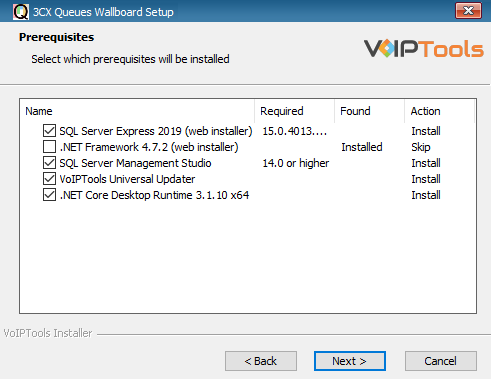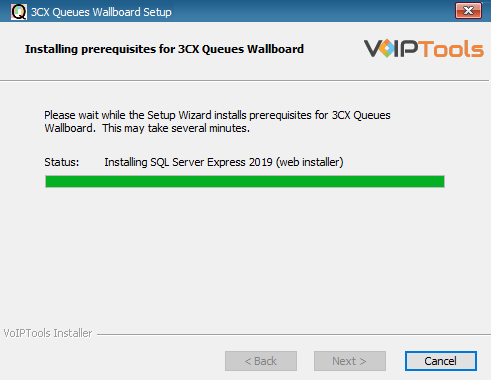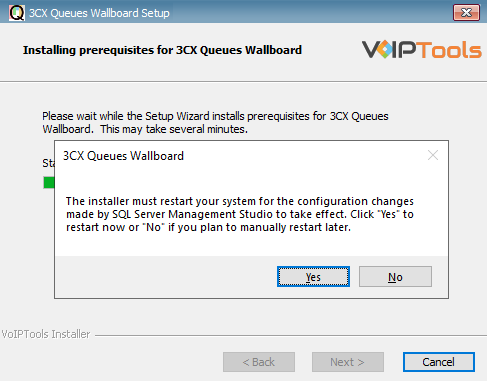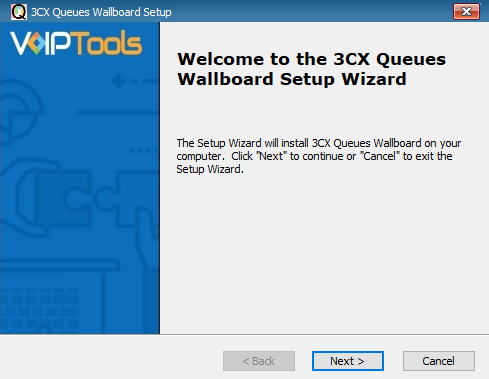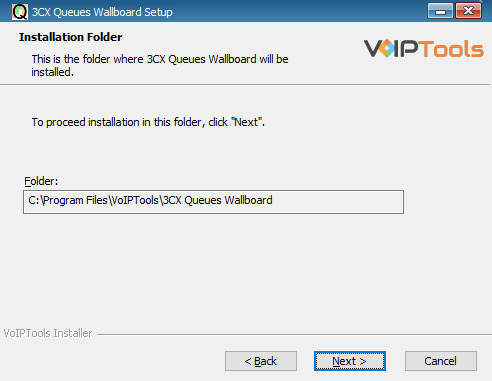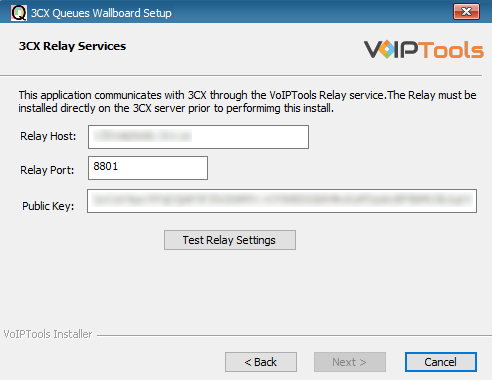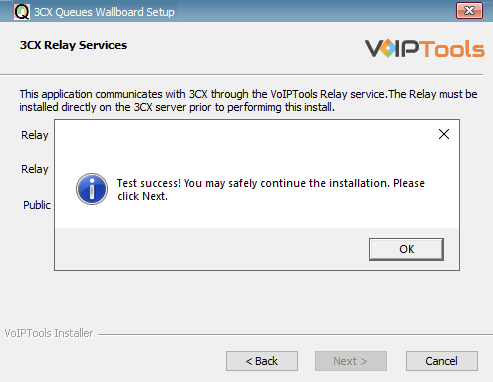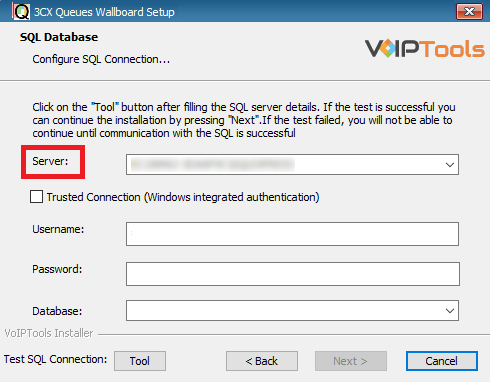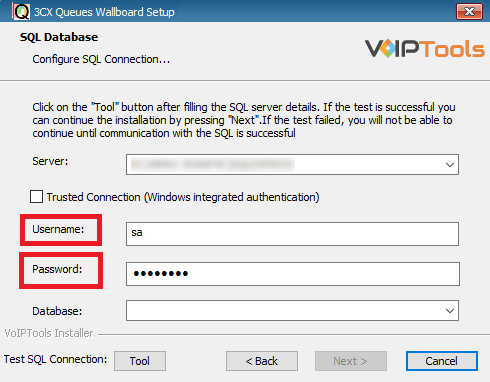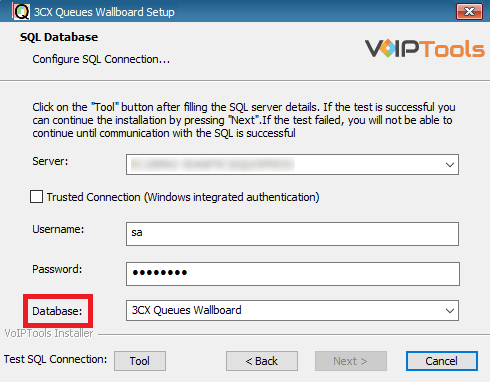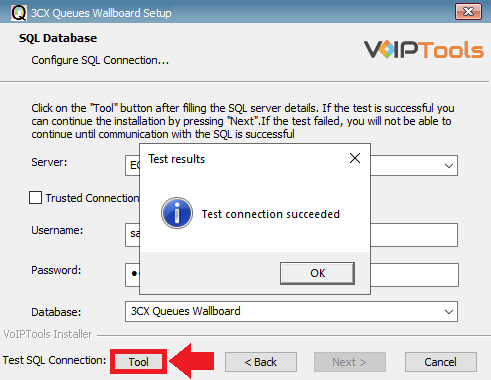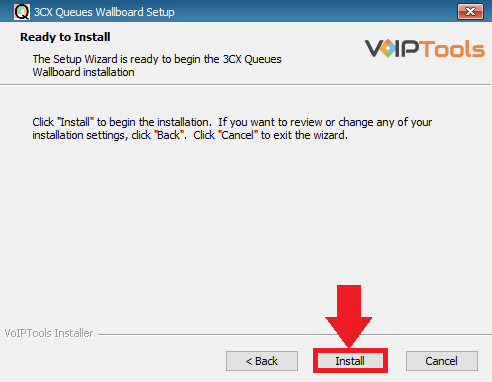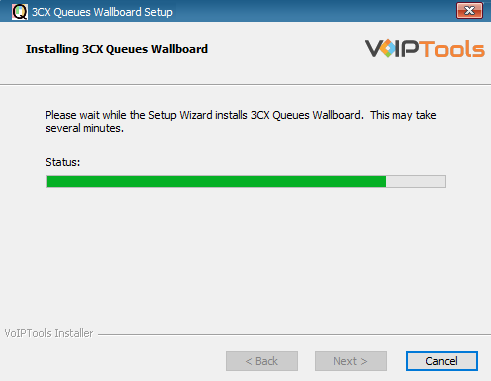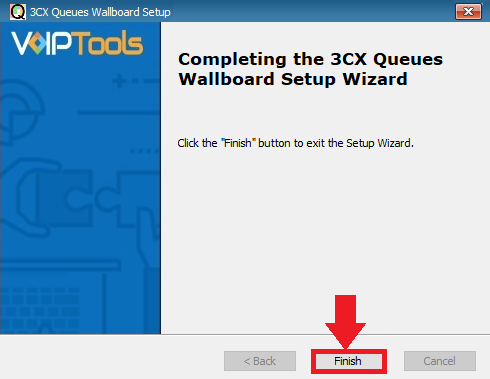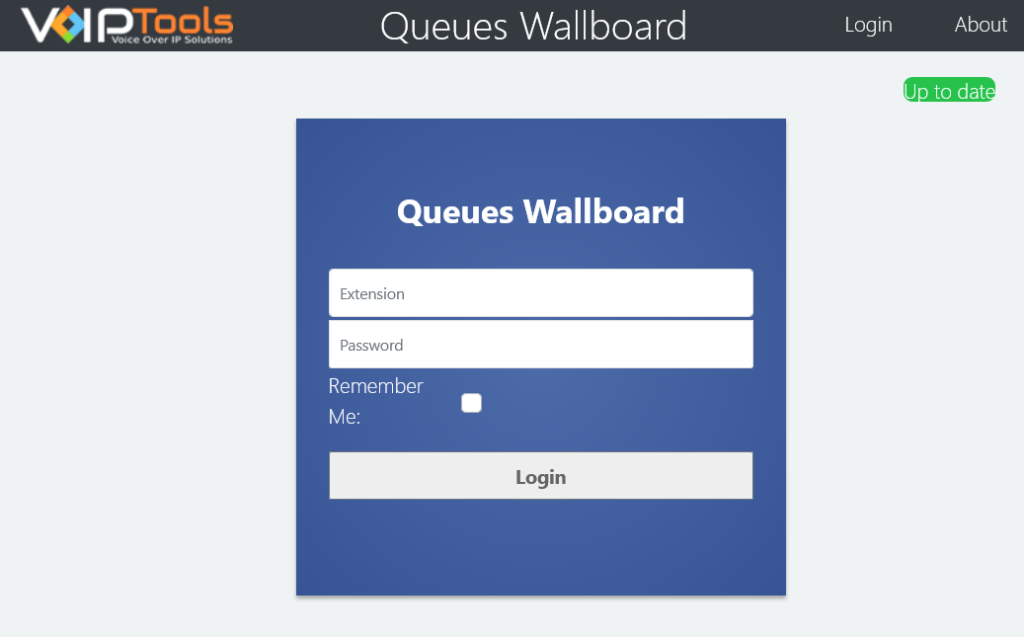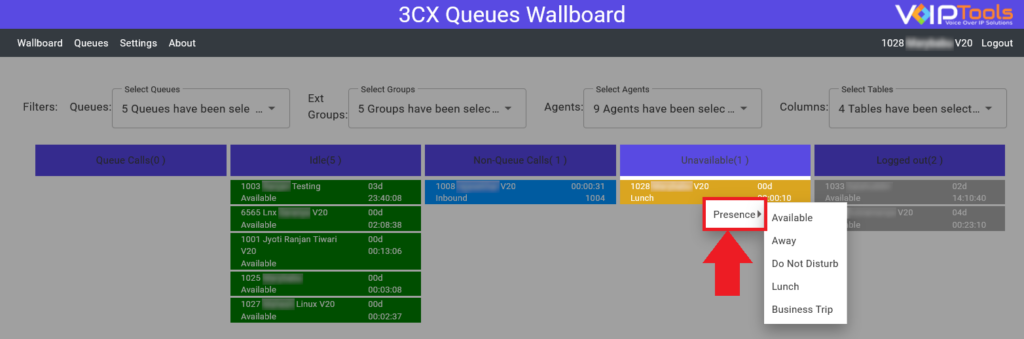Introduction #
Experience the Power of 3CX Queues Wallboard for Seamless Agent Monitoring
Explore the capabilities of the Queue Wallboard module in 3CX, offering real-time information and consolidated queue statistics for your organization. With dynamic filtering, access precise queue information about your agents and callers effortlessly. This web-based application integrates seamlessly with your PBx workflow, ensuring accessibility from any device. Benefit from features like Idle Time Presence calculations, Agent Status, and efficient communication tools such as Agent Whispering, Call Barging, and Call Listening. Track calls with Call Tracking and maximize productivity through Call Grouping. Elevate your efficiency, empower your agents, and deliver exceptional caller experiences
Why Choose 3CX Queues Wallboard? #
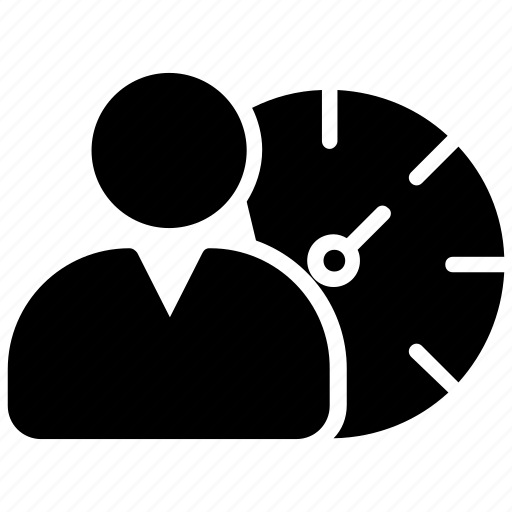 | REAL-TIME AGENT STATUSES | Stay informed about your agents’ activities, tracking their call handling status in real-time. Access immediate information on agents currently engaged in calls, those available, and those unavailable. |
 | EFFORTLESSLY MONITOR CALLS | Efficiently monitor and handle incoming calls by tracking their waiting duration and time spent within the phone system. Maintain oversight of call queues to ensure smooth operations. |
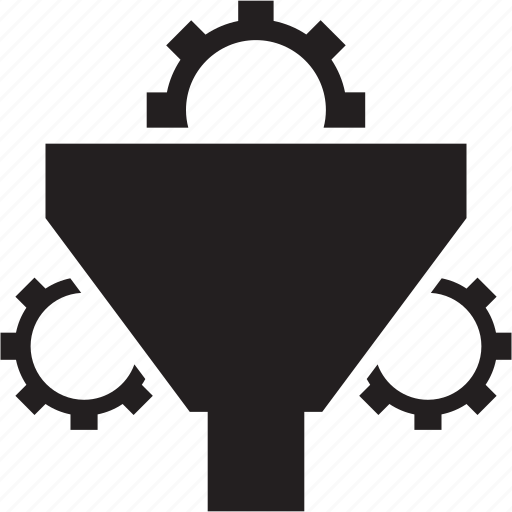 | ENHANCED FILTER CONTROLS | You can modify your display by applying filters to queues, groups, and individual agents within those groups. Effectively oversee incoming calls across all queues or concentrate on particular queues that need your immediate attention. |
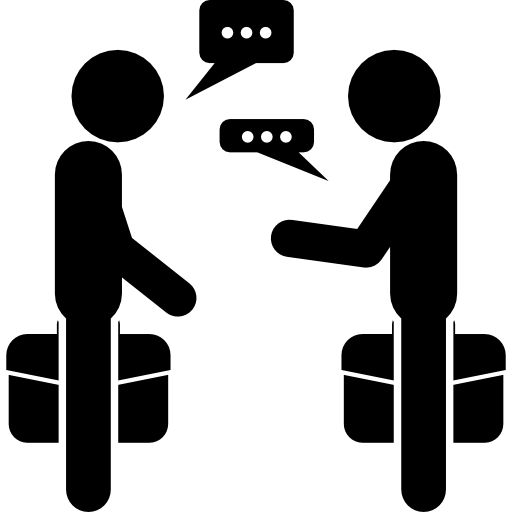 | SEAMLESS INTERACTION WITH AGENTS | You can manage your agents’ activities efficiently through a single, user-friendly interface. From this interface, you can log agents in or out, modify their status, and communicate with them discreetly. Additionally, you have the capability to listen to their calls or join in if required. |
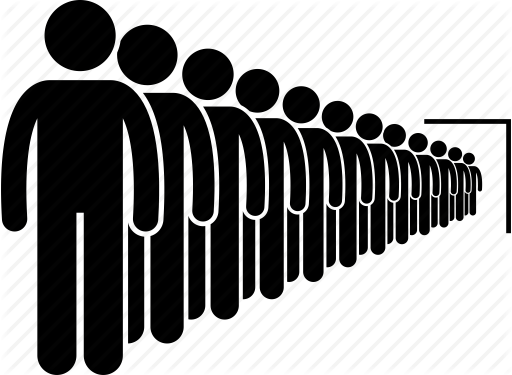 | OPTIMIZE YOUR QUEUES | Optimize your call handling procedures using the efficiency of 3CX Queues Wallboard. Stay updated, enhance call management, and ensure a smooth experience for agents and customers alike. |
Prerequisites #
Before you begin with the installation steps mentioned in this guide, you need to ensure that your computer meets the minimum requirements mentioned below for installing a 3CX Queues Wallboard.
| PREREQUISITE | PURPOSE |
|---|---|
| 3CX Version V20 | 3CX Queues Wallboard is designed to work seamlessly with this version for enhanced features and performance. |
| Windows 10 or above / Windows Server 2012 or above | These operating systems provide the necessary environment for the application to run efficiently. |
| IIS Features and Configuration – VoIPTools | IIS is needed as a web server to host and manage web-based applications and services. |
| .NET Framework 4.7.2 (Web Installer) | This framework provides essential components for running and developing applications. |
| VoIPTools Universal Updater | This component is necessary for updates, ensuring the application remains current and functional. |
| VoIPTools Relay Service | It is used for proper integration and functionality of the 3CX Queues Wallboard within the 3CX environment. |
| Microsoft SQL Server 2016 or above (Including the free SQL Express edition) | 3CX requires Microsoft SQL Server 2016 or later for database management. |
| Static IP for VoIPTools and 3CX servers | This is to ensure proper two-way communication, both the 3CX server (Relay) and the VoIPTools server. Dynamically assigned IP addresses are not supported. Additionally, it is recommended to use HTTPS for secure communication, which requires a FQDN for SSL/TLS certificate validation between the VoIPTools server and the Relay. |
| 8 GB RAM | You need a minimum of 8 GB RAM to ensure that the 3CX Queues Wallboard, along with other necessary applications (like VoIPTools, IIS, SQL Server, and .NET Framework), can run smoothly and efficiently |
| Port number 7950 opened on your device | Port 7950 is a specific network port used by 3CX for communication purposes. Opening this port on the device’s firewall allows incoming and outgoing traffic to pass through, enabling the 3CX software to send and receive data over the network effectively. |
NOTE:
- When installing SQL Server, we recommend you install it in “Mixed Mode” to include SQL Authentication, and install SQL Management Studio
- When installing IIS, be sure to install Basic Authentication, .Net Extensibility, and ASP.Net 4.X
- Installation on a domain controller is not supported.
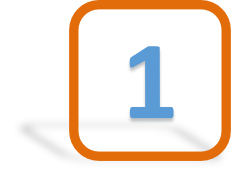 | DOWNLOAD SOFTWARE | You can order 3CX Queues Wallboard online at https://www.voiptools.com. Your order confirmation email will include your license key and a link to download the software. |
 | INSTALL PREREQUISITES | You must install several prerequisites before installing the 3CX Queues Wallboard. The Advanced Installer identifies and installs these applications automatically. Click here to learn about the required prerequisites. |
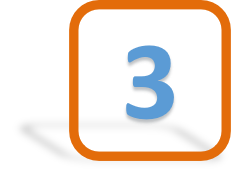 | INSTALL 3CX QUEUE WALLBOARD | This User Guide contains step-by-step instructions to successfully install 3CX Queues Wallboard. Begin by extracting the installer from the downloaded zip file (Step 1 above), then run the setup program named QueuewallboardInstaller.exe |
 | LOG IN TO THE WEB APPLICATION | You can now log in to the web application using the extension number and the PIN. |
Step-by-step Installation Procedure #
Step 1: Download 3CX Queue Notifier (Server) #
Find the software download link in the Order Confirmation Email, or you can download the application by following the procedure,
- Open your browser and go to the VoIPTools official website or click here to get redirected to the website.
- Search for the On Queue Notifier Application and click the Download
 button to download your application.
button to download your application.
Step 2: Install Prerequisites #
Click on the software installer that was downloaded in Step 1 above. The installation wizard will automatically identify the needed prerequisites and assist you with the installation of the prerequisites needed to run the ‘3CX Queue Notifier’.
- Click the downloaded installer executable to launch the Prerequisites Setup Wizard and click Next.
- In the Prerequisites window, the installer will identify the missing prerequisites. You must install all the required prerequisites. However, you can select/unselect the applications to be installed based on your unique requirements and click Next to continue.
The installer will download and install the selected applications.
- In the Microsoft SQL Server License Terms click the Accept button to acknowledge the license terms and continue.
- This page appears if you do not have SQL Server Express preinstalled in your device.
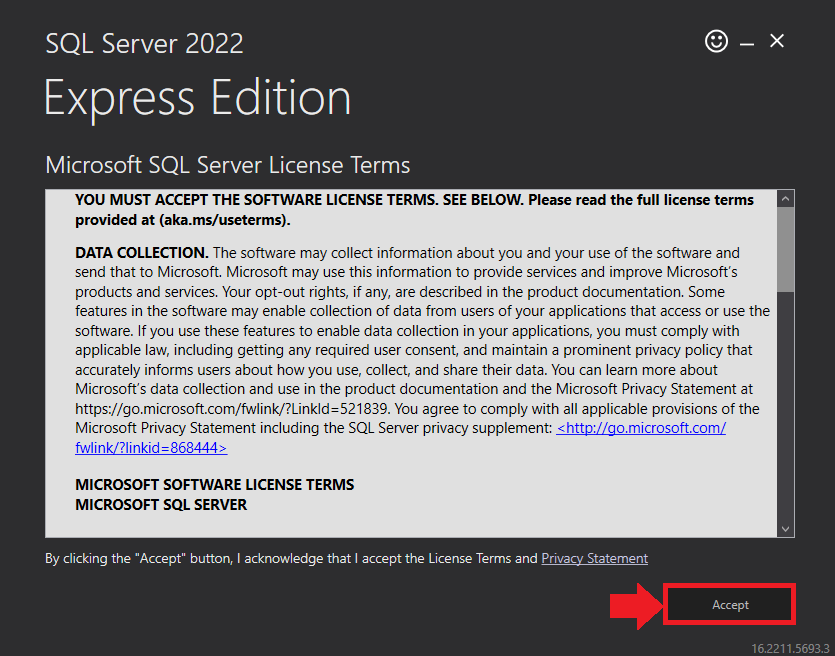
- View the SQL Server Media target location in the Media Location field. If required, you can click the Browse button to change the location. Click Install to begin the installation of SQL Server Express.
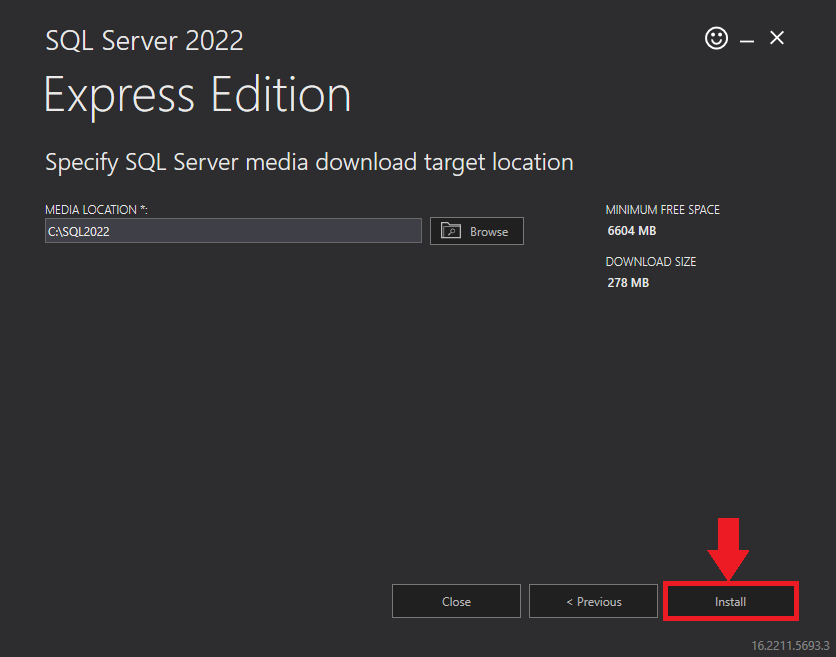
SQL server installation is in progress. This may take several minutes to complete.
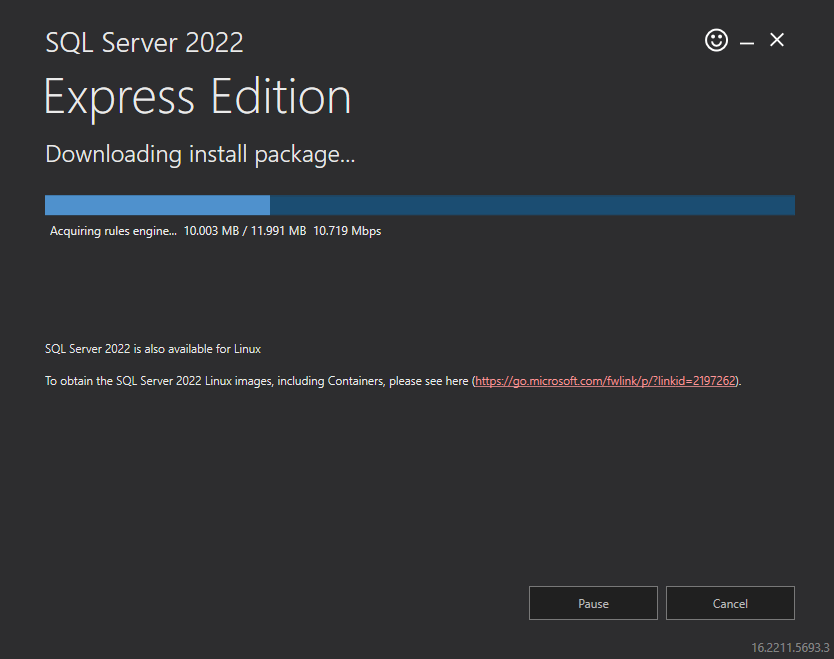
- Click the Close button once the prerequisites are installed.
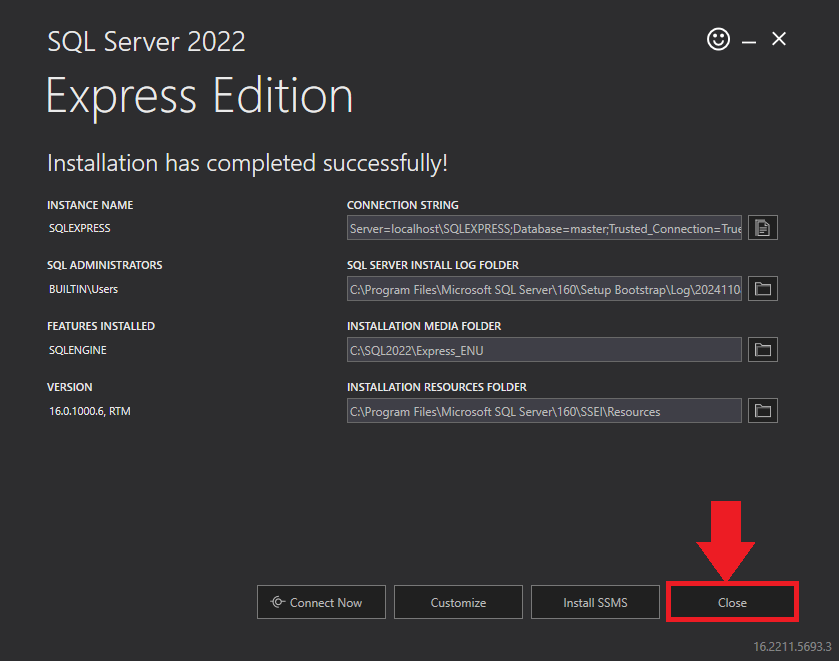
- In the Confirmation Message box, click OK to reboot the computer.
Step 3: Start the installation process #
- After all the prerequisites are installed, click Next in the 3CX Queue Notifier Setup Wizard Continue.
- On the Select Installation Folder window, in the Folder field view the location where the ‘3CX Queue Notifier’ gets installed.
- Click Next to continue with the installation.
NOTE:
You cannot change the path.
Step 4: Test Relay Settings #
- In the 3CX Relay Services window, in the Relay Host field, enter the FQDN of your 3CX server.
- Enter 8801 in the Relay Port field.
- Enter the public key you took from VoIPTools Relay services in the Public Key text area.
- Click the Test Relay Settings to confirm 3CX Queue Notifier can communicate with the Relay services running on the 3CX server.
- If the 3CX Queue Notifier successfully communicates with the Relay services that run on the 3CX server, a Success message box appears. Click OK. If the test fails, you will not be able to continue until communication with the relay is established.
- Click Next to continue with the installation.
NOTE:
- You must set the Relay Port to 8801.
- If the Relay test fails, you cannot continue the installation until you establish communication with the Relay. Confirm the following if the test was unsuccessful:
- Confirm you have the correct firewall port open (default TCP 8801) on the 3CX server and the firewall protecting the 3CX server.
- Confirm that you have entered the correct FQDN for the 3CX server.
- Confirm that the 3CX Queue Notifier and Relay use the same port and protocol.
Step 5: Configure the database #
When configuring the 3CX Queue Notifier, select an existing Microsoft SQL Server instance in your environment. The database server can be a remote SQL Server, or a local instance running on the VoIPTools server.
You can set up the SQL database using SQL Authentication or Windows Integrated Authentication.
SQL Authentication #
- Enter your server name in the Server field.
- If using the free SQL Express Edition, the default SQL Instance name is SQLExpress.
NOTE:
- If you want to use ‘SQL Authentication’, then install SQL Server in ‘Mixed‘ mode.
- If SQL Server is installed on a server other than the server where 3CX Exporter is installed, you will need to configure SQL Server to allow remote connections.
- Enter your credentials in the Username and Password fields.
NOTE:
Make sure that you select a SQL Login that has sufficient permissions to alter the database and create SQL objects.
- Select or enter the 3CX Queue Notifier in the Database dropdown.
- In the Test SQL Connections section, click the Tool button to test the connection and click OK in the Test Results popup box.
Windows Integrated Authentication #
- To use Windows Integrated Authentication check the Trusted Connection (Windows integrated authentication) checkbox.
- The VoIPTools installer will create a local Windows user name as “VoIPToys” and give you sufficient rights to this user to create/update the SQL database.
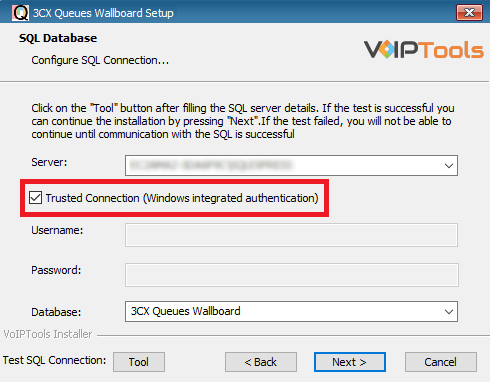
- In the Test SQL Connection section, click the Tool button to test the connection.
- Click the Next button which gets enabled when the database connection is successful.
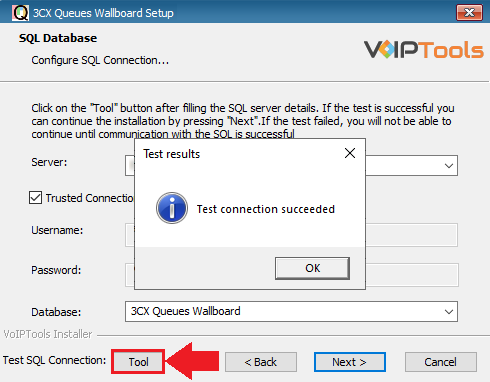
NOTE:
We encourage you to use SQL Authentication rather than Windows authentication. Many of our tools leverage a Call Flow Designer (CFD) application running on the 3CX. Frequently our CFD applications require access to a SQL database. If the 3CX server and the database server are not in an Active Directory domain, Windows authentication will fail. To use SQL authentication, your SQL Server must be configured to run in “Mixed Mode”. If you installed SQL Server with one of our tools, we configure SQL in “Mixed Mode”.
Step 6: Installing 3CX Queue Notifier #
- In the Ready to Install window, click Install to start the installation of the ‘3CX Queue Notifier’.
The application installation progresses.
- Once the installation is complete, click Finish to complete the installation process.
Step 7: Login to the Web Application #
Before proceeding with the instructions, ensure you have registered with the VoIPTools Relay which grants access to the application.
Follow the procedure to register your software,
- Click the 3CX Queues Wallboard desktop icon
 to open the web application.
to open the web application. - On the Login page, do the following tasks,
- In the Extension field, enter your 3CX extension number.
- In the PIN field, enter your 3CX voicemail PIN.
- Click the Login button to log in to your account
NOTE:
By default, when a user logs in for the first time, all the options will be selected in the ‘Queues’ and ‘Wallboard’ page. Based on the user’s requirement, if any options are unselected, the settings will be saved and the same will be reflected at next login.
Login Privileges: #
You can log in to the 3CX Queues Wallboard as a Manager and as an Agent. An Agent has access only to the Wallboard tab, Queues tab, and About tab.
As a Manager, you have access to all the tabs in the 3CX Queues Wallboard.
Getting Started with Queues Wallboard #
As a manager you can view all the four menus in the Queues Wallboard. The following image provides you an overview of the application for ease of navigation.
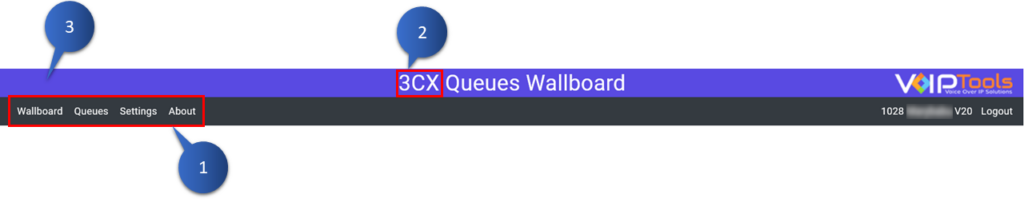
 | Menu bar | The Menu Bar provides access to all available menus within the Queues Wallboard. As an agent, you will have access to the Wallboard, Queues, and About menus. |
 | Header Prefix Title | The Header Prefix Title displays next to the application header. You can customize this title to display your company’s name by adjusting the settings in the Settings menu. |
 | Custom Logo | Enhance your brand identity by inserting a custom logo through the Settings menu, allowing your company’s branding to be reflected seamlessly within the application. |
Overview of Queues Wallboard Menus: #
| Wallboard menu | Provides you with real-time visibility into call activities and agent statuses, offering customizable filters to streamline call management and enhance operational efficiency. |
| Queues menu | You can view real-time insights into queue calls, offering compact and expanded views for efficient monitoring, tracking wait times, and optimizing call management. |
| Settings menu | Lets you customize the website in Site settings and modify other settings in the General Settings. |
| About menu | It shows the application version number for easy updates and provides VoIPTools support contact details, ensuring you can quickly reach out for assistance. |
Settings Menu #
The Settings menu lets you customize the website in Site settings and modify other settings in the General Settings.
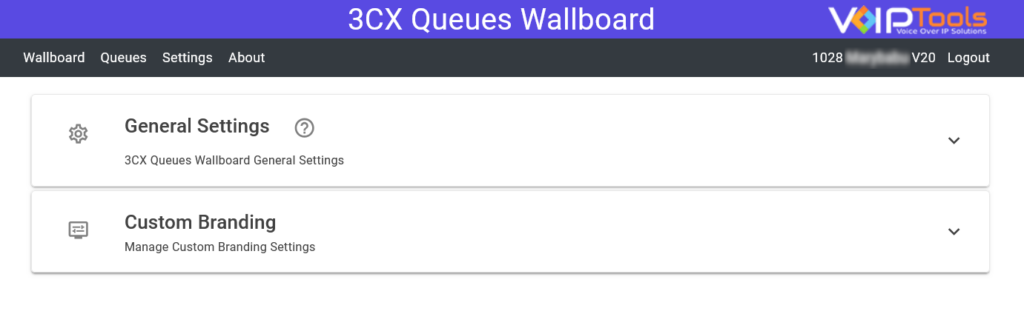
| General Settings | Lets managers configure application preferences, enhancing operational efficiency, communication, and visibility within the call management environment. | |
| Site Settings | Lets managers enhance the application’s visual identity, promoting user engagement and reinforcing brand recognition through personalized elements |
General Settings #
The General Settings provide the managers with comprehensive control over application configurations, enhancing operational efficiency and user experience. By managing restrictions, internal calls, thresholds, and display preferences, these settings empower organizations to streamline workflows, improve communication, and ensure optimal visibility and accessibility, ultimately fostering a more effective call management environment.
| Restriction Settings | Lets managers to control wallboard context menu access, enhancing security and minimizing errors. | |
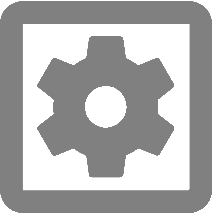 | Agent And Internal Calls Settings | It streamlines import of agent data from 3CX Console Management and enhances internal communication. |
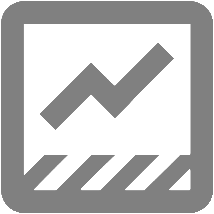 | Threshold Settings | Lets you configure time alerts for unattended queue calls, by visually highlighting delays in Yellow and Red for prompt attention. You can also adjust the font size of the grids in the Queues menu for better visibility. |
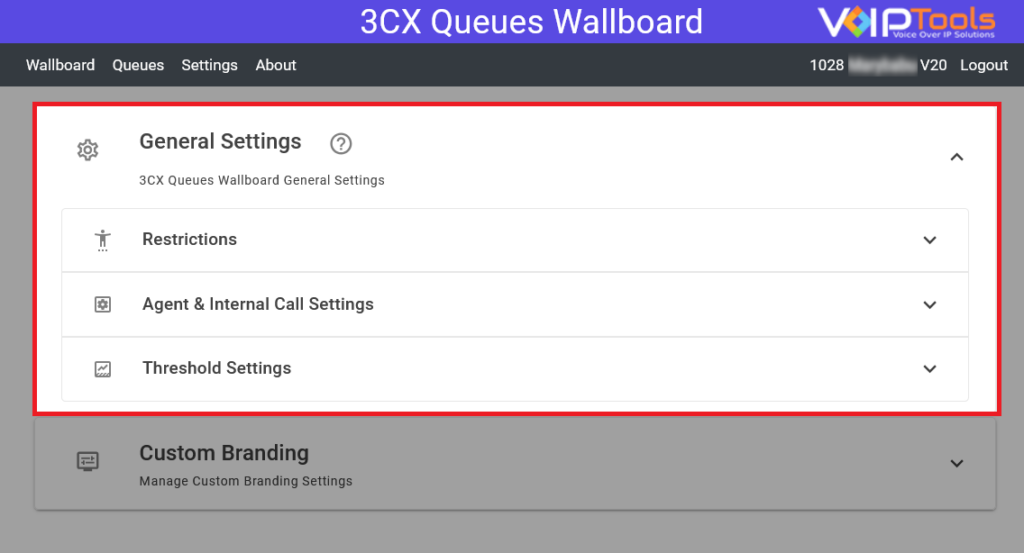
Restriction Settings #
The Restriction Settings lets managers control access to wallboard context menu. By limiting access to context menus and other critical functions, this feature enhances security, streamlines workflows, and ensures that only managers can make high-level adjustments, minimizing potential errors.
Before proceeding, ensure that you are logged into the system with manager privileges and have navigated to the General Settings tab within the Settings menu.
- Click to expand the the Restrictions section.
- Select the Only Managers Can Access Context Menus box to allow only the managers to access the context menu.
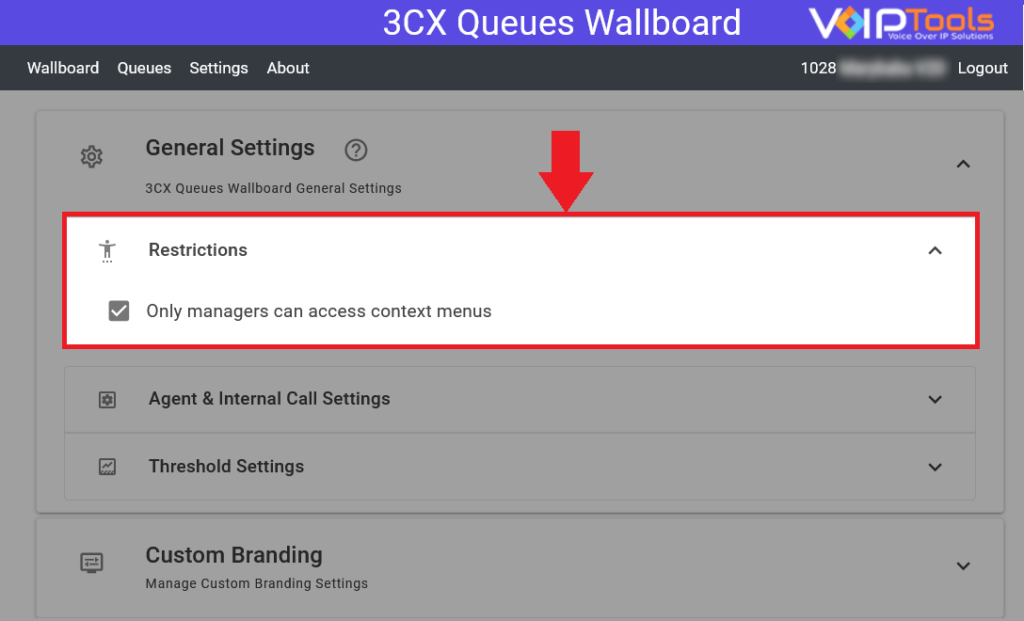
Result: The Agents can access the context menus in the Wallboard menu.
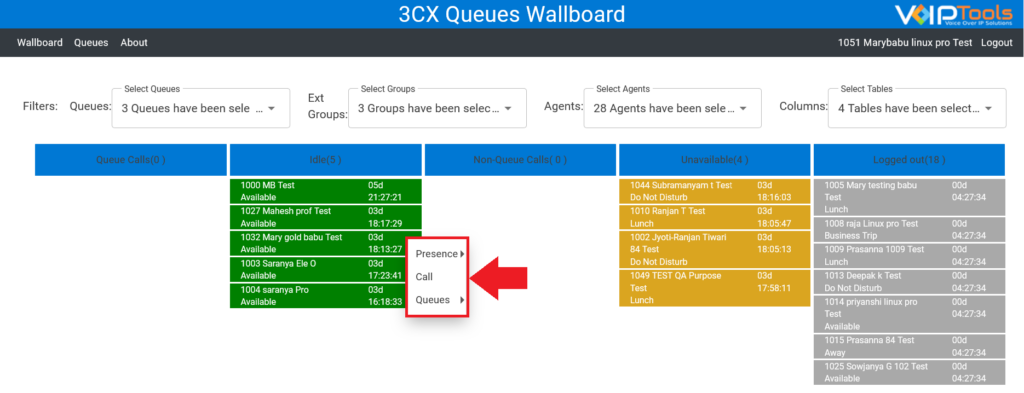
Agent and Internal Calls Section #
The Agent and Internal Calls Section streamlines agent management and enhances internal communication, improving operational efficiency and collaboration while ensuring effective call handling and oversight.
In this section you can perform the following functions,
- Add agents or update agents from 3CX Console Management.
- Enable or disable the internal calls for agents.
Add Agents From 3CX: #
This feature lets you to seamlessly integrate and manage agents directly from the 3CX Console Management. This function simplifies agent management by automatically updating and adding agents, ensuring your call handling teams are up to date without manual intervention.
Before you start, ensure that you are logged into the system with manager privileges and have navigated to the General Settings tab within the Settings menu.
- Click to expand the Agents and Internal Calls section.
- Select the Add/Update Agents from 3CX box to add the agents from the 3CX Console Management.
Result: The agent’s information in the 3CX Console Management gets updated in the Queues Wallboard application.
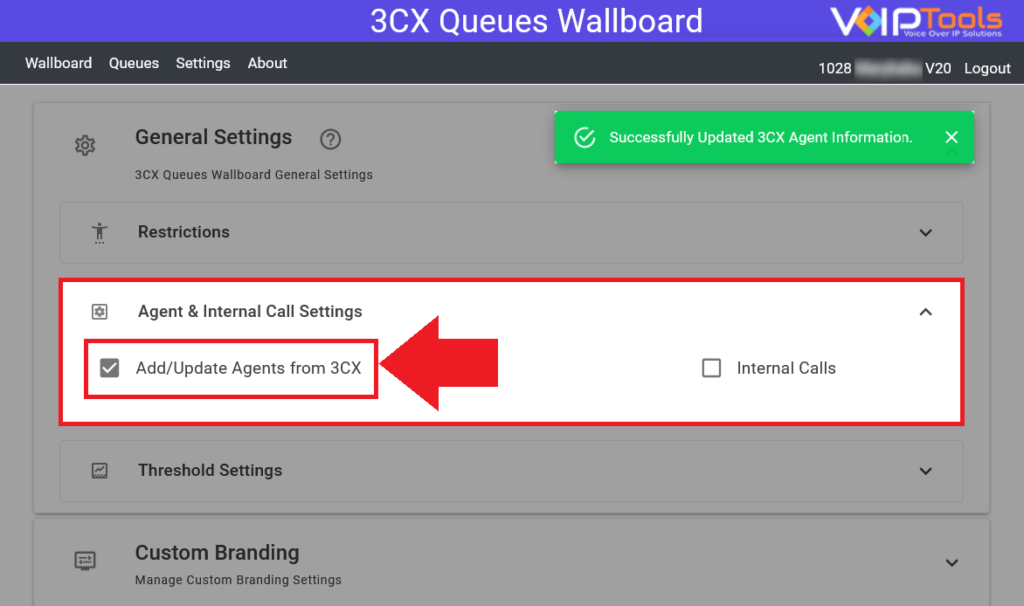
Allow Internal Calls: #
The Restriction settings let managers to manage internal call capabilities within the organization effectively. By enabling or disabling features like internal calls, managers can enhance communication efficiency, ensure confidentiality, and maintain control over the internal call interactions, ultimately improving collaboration among agents while safeguarding sensitive information.
Before you start, ensure that you are logged into the system with manager privileges and have navigated to the General Settings tab within the Settings menu.
- Click to expand the Agents and Internal Calls section.
- Select the Internal Calls box to let agents make extension to extension calls.
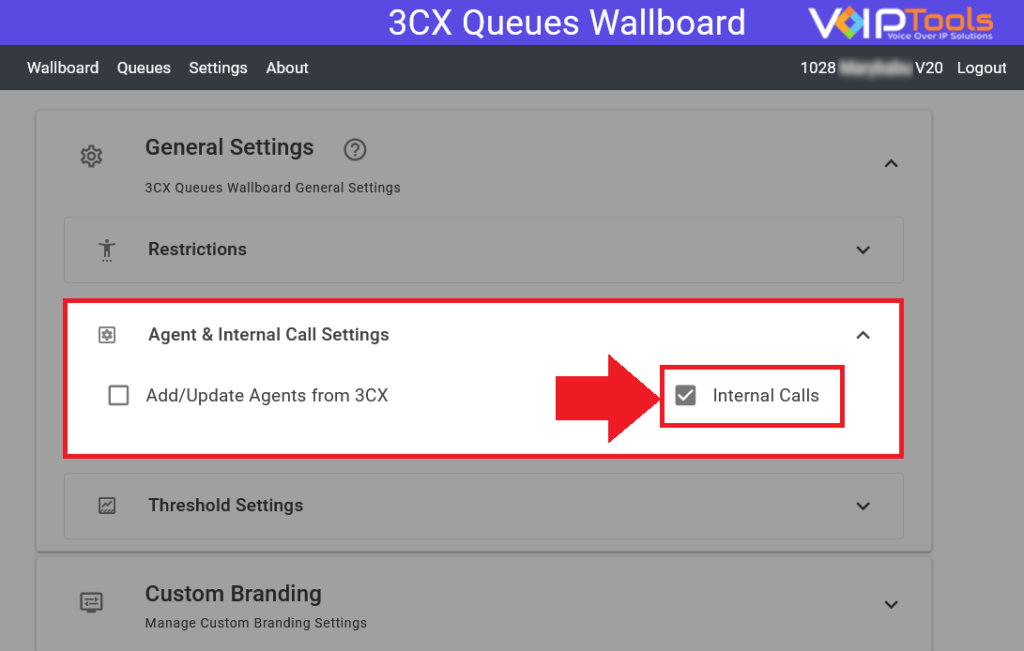
Result: You can do the following functions during an internal call,
- Barge: Listen to active internal calls in silent mode or barge in to speak with both participants.
- Whisper: Whisper to one participant of an active internal call without the other participant hearing.
- Listen: Listen to active internal calls in silent mode without speaking to the participants.
- Queues: Transfer the internal call to another queue.
- Drop: Disconnect an active participant from a non-queue internal call. The internal call is dropped if this is the last participant.
- Transfer: Transfer the internal call to another extension, replacing the current participant with a new one.
Threshold Section: #
The Threshold section lets you configure time alerts for unattended queue calls, enhancing call management by visually highlighting delays in Yellow and Red for prompt attention. You can also adjust the font size of the grids in the Queues menu for better visibility.
Set Threshold time #
The Threshold Time Settings lets managers configure visual alerts for unattended queue calls. By setting specific time thresholds, calls are highlighted in Yellow and Red, facilitating timely responses and improving overall call management efficiency.
Before you start, ensure that you are logged into the system with manager privileges and have navigated to the General Settings tab within the Settings menu.
- In the General Settings, click to expand the Threshold section.
- In the Yellow time box, set the desired time (in minutes) to display the queue call records in YELLOW when the unattended queue call reaches the set time
- in the Red time box, set the desired time (in minutes) to display the queue call records in RED when the unattended queue call reaches the set time
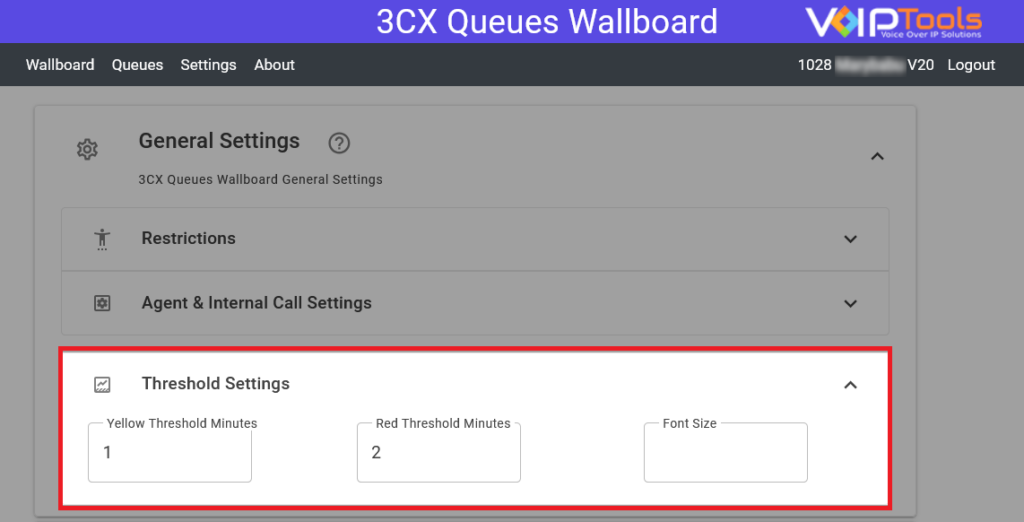
Result: The queue calls in the Queues menu gets highlighted with Yellow and Red when they exceed the set wait time.
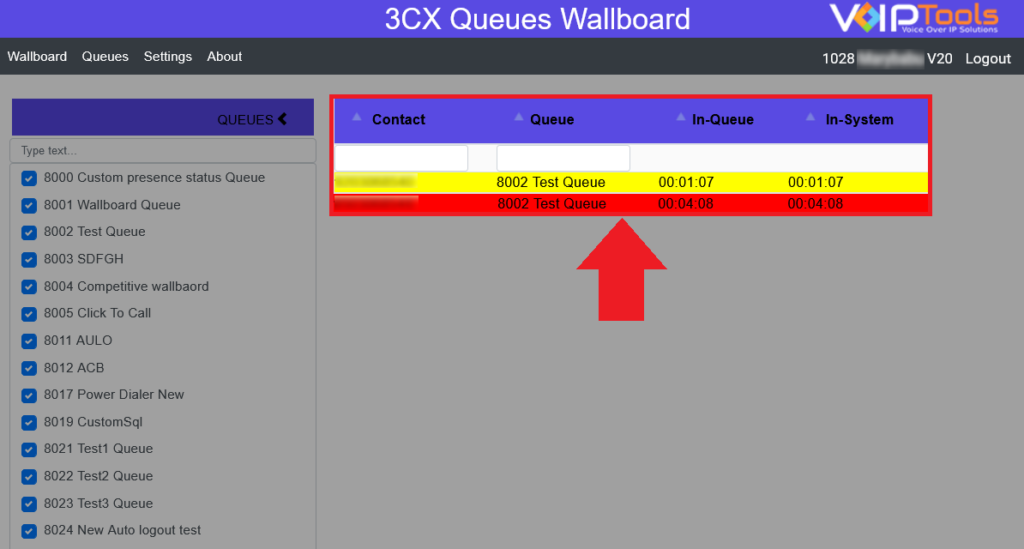
Set Font Size in Queues Menu #
The Font Size Settings lets managers customize the display of the Queues screen. Adjusting the font size enhances readability and ensures optimal visibility for all users managing queue information.
Before you start, ensure that you are logged into the system with manager privileges and have navigated to the General Settings tab within the Settings menu.
- In the General Settings, click to expand the Threshold section.
- In the Font Size field, enter the desired font to display the Queues screen as per the selected size.
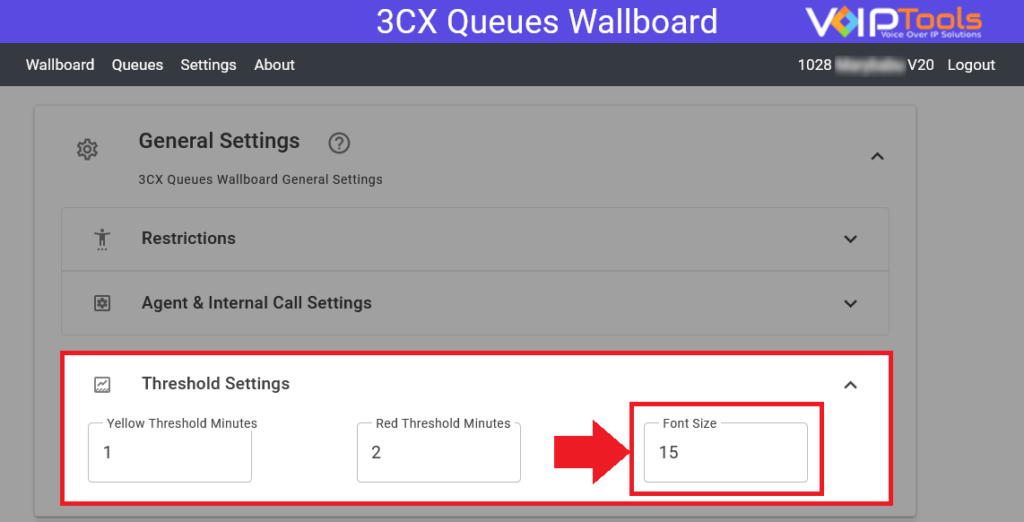
Result: The font size of the header columns in the Queues menu is changed.
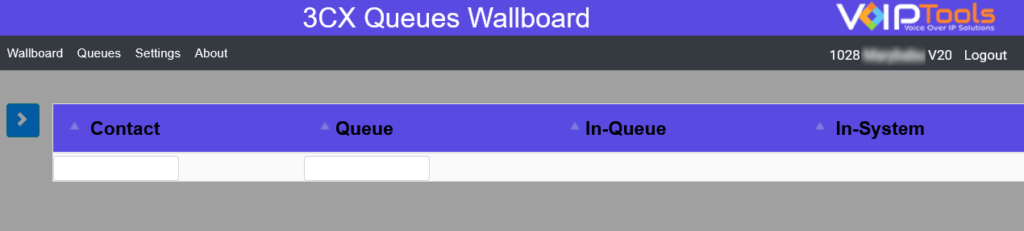
Custom Branding Settings #
Custom Branding Settings lets managers customize the branding of the application, enhancing its visual identity. By adjusting elements such as the header title prefix, logo, gradient colors, and grid color, organizations can create a cohesive brand experience. This personalization improves user engagement and reinforces brand recognition within the application.
Site Settings enable you to customize branding settings for the application that include the following:
- Customize ‘Header Title Prefix’ on the ‘Application Header’
- Customize logo on the ‘Application Header’
- Customize the gradient color of ‘Application Header’
- Customize grid color in screens that display grid data
Customize Application Title Header – Gradient Color #
- Select the top paint from the Top Colour color palette.
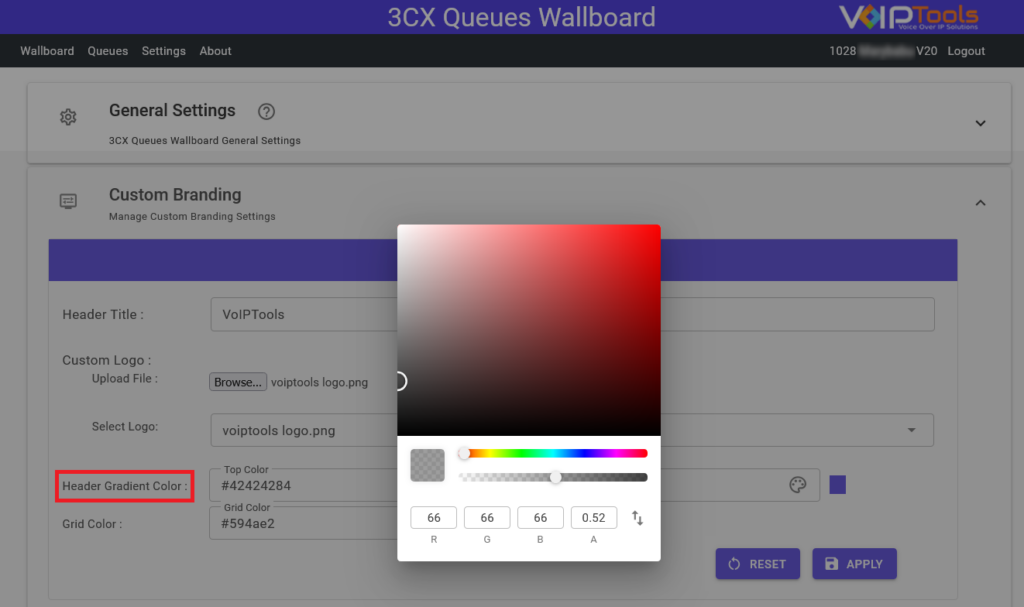
- Select the bottom paint from the Bottom Colour color palette.
- Click Apply
 to Save the settings.
to Save the settings.
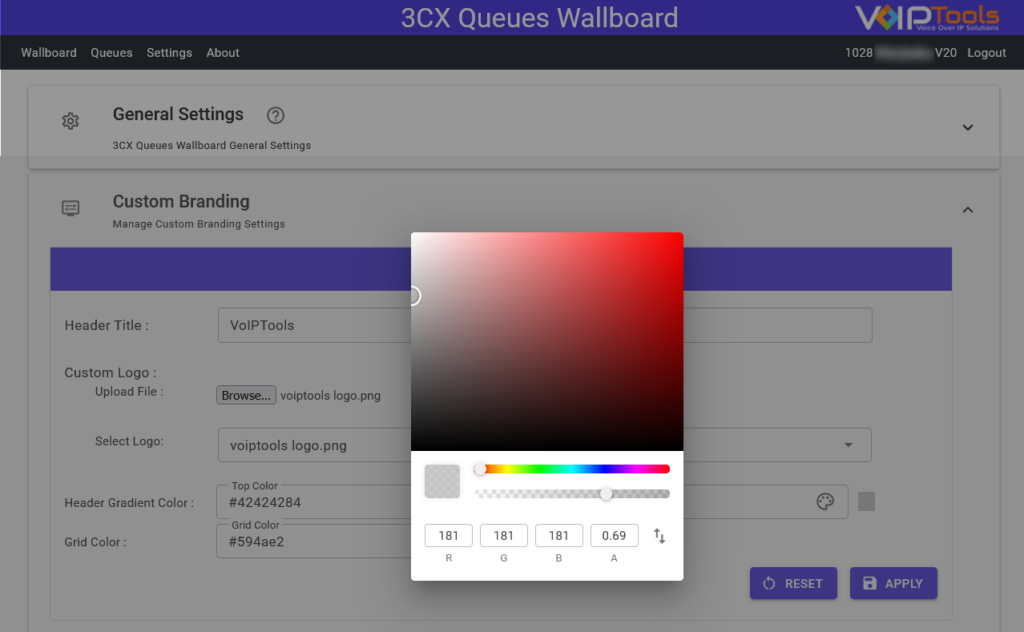
Customize Grid Color #
- From the Grid Color palette, select the color that you want to display for the grid in screens that display grid data
- Click Apply
 to save your settings.
to save your settings.
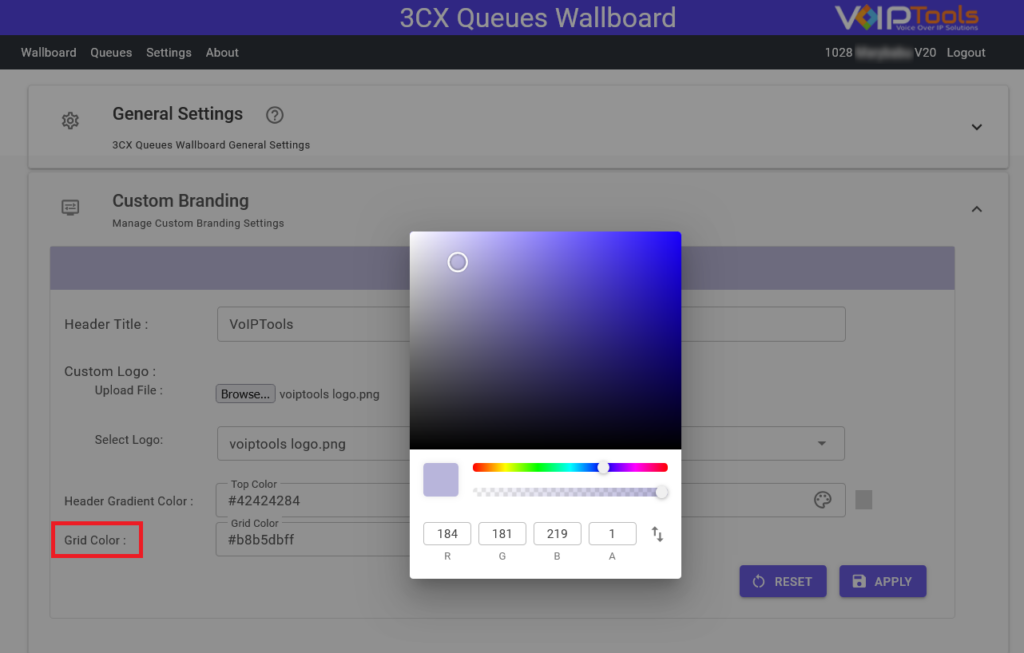
Customize Logo #
- In the Custom Logo section, click Browse button to choose a logo from your device.
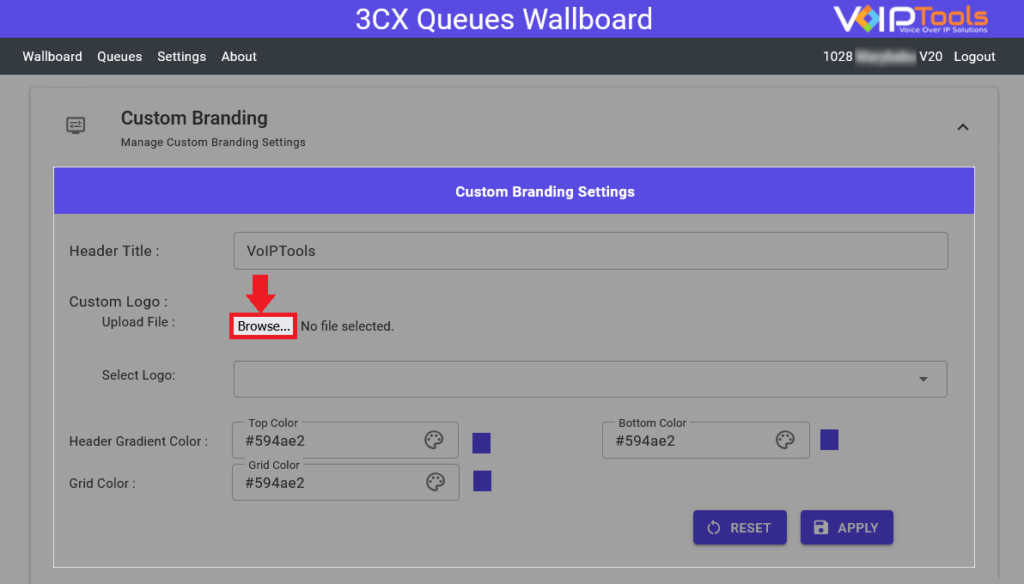
- Select the uploaded logo from the Select Logo dropdown list.
- Click Apply
 to save your changes.
to save your changes.
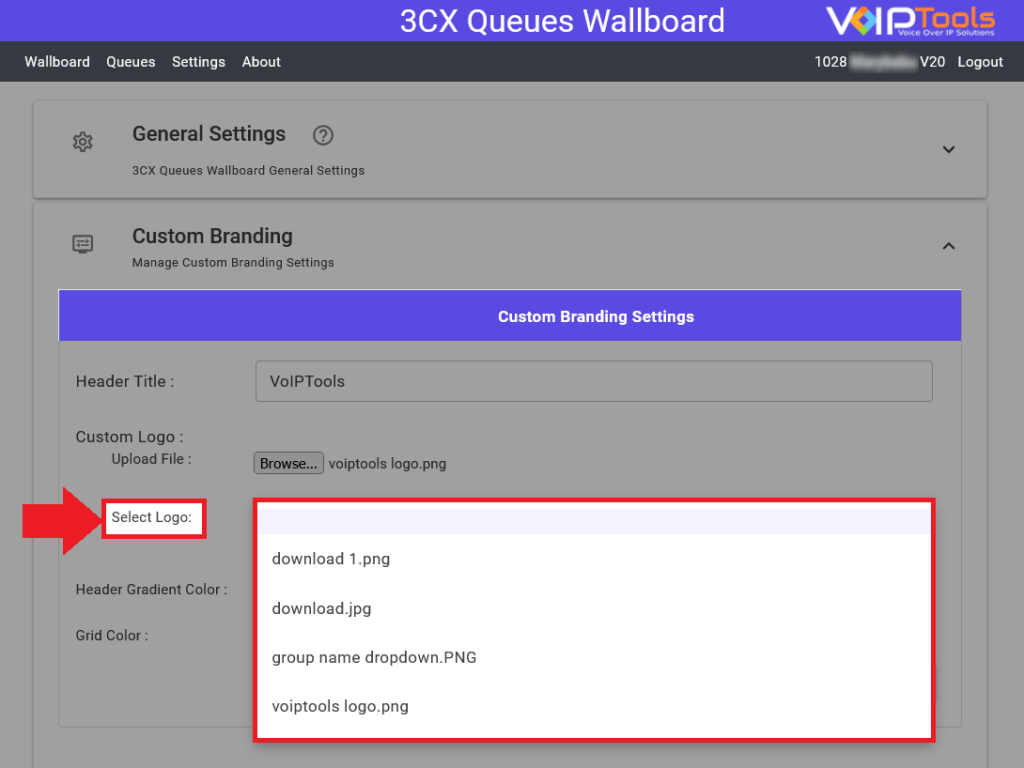
Customize ‘Header Title Prefix’ Text #
- In the Header Title field, enter the text that you want the application to display as a ‘prefix’ for the existing title in the application header.
- Click Apply
 to save the header title prefix.
to save the header title prefix.
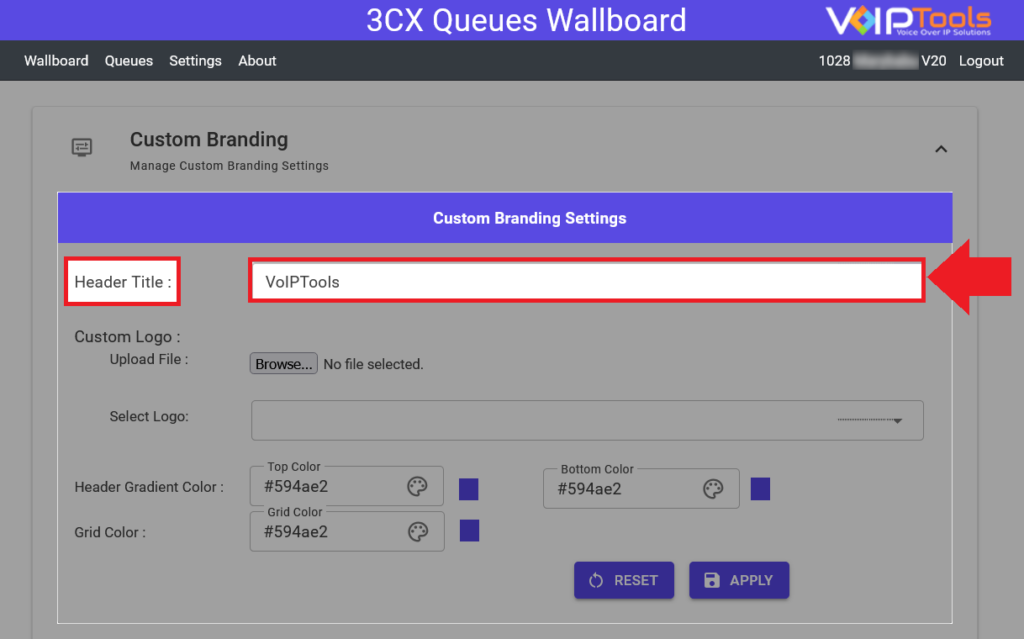
The final result of the page when you do all the customizations,
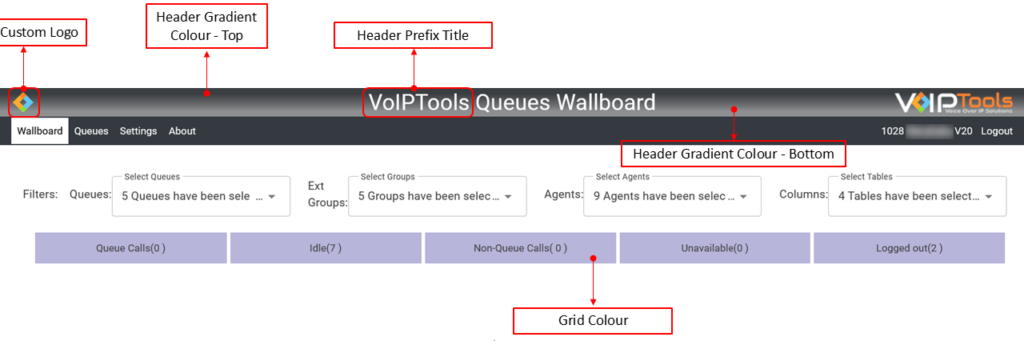
Wallboard Menu #
The Wallboard menu offers a powerful interface for managers to monitor and manage real-time call activities across queues. By providing customizable filters and grids for active, idle, and unavailable extensions, the Wallboard enhances visibility into key call metrics and agent statuses.
This functionality allows for improved decision-making, streamlined call management, and greater operational efficiency, ensuring that managers can efficiently handle calls, optimize resource allocation, and maintain smooth communication flow within their organization.
Filters the Calls #
The wallboard filters lets managers refine and customize the data displayed on the Wallboard screen. By selecting specific queues, extension groups, agents, and columns, users can focus on relevant call metrics, improving data visibility, enhancing decision-making, and streamlining call management processes for greater operational efficiency.
Before you start, ensure that you are logged into the system with manager privileges and have navigated to the Wallboards menu.
- From the Queues dropdown list, select the desired queue so that the Wallboard screen displays queue call data associated to the selected queue.
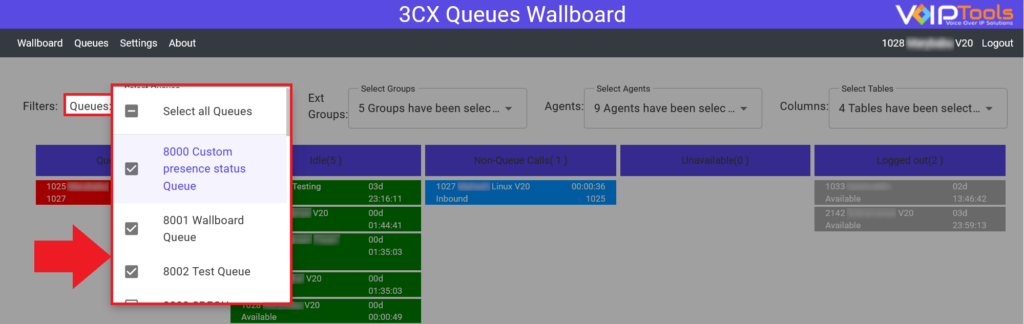
- From the Ext Groups dropdown list, select the desired extension groups so that the Wallboard screen displays queue call data associated to the selected extension groups and queues.
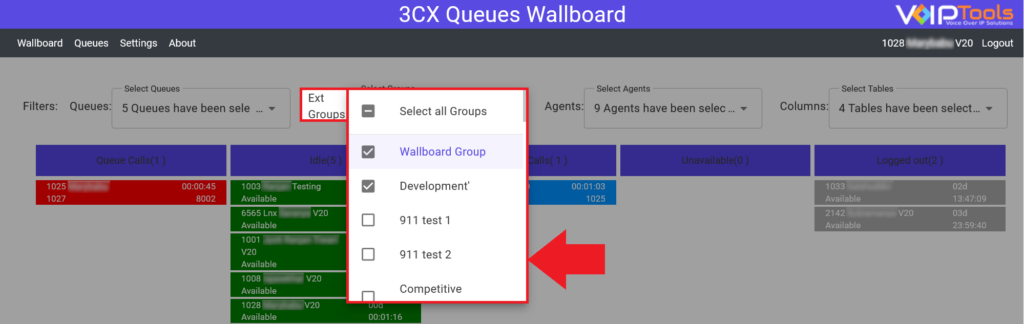
- From the Agents dropdown list, select the desired agents so that the Wallboard screen displays queue call data associated to the selected extension groups, queues and agents.
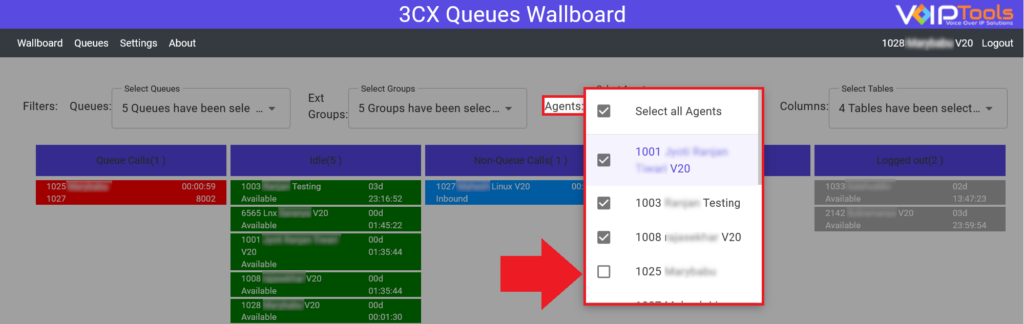
- From the Columns dropdown list, select desired columns that you want to display in the Wallboard screen.
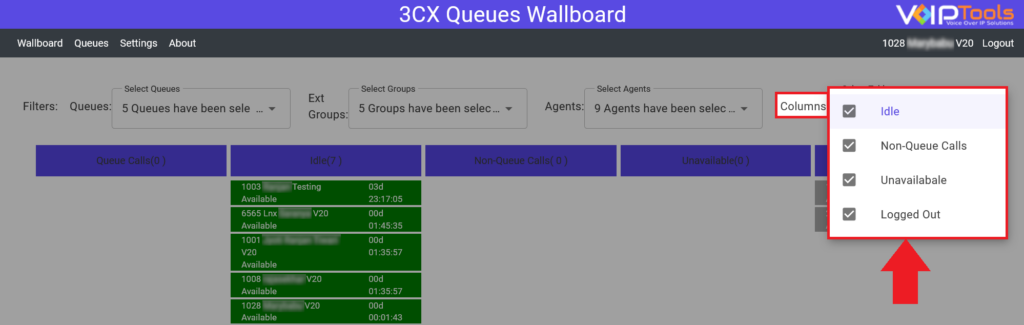
Result: After applying the filters, you’ll see a customized Wallboard screen displaying queue call data based on the selected queues, extension groups, and agents. Additionally, only your chosen columns will be visible, giving you a focused and relevant view of call metrics for improved clarity and decision-making.
Managing Calls in the Queue Calls Grid #
The Queue Calls Grid lets you manage real-time active queue calls through various call controls. This feature enhances call handling by offering options like transfer, barge, whisper, and status updates, ensuring smooth communication management.
Before you start, ensure that you are logged into the system with manager privileges and have navigated to the Wallboards menu and applied the necessary filters to display the queue calls of the desired queue.
NOTE:
Agents can access the queue calls actions if you disable the Agent Restrictions in the Settings menu.
Follow the procedure to manage extensions that are actively handling queue calls,
- Right-click the active queue call in the Queue Calls grid.
- Perform any of the following actions:
- Point to Presence and select the desired queue call status:
- Available: Moves the extension to the Idle column.
- Away: Moves the extension to the Unavailable column.
- Do Not Disturb:
- Case 1: Moves the extension to the Unavailable column if it belongs to a queue.
- Case 2: Moves the extension to the Logged Out/Unregistered column if it does not belong to a queue.
- Lunch: Moves the extension to the Unavailable column.
- Business Trip:
- Case 1: Moves the extension to the Unavailable column if it belongs to a queue.
- Case 2: Moves the extension to the Logged Out/Unregistered column if it does not belong to a queue.
- Select Barge: Listen to active calls in silent mode or barge in to speak with both participants.
- Select Whisper: Whisper to one participant of an active call without the other participant hearing.
- Select Listen: Listen to active calls in silent mode without speaking to the participants.
- Select Queues: Transfer the call to another queue.
- Select Drop: Disconnect an active participant from a queue call. The call is dropped if this is the last participant.
- Select Transfer: Transfer the call to another extension, replacing the current participant with a new one.
- Point to Presence and select the desired queue call status:
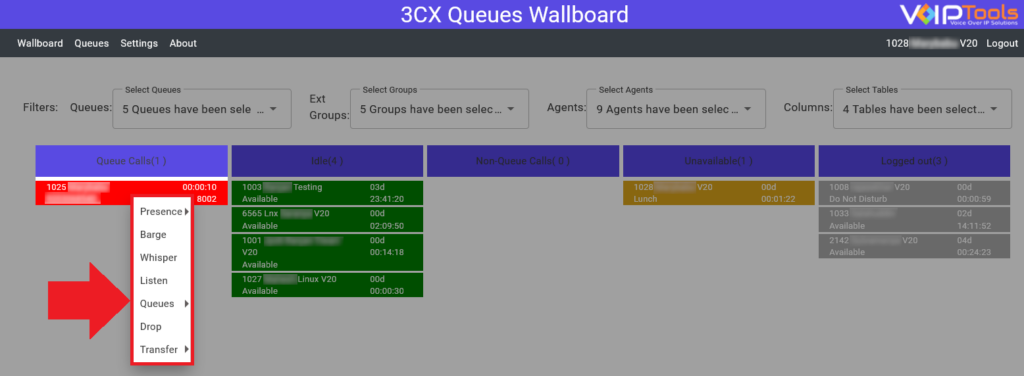
Managing Idle Extensions #
The Idle Calls Grid displays extensions that are available for queue calls, letting you take control of idle extensions. You can set call statuses, make queue calls, or transfer extensions to different queues, enhancing flexibility and ensuring efficient queue management.
Before you start, ensure that you are logged into the system with manager privileges and have navigated to the Wallboards menu and applied the necessary filters to display the idle extensions of the desired queue.
NOTE:
Agents can access the idle extensions actions if you disable the Agent Restrictions in the Settings menu.
Follow the procedure to manage the idle extensions,
- Right-click the idle extension in the Idle grid.
- Perform any of the following actions:
- Set call status.
- Make a queue call.
- Transfer the extension to a different queue.
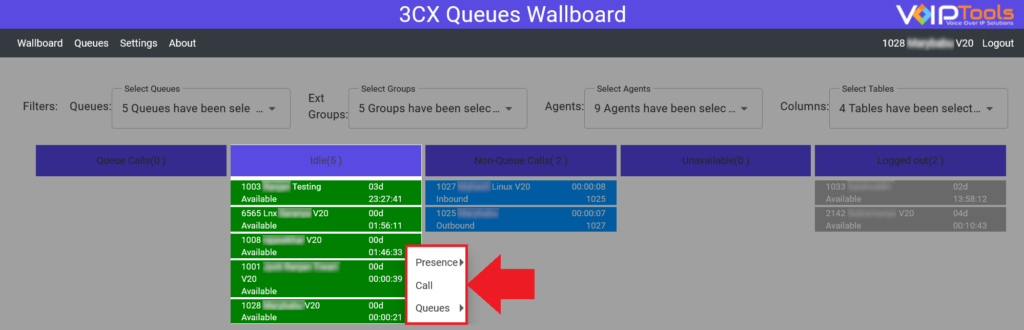
Managing Non-Queue Calls #
The Non-Queue Calls Grid lets you manage active inbound or outbound calls that are not in any queue. You can adjust call statuses, listen to calls, whisper, barge, transfer calls to another queue, or disconnect participants, providing enhanced control and flexibility over non-queue call management.
Before you start, ensure that you are logged into the system with manager privileges and have navigated to the Wallboards menu and applied the necessary filters to display the non-queue calls of the of the selected queue.
NOTE:
Agents can access the non-queue calls actions if you disable the Agent Restrictions in the Settings menu.
Follow the procedure to manage the non-queue calls in the Wallboards menu,
- Right-click the non-queue call in the Non-Queue Calls grid.
- Perform any of the following actions:
- Point to Presence and select the desired queue call status:
- Available
- Away
- Do Not Disturb
- Lunch
- Business Trip
- Select Barge: Listen to active calls in silent mode or barge in to speak with both participants.
- Select Whisper: Whisper to one participant of an active call without the other participant hearing.
- Select Listen: Listen to active calls in silent mode without speaking to the participants.
- Select Queues: Transfer the call to another queue.
- Select Drop: Disconnect an active participant from a non-queue call. The call is dropped if this is the last participant.
- Select Transfer: Transfer the call to another extension, replacing the current participant with a new one.
- Point to Presence and select the desired queue call status:
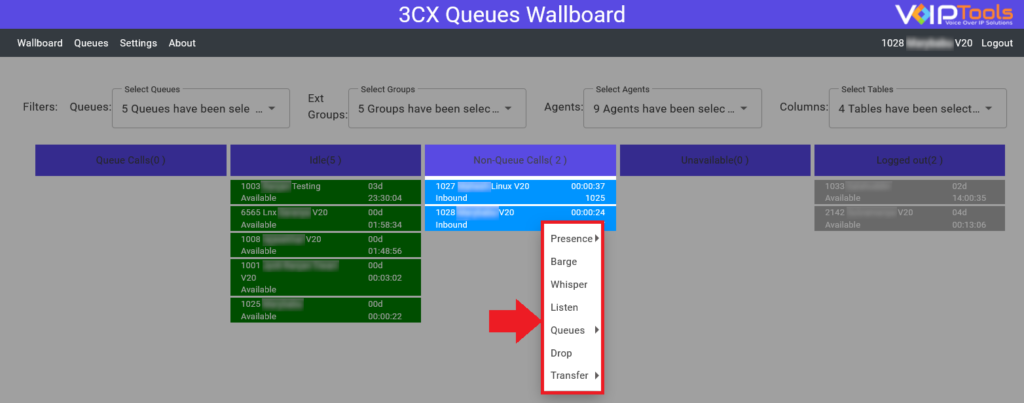
Manage Unavailable Extensions #
The Unavailable grid shows extensions that are present in a queue but have the status set to Away.
As a manager, you can change the presence of these extensions to either move them back to the Idle grid or log them out of the queue. Adjusting the presence status to Away, Do Not Disturb, Lunch, or Business Trip will log out the extension, placing it in the Logged Out/Unregistered grid, giving you better control over extension availability within the queue system.
Before you start, ensure that you are logged into the system with manager privileges and have navigated to the Wallboards menu and applied the necessary filters to display the unavailable extensions of the selected queue.
NOTE:
Agents can access the actions of unavailable extensions if you disable the Agent Restrictions in the Settings menu.
To manage extensions that are present in a queue but set to Away status:
- Right-click the unavailable extension in the Unavailable grid.
- Point to Presence and select the desired queue call status:
- Available to move the extension to the Idle column.
- Away to move the extension to the Logged Out/Unregistered column.
- Do Not Disturb to move the extension to the Logged Out/Unregistered column.
- Lunch to move the extension to the Logged Out/Unregistered column.
- Business Trip to move the extension to the Logged Out/Unregistered column.
NOTE:
Changing the presence of an unavailable extension to Away, Do Not Disturb, Lunch, or Business Trip will log the extension out of the queue, moving it to the Logged Out/Unregistered grid.
Manage Logged Out/Unregistered Agents #
The Logged Out/Unregistered grid displays extensions that are not currently part of any queue. As a manager, you can move these extensions back into a queue and set their presence. By adjusting the status to Available, the extension becomes an Idle extension, while selecting statuses like Away, Do Not Disturb, Lunch, or Business Trip will place them in the Unavailable grid. This feature allows for efficient management of extensions and ensures the correct handling of logged-out or unregistered extensions within the system.
Before you start, ensure that you are logged into the system with manager privileges and have navigated to the Wallboards menu and applied the necessary filters to display the unavailable extensions of the selected queue.
NOTE:
Agents can access the actions of logged out/unregistered agents if you disable the Agent Restrictions in the Settings menu.
Follow the procedure to manage extensions that are logged out of or unregistered from a queue,
- Right-click the extension in the Logged Out/Unregistered grid.
- Perform any of the following actions:
- Point to Presence and select the desired queue call status:
- Available: Moves the extension to the Idle column.
- Away: Moves the extension to the Unavailable column.
- Do Not Disturb: Moves the extension to the Unavailable column.
- Lunch: Moves the extension to the Unavailable column.
- Business Trip: Moves the extension to the Unavailable column.
- Select Queues: Transfer the extension to a queue.
- Point to Presence and select the desired queue call status:
NOTE:
Moving a logged-out or unregistered extension into a queue allows you to set its presence to either Available (to make it Idle) or one of the unavailable statuses (Away, Do Not Disturb, Lunch, Business Trip).
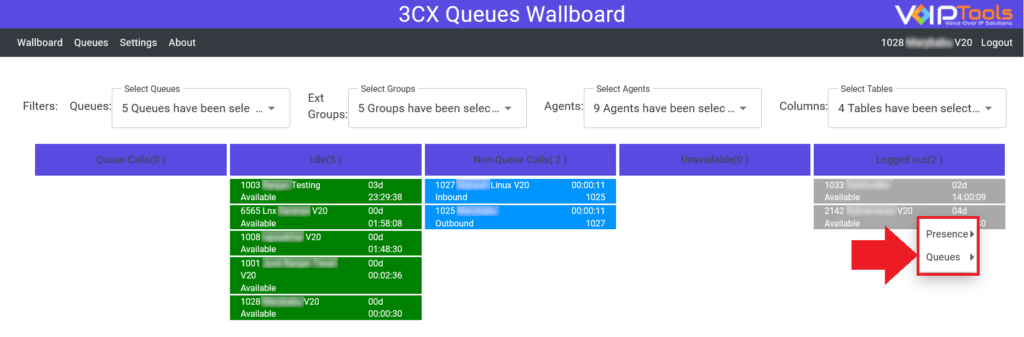
Queues Menu #
The Queues Menu offers managers a comprehensive view of active queue calls, providing real-time insights into call handling and wait times. With both compact and expanded display options, users can efficiently monitor key call details such as contact information, queue assignments, and wait durations. This functionality enhances decision-making, improves call management, and ensures timely responses to customer inquiries by tracking calls through color-coded visual cues based on set thresholds, ultimately optimizing operational efficiency.
Queues Menu – Viewing Options #
The Queues Menu provides you with compact and expanded display modes, allowing efficient monitoring of queue calls. These options offer quick access to key call details, enhancing real-time call management.
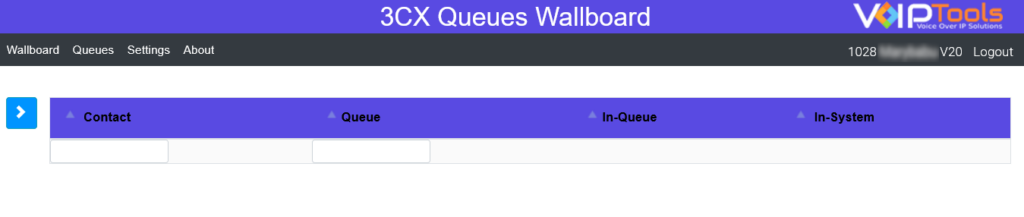
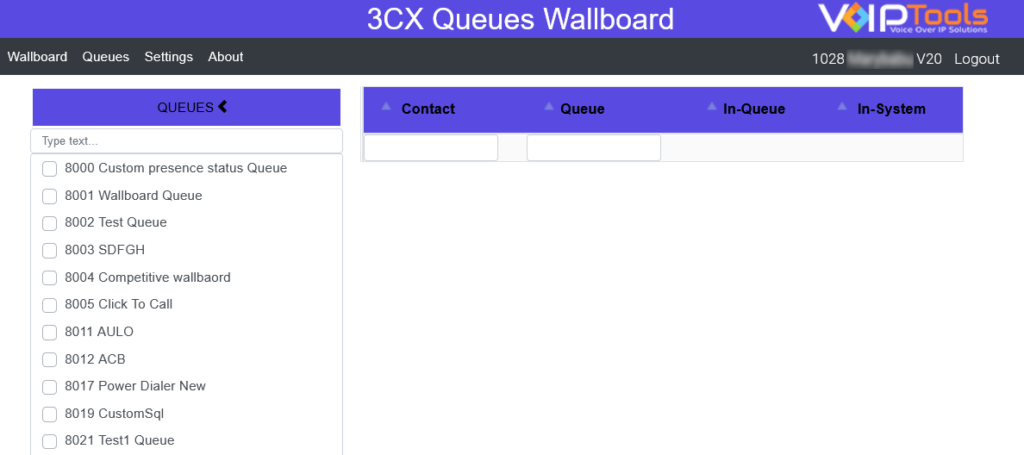
Field Definition #
| Contact | The external or internal number from which the call has been transferred to the queue. |
| Queue | The name of the queue where the current call is being handled. |
| In Queue | The total wait time of the call within the queue, displayed in hh:mm:ss format. |
| In System | The total wait time of the call within the system, displayed in hh:mm:ss format. |
Viewing the Queue Calls #
This section guides managers in monitoring ongoing queue calls, offering color-coded visual cues to track call wait times. This feature ensures timely call handling and enhances queue management efficiency.
Before you start, ensure that you are logged into the system with manager privileges and have navigated to the Wallboards menu and applied the necessary filters to display the unavailable extensions of the selected queue.
- Select the desired queues in the Queues section to view the ongoing calls in these queues.
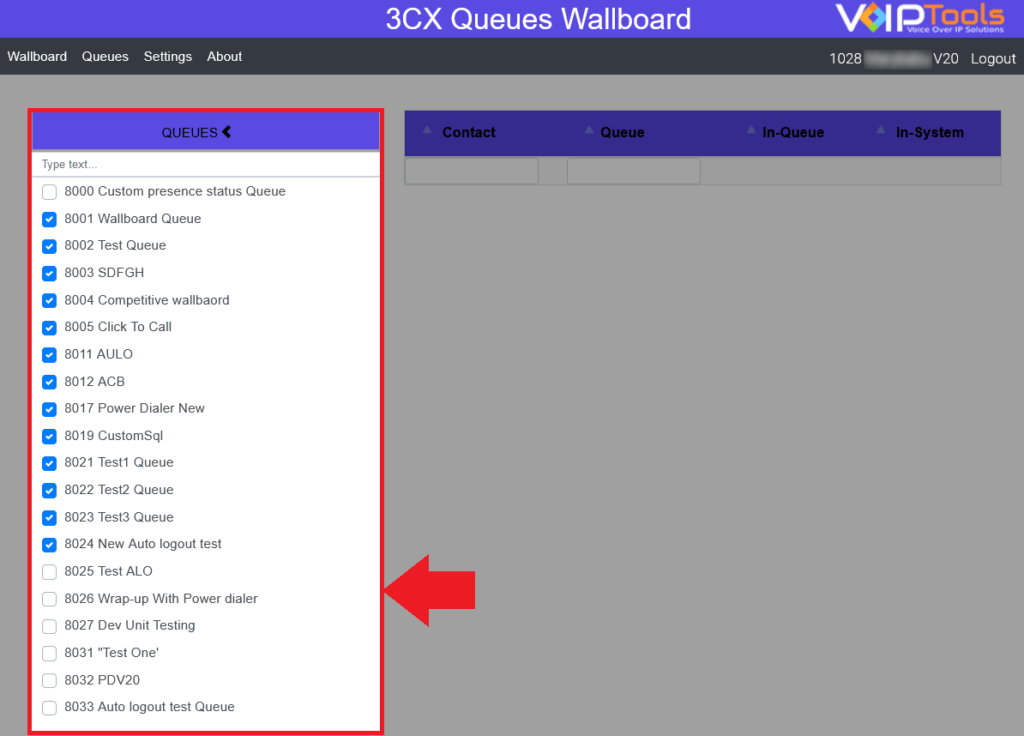
The queue calls are displayed in white, yellow and red based on the set threshold time in the Settings menu.
- White indicates the wait time of the call is not reached the set limit
- Yellow indicates the call has exceeded the first threshold wait time set.
- Yellow indicates the call has exceeded the maximum threshold wait time set.
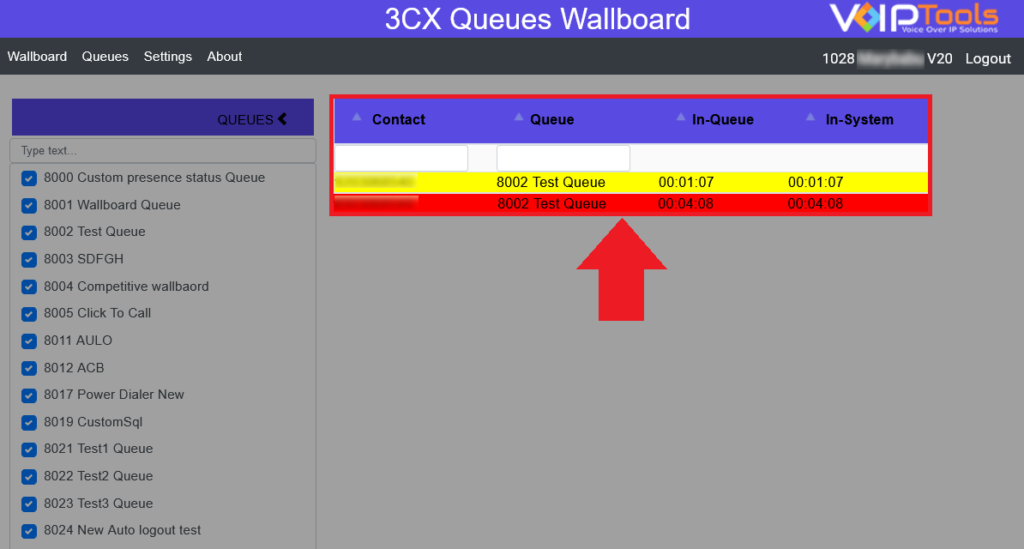
About Menu: #
The About menu displays the application version number, allowing you to check and ensure you are using the latest version. You also find the contact details of the VoIPTools support team, making it easy to reach out for help when needed. This menu helps you stay updated and ensures you can quickly connect with support for any assistance.
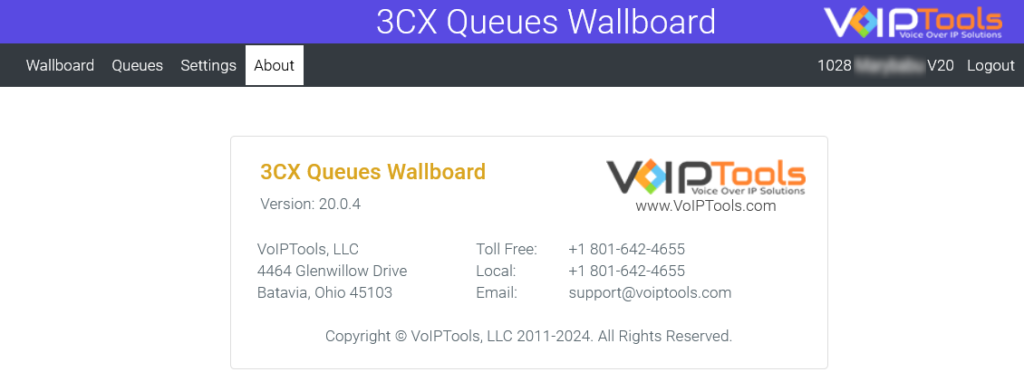
Need Support? #
You get quick answers to most of your inquiries in our online manual. If you prefer direct contact, we offer various support channels, including phone, email, live chat, and our helpful VoIPTools forums.
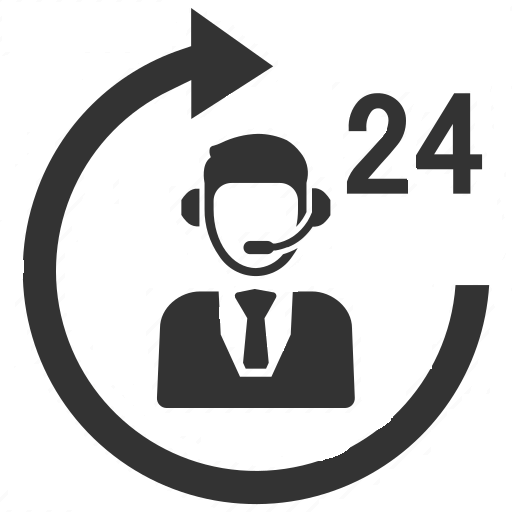
24/7 Support Availability #
Rest assured, our dedicated team is here to assist you around the clock, every day of the year. Whether you’re based in the USA or India, we’re ready to provide prompt responses to your technical queries.
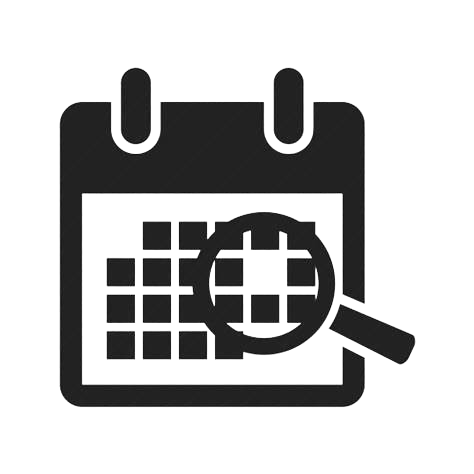
Windows Event Log for VoIPTools Applications and Services #
For troubleshooting any application errors, our Windows Event Log contains a comprehensive list of error messages, warnings, and informative notes related to all our VoIPTools applications and services. It’s a valuable resource to help you pinpoint and resolve any issues you may encounter.
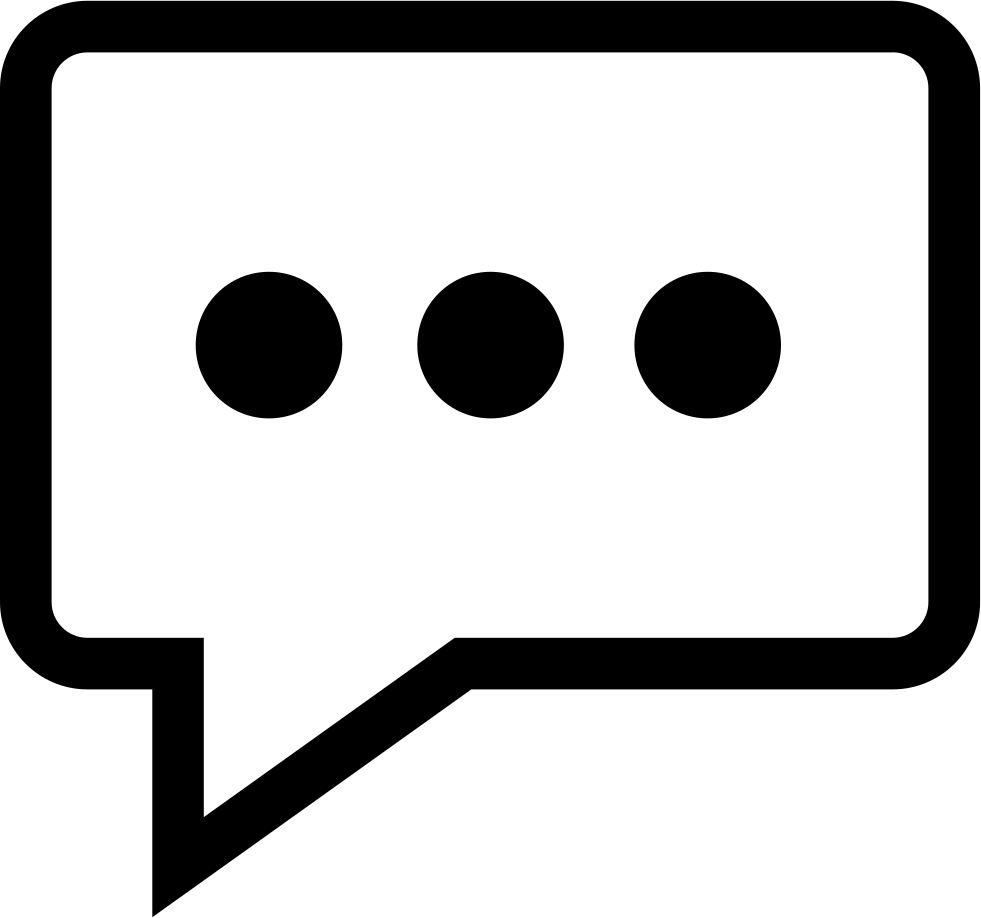
Join Our Forum Community #
Are you looking to collaborate with other VoIPTools customers facing similar challenges? Our forum is the perfect platform to exchange ideas, solutions, and best practices. Join the conversation at: https://www.voiptools.com/community/
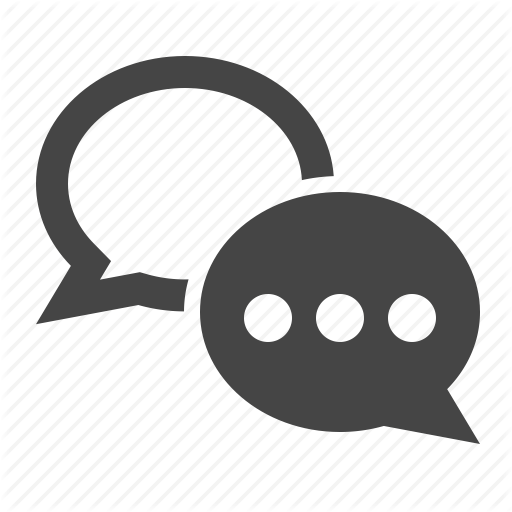
Real-Time Live Chat Assistance #
Got questions that need immediate answers? Our chat support team is available to assist you in real time. Just click on the Live Chat button located at the lower right corner of our website, and we’ll acknowledge your queries right away.
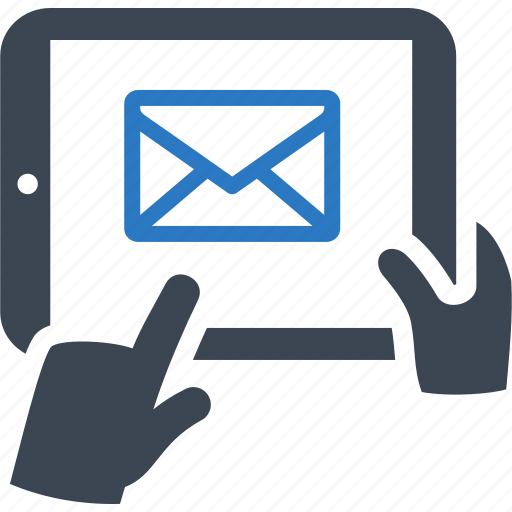
Efficient Email Support #
To ensure a thorough understanding of your concerns, email us at support@voiptools.com. Describe your issue in detail, and we’ll get back to you within one business day with the support you need.
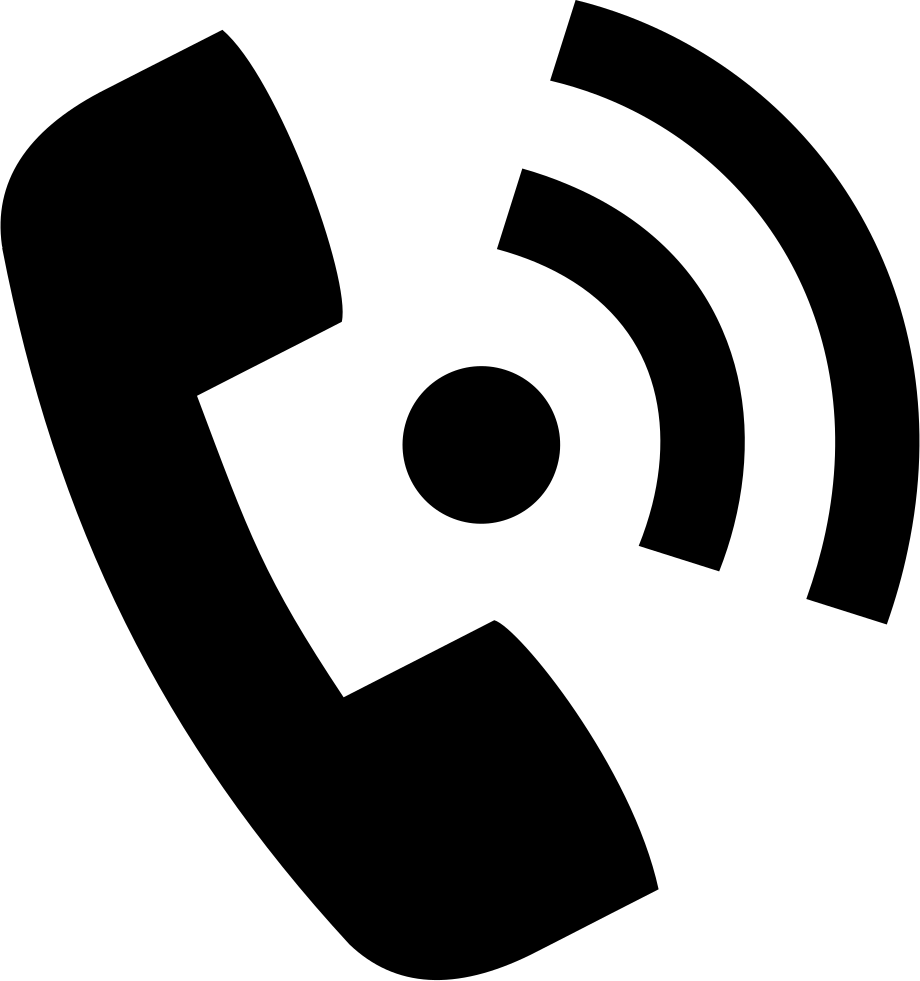
Reach Us by Phone #
If you prefer to speak with a representative directly, you can reach us at +1 801-642-4655. Our attentive team is available to take your calls from 8:00 AM to 6:00 PM (Central Standard Time).
Comprehensive support services: #

Free Support #
If you’ve purchased our products through a VoIPTools Partner, rest assured that they provide first-level support at no additional cost. Partners have access to 100% free technical assistance and actively participate in the troubleshooting process.
VoIPTools customers enjoy access to our online manuals and receive support through emails (with responses within one business day) and live chat. However, please note that we do not provide remote server login assistance.
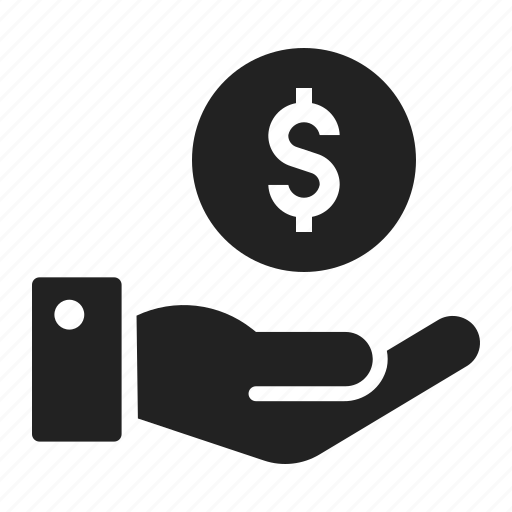
Paid Support #
For a more hands-on experience, consider our “Installation Support” package. Our expert support team can log in to your servers, and install and configure all our tools. This comprehensive service includes setting up SQL Server Express and Internet Information Server if necessary. We’ll work closely with you to tailor our applications to meet your requirements.
We’re committed to providing top-notch support to ensure your VoIPTools experience is smooth and hassle-free. Contact us today, and let us assist you in making the most of our powerful tools!