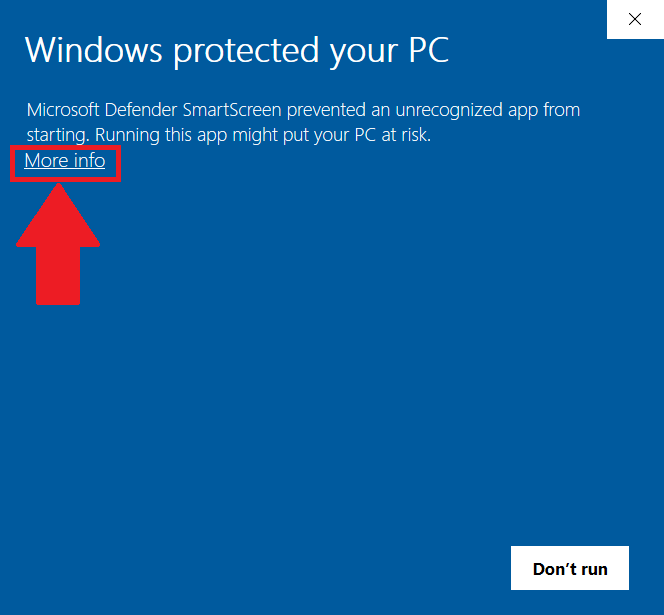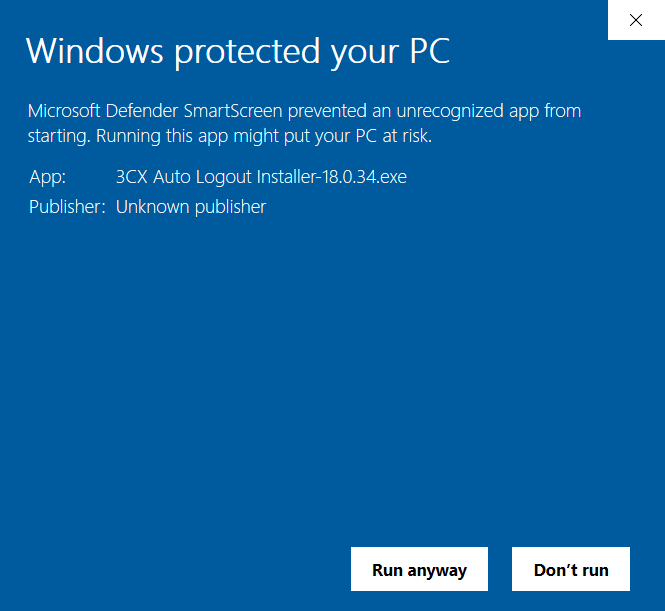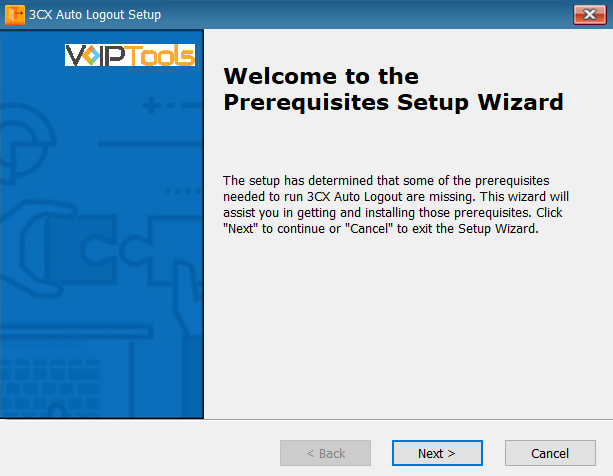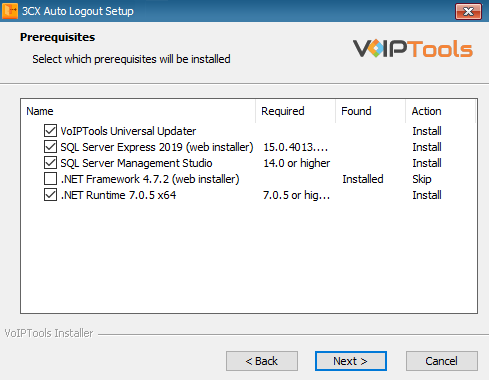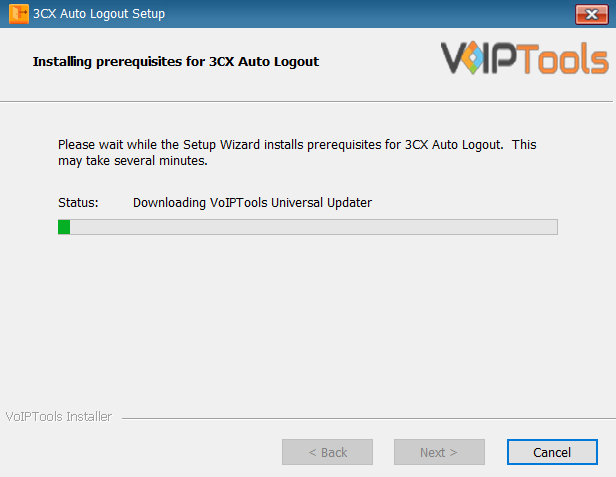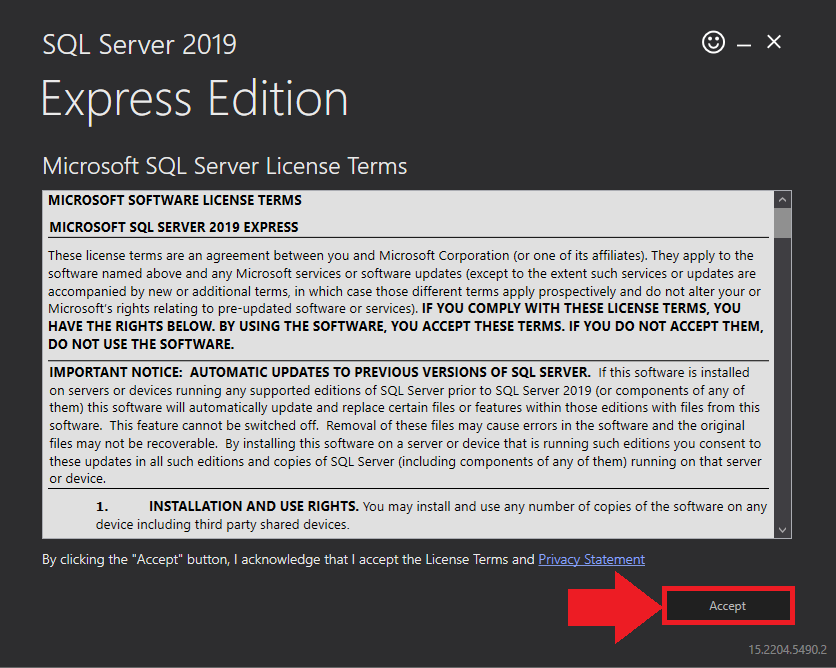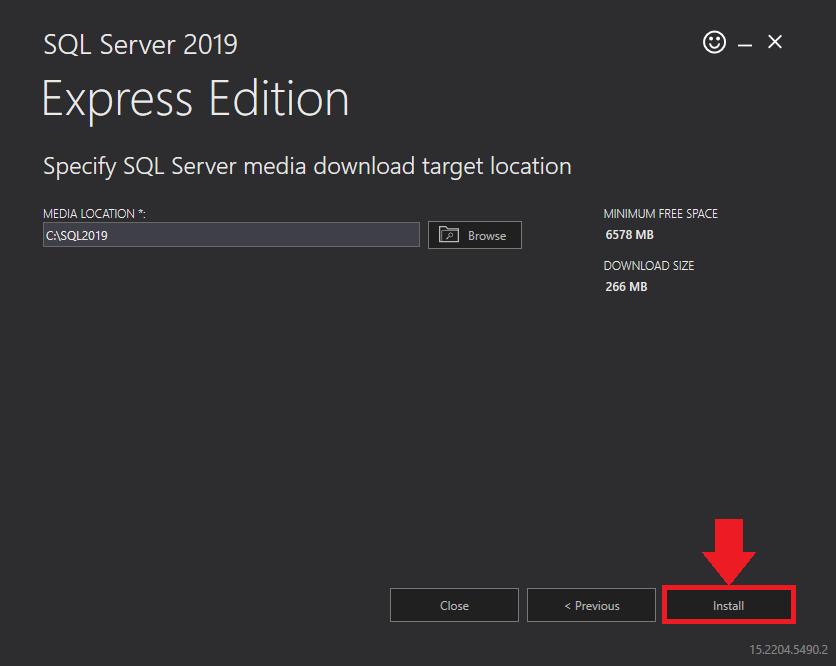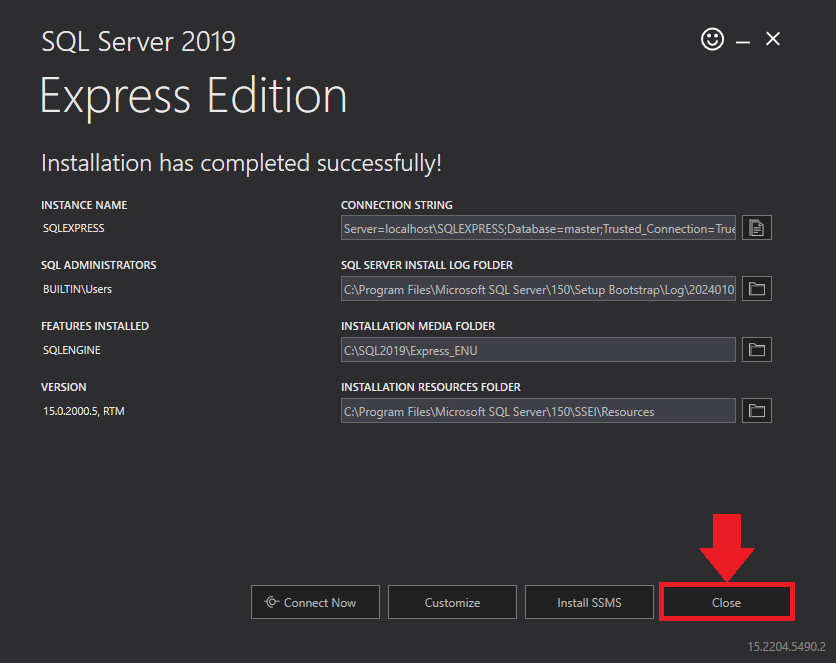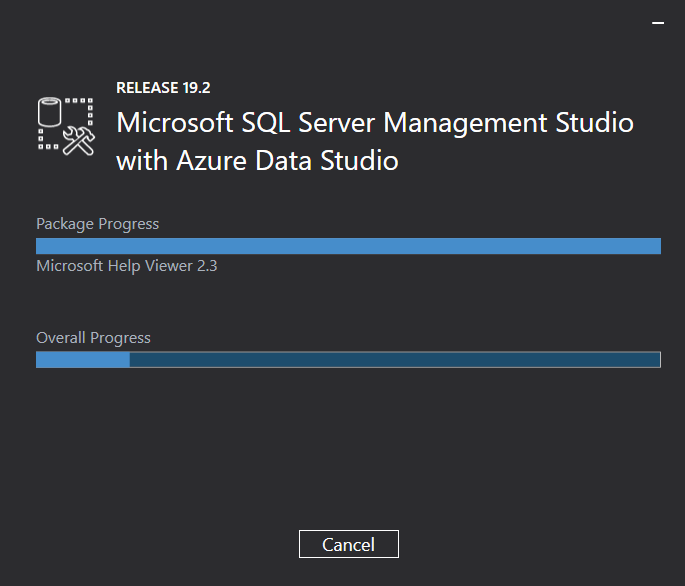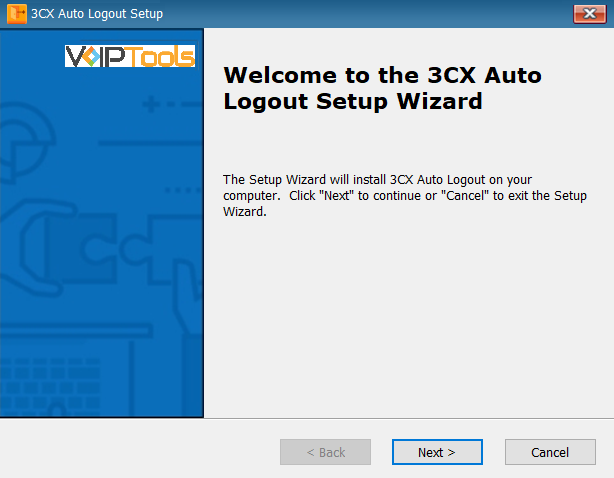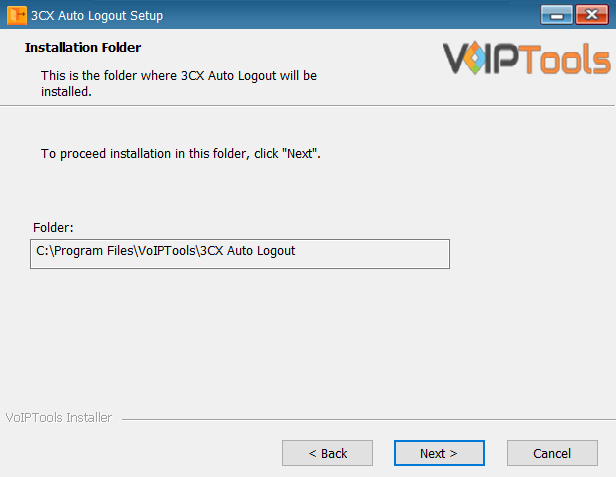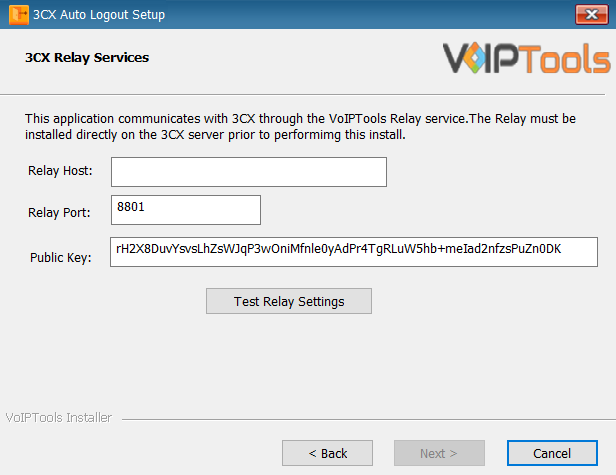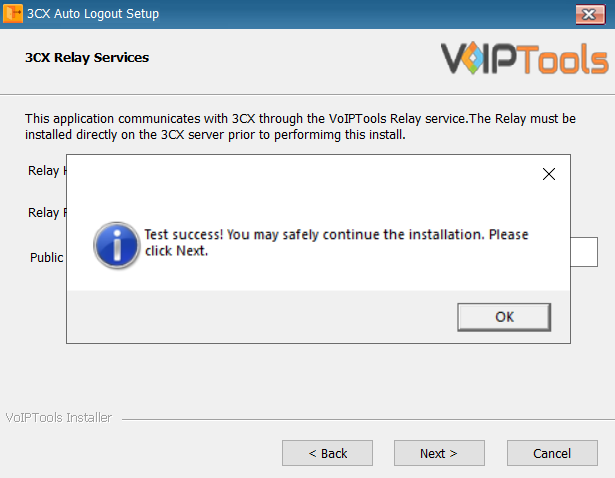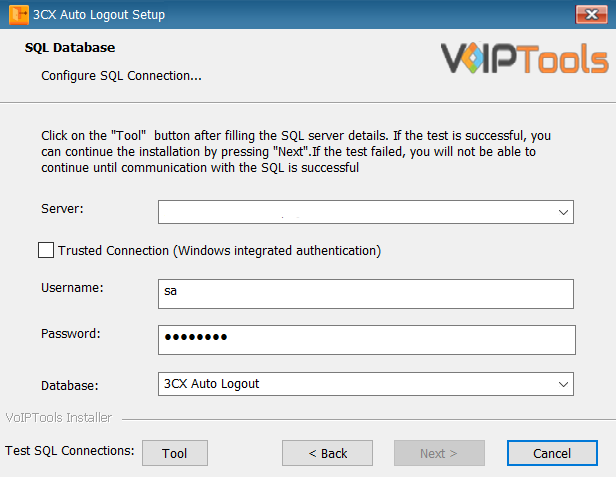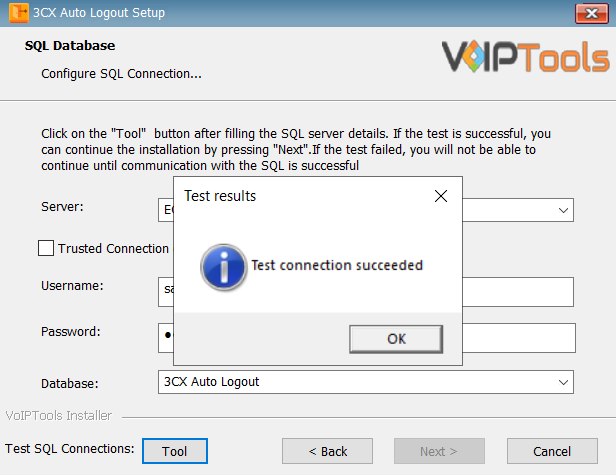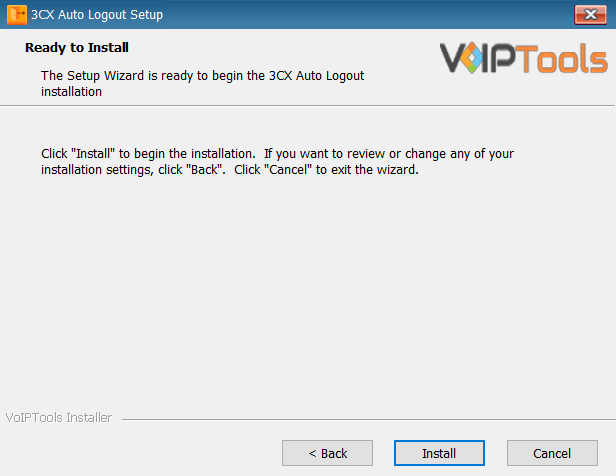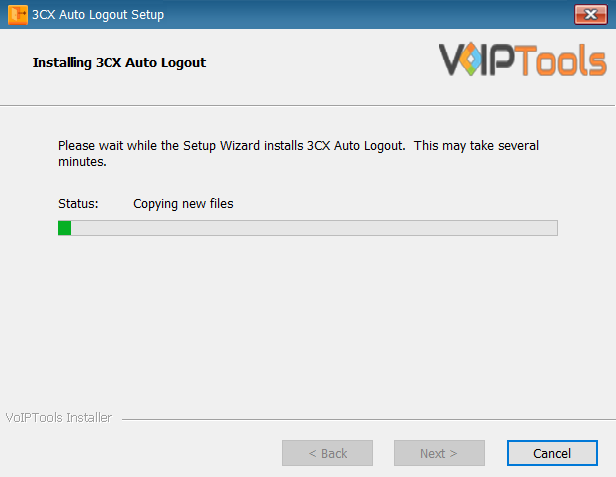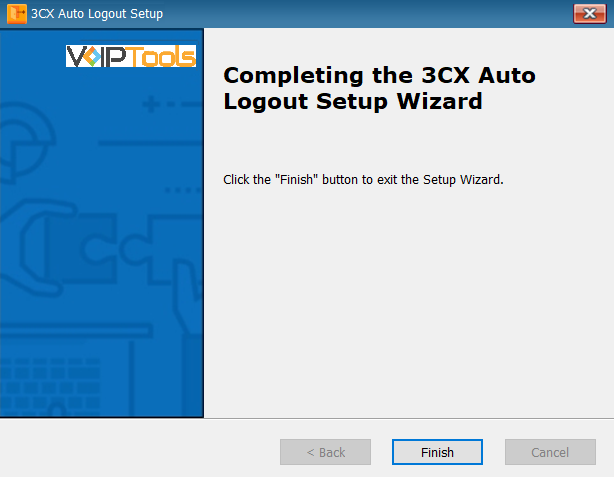Introduction #
Experience Seamless Queue Management with 3CX Auto Logout
Introducing 3CX Auto Logout, the monitoring tool designed to transform your queue management system. Say goodbye to the inconvenience caused by agents forgetting to log out of queues, leading to missed calls and disruptions in your office environment. With 3CX Auto Logout, agents will be automatically logged out of the queue when they exceed the permitted number of missed calls. This eliminates long hold times, improves customer satisfaction, and creates a more productive and peaceful office environment. Additionally, the tool ensures the accuracy of your 3CX statistical reports by tracking agent activity, providing reliable data for informed decision-making.
Key features of 3CX Auto Logout #
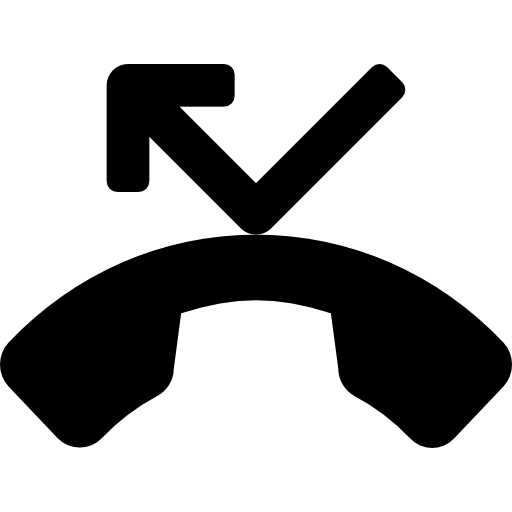 | MISSED CALL MONITORING | Ensure optimum performance and accountability with Auto Logout as it actively monitors and records the count of consecutive missed calls for every queue agent. |
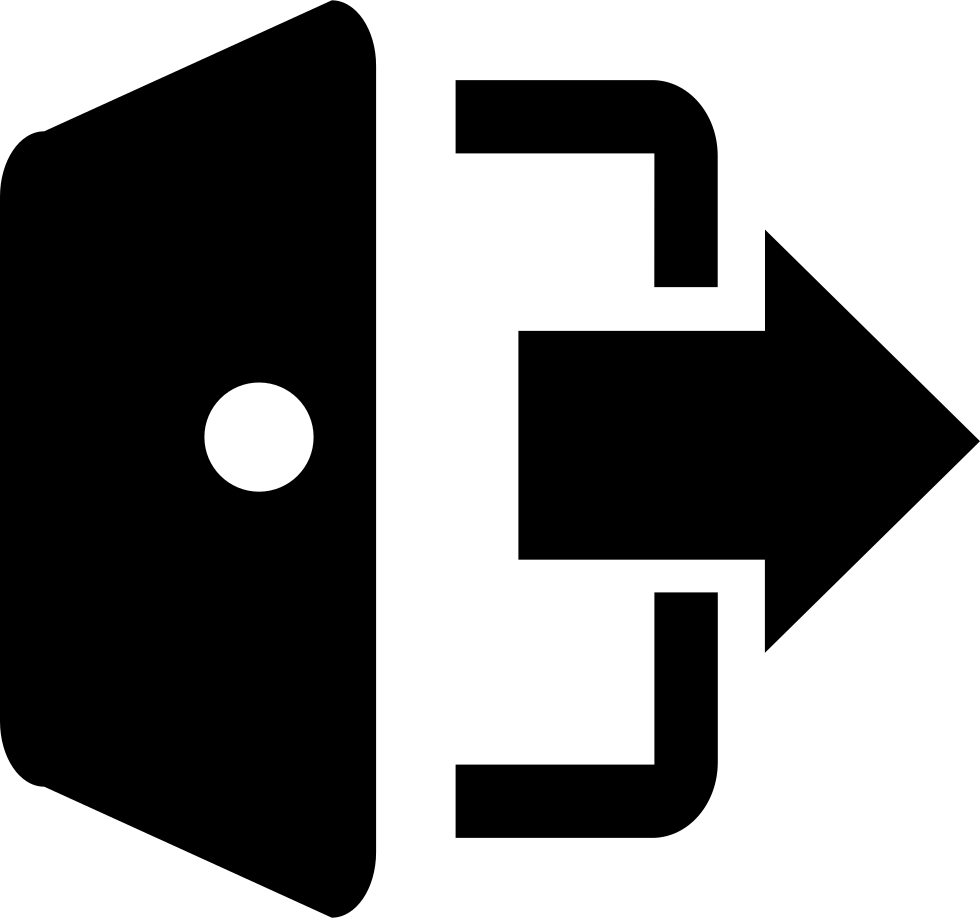 | AUTOMATIC LOGOUT | An automated system that actively logs out agents from the queue as soon as they exceed the allowed number of missed calls. Maximize efficiency and ensure prompt customer service, enhancing user experience and driving more visitors to your website |
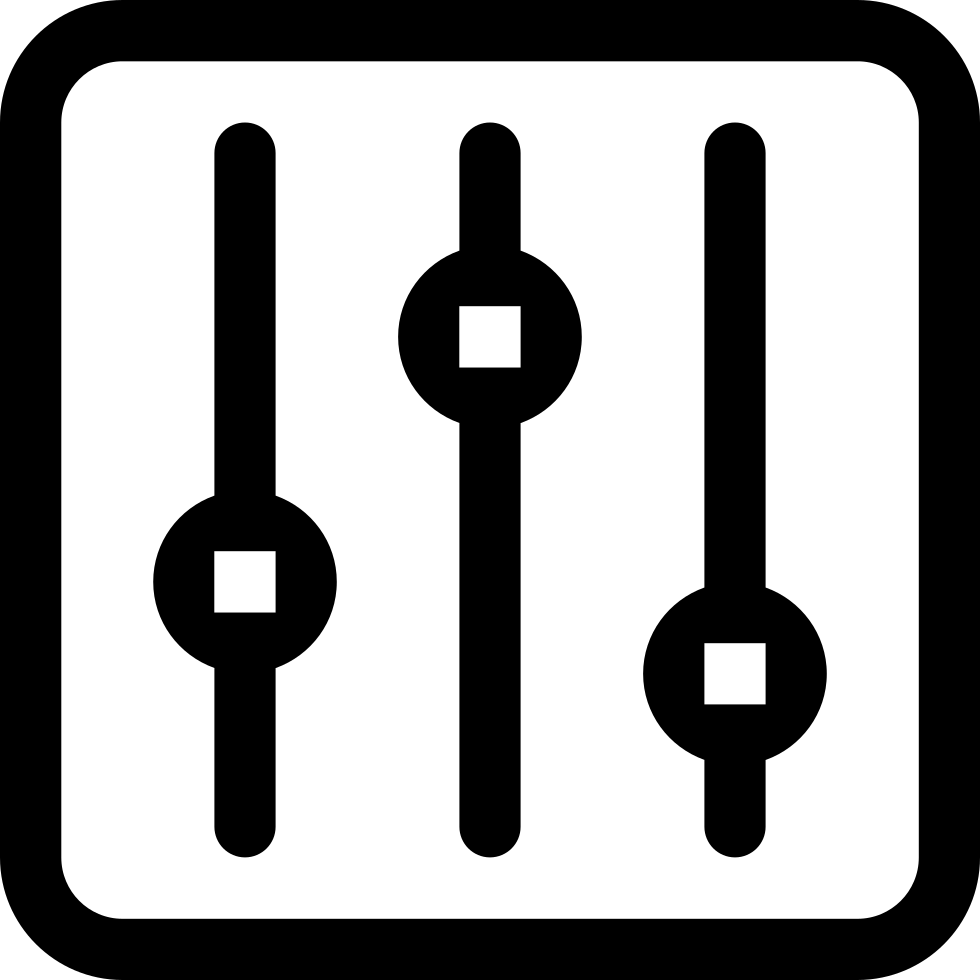 | CUSTOMIZABLE THRESHOLD | Ensure optimal agent productivity by configuring the threshold for missed calls, and enabling automatic agent logouts after surpassing the maximum limit. |
Prerequisites #
Before installing ‘3CX Auto Logout’, you need to ensure that your computer meets the minimum requirements mentioned below:
- 3CX Version V18 (Windows or Linux)
- Windows 10 or above / Windows Server 2012 or above
- Microsoft SQL Server 2016 or above (Including the free SQL Express edition)
- Internet Information Server (IIS) 7.0 or above
- .Net 4.7.2 or above
NOTE:
While installing SQL Server, ensure the following,
- Uninstall the previous versions of SQL Management Studio manually before installing the new version.
- Install it in “Mixed Mode” to include SQL Authentication, and install SQL Management Studio
NOTE:
- When installing IIS, be sure to install Basic Authentication, .Net Extensibility, and ASP.Net 4.X
Installation overview #
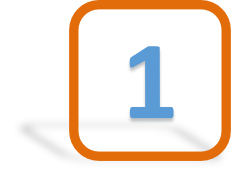 | DOWNLOAD SOFTWARE | You can order 3CX Auto Logout online at https://www.voiptools.com. Your order confirmation email will include your license key and a link to download the software. |
 | INSTALL PREREQUISITES | There are a number of prerequisites that must be installed prior to installing the 3CXAuto Logout. These prerequisites include Microsoft Internet Information Server (IIS) and Microsoft SQL Server |
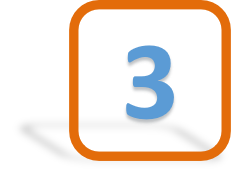 | INSTALL 3CX AUTO LOGOUT | This User Guide contains step-by-step instructions to successfully install 3CX Auto Logout. Begin by extracting the installer from the downloaded zip file (Step 1 above), then run the setup program named AutoLogoutInstaller.exe |
 | REGISTER YOUR LICENSE KEY | You must register your license key to activate 3CX Auto Logout. Your license key is included in your order confirmation email, and can also be found in your order history on our website. |
Step-by-Step Installation Procedure #
The following section guides you through a detailed walk-through of the installation process.
Step 1: Download 3CX Auto Logout #
- Find the software download link in the Order Confirmation Email, or you can find it in your order history on our website and download the 3CX Auto Logout application.
- In the Microsoft Defender SmartScreen, click the More Info option.
- Click the Run Anyway option to start the installation.
Step 2: Install the Prerequisites #
Click on the software installer downloaded in Step 1. The installation wizard will automatically identify the prerequisites and assist you with each installation required to 3CX Auto Logout. It includes .NET Framework (Web Installer), SQL Server Express (Web Installer), and SQL Server Management Studio.
- Click the downloaded installer executable to launch the Prerequisites Setup Wizard and click Next.
- In the Prerequisites window, install all the required prerequisites identified by the installer, or select/ unselect the applications based on your requirements and click Next to continue.
The installer will download and install the selected applications. It may take several minutes to complete.
- In the Microsoft SQL Server License Terms click the Accept button to acknowledge the license terms and continue.
- This page appears if you do not have SQL Server Express preinstalled in your device.
- View the SQL Server Media target location in the Media Location field. If required, you can click the Browse button to change the location. Click Install to begin the installation of SQL Server Express.
SQL server installation is in progress. This may take several minutes to complete.
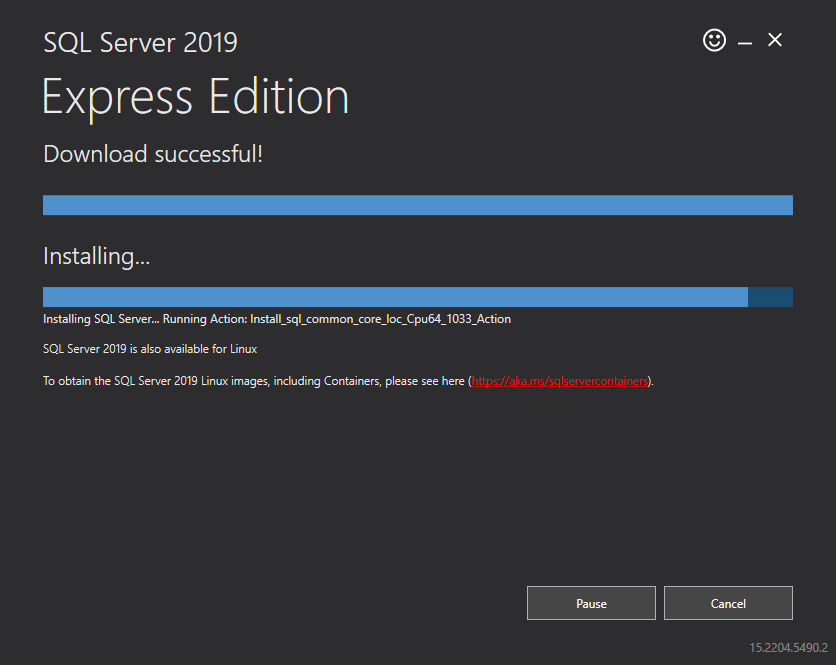
- Click the Close button once the prerequisites are installed.
Microsoft SQL Management Studio installation is in progress. This may take several minutes to complete.
- Click Yes in the Confirmation Message Box to reboot the computer.

Step 3: Start the installation process #
- Click Next on the 3CX Auto Logout Setup Wizard screen.
- On the Select Installation Folder window, the Folder field displays the path where the 3CX Auto Logout gets installed. You cannot change the location path.
- Click Next to continue
Step 4: Test Relay Settings #
- In the 3CX Relay Services window, in the Relay Host field, enter the FQDN of your 3CX server.
- Enter 8801 in the Relay Port field.
- Enter the public key you took from VoIPTools Relay services in the Public Key text area.
- Click the Test Relay Settings to confirm ‘3CX Auto Logout’ can communicate with the Relay services running on the 3CX server.
- If the ‘3CX Auto Logout’ is successfully able to communicate with the Relay services that run on the 3CX server, a Success message box appears. Click OK. If the test fails, you will not be able to continue until communication with the relay is established.
- Click Next to continue with the installation.
NOTE:
- You must set the Relay Port to 8801.
- If the Relay test fails, you cannot continue the installation until you establish communication with the Relay. Confirm the following if the test was unsuccessful:
- Confirm you have the correct firewall port open (default TCP 8801) on the 3CX server and the firewall protecting the 3CX server.
- Confirm that you have entered the correct IP address / FQDN for the 3CX server.
- Confirm that the 3CX Auto Logout and Relay use the same port and protocol.
Step 5: Configure the database #
When configuring 3CX Auto Logout, select an existing Microsoft SQL Server instance in your environment. The database server can be a remote SQL Server or a local instance running on the VolPTools server.
- On the SQL Database window in the Server field, select the desired instance of SQL Server.
- To use SQL Authentication, uncheck the Trusted Connection checkbox.
- In the Username and Password fields, enter valid SQL login account credentials.
NOTE:
- We recommend you use SQL Authentication rather than Windows authentication. Many of our tools leverage a Call Flow Designer (CFD) application running on the 3CX. Frequently our CFD applications require access to a SQL database. If the 3CX server and the database server are not in an Active Directory domain, Windows authentication will fail.
- To use SQL Authentication, you must configure the SQL server to run in Mixed Mode. If you install SQL Server with our tools, we configure SQL in Mixed Mode.
- To use Windows Integrated Authentication (not recommended), check the Trusted Connection (Windows integrated authentication) checkbox.
NOTE:
In the Database field, the installer will automatically display the default database name. We encourage you to use the default name. To upgrade or reinstall 3CX Auto Logout, select the current database name from the list.
- Click the Tool buttons to confirm connectivity to SQL Server. and click OK on the Test Results message box.
Step 6: Installing 3CX Auto Logout #
- Click Install in the Ready to Install window.
The application installation may take several minutes to complete.
- Click the Finish button when the installation is complete.
Step 7: Register your Software (License tab) #
Follow the procedure to register your software,
- Click the Auto Logout desktop icon
 that appears once the installation is successfully done.
that appears once the installation is successfully done. - On the Login page, do the following tasks,
- In the Extension field, enter your 3CX extension number.
- In the PIN field, enter your 3CX voicemail PIN.
- Click the Login button to log in to your account.
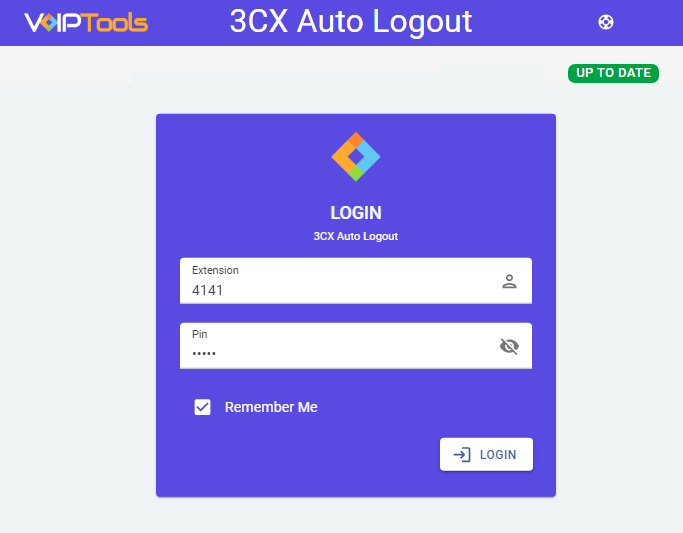
- On the left side menu, in the License tab, enter your registration information in all the required fields.
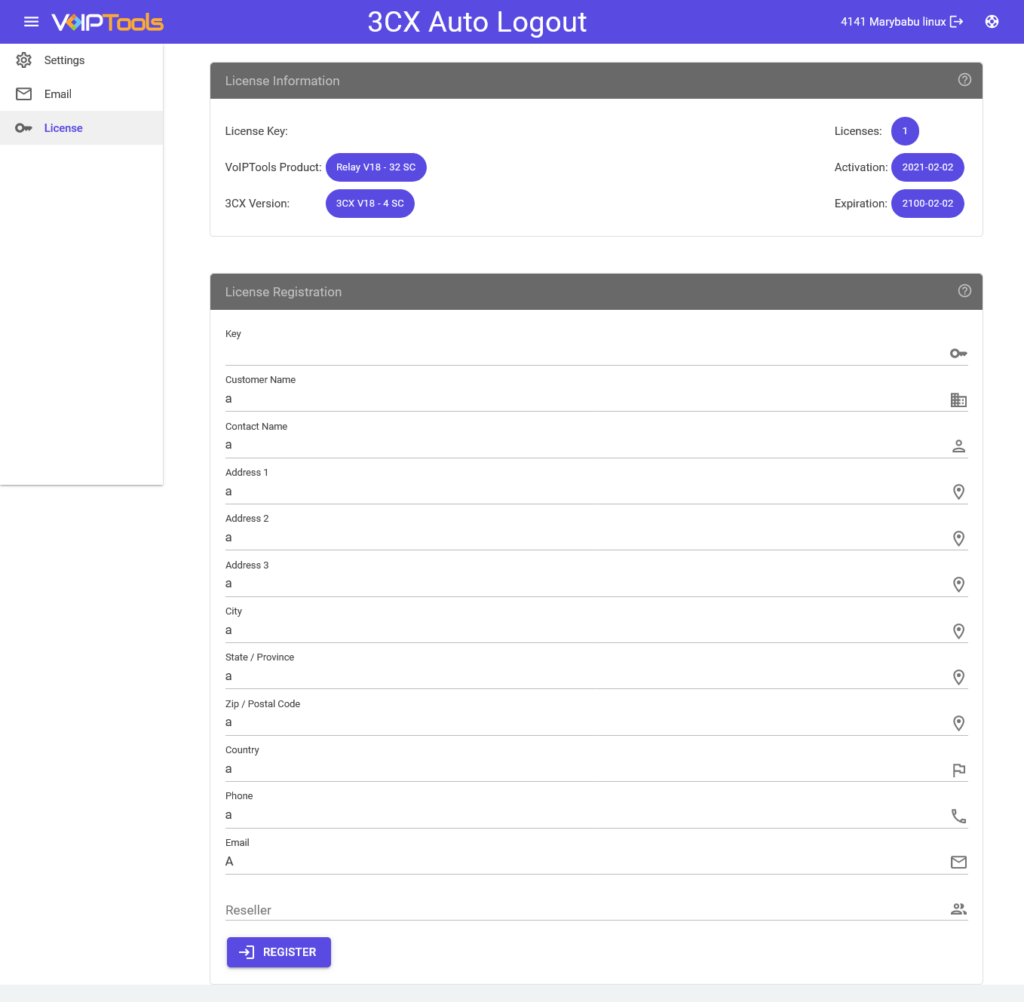
- Click Register to complete the registration.
- Click OK in the Register Successful message box.
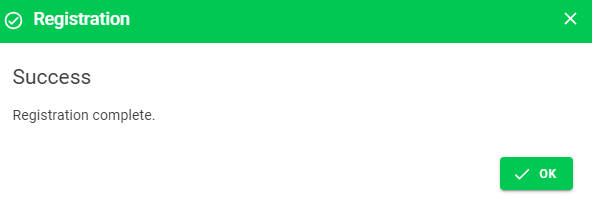
NOTE:
The license key permits you to install this software on one computer. This is not free software.
3CX Auto Logout Web Application #
The ‘3CX Auto Logout’ configuration screen enables you to register software, configure the max missed calls, and Schedule Time.
Settings tab #
The Settings tab enables you to configure the service settings like Schedule Timer, Max Missed Calls, and Logout from Specific Queues settings.
Read further for the field definitions in the Settings tab,
Field Definitions #
| Max Missed Calls | You can set the maximum number of consecutive calls an agent can miss. Once the agent reaches the defined ‘Max Missed Calls’ limit for a specific queue, the ‘3CX Auto Logout’ service will automatically log them out of the queue. |
| Schedule Timer | At the scheduled time, the Missed Calls Counter resets to zero. |
| Log Out From All Queues | If enabled, the agent will log out of all the selected queues upon reaching the Max Missed Calls limit. Conversely, if you unselect the Logout From All Queues checkbox, the agent will only log out of the queue where the agent has exceeded the Max Missed Calls limit. For example, suppose an agent is assigned to two queues: Queue A and Queue B. If the “Logout From All Queues” option is enabled and the agent exceeds the Max Missed Calls limit in either Queue A or Queue B, they will be logged out of all the queues. However, if this option is disabled and the agent exceeds the max missed calls limit in Queue A, they will only be logged out of Queue A, allowing them to continue working in Queue B without interruption. |
| Logout From Selected Queues | This feature logs out the agents only from the selected list of queues in the Queue Information section. |
Configure Service Settings #
Follow the procedure to configure your auto logout settings,
- On the Settings tab in the Max Missed Calls field, enter the maximum number of consecutive calls an agent can miss.
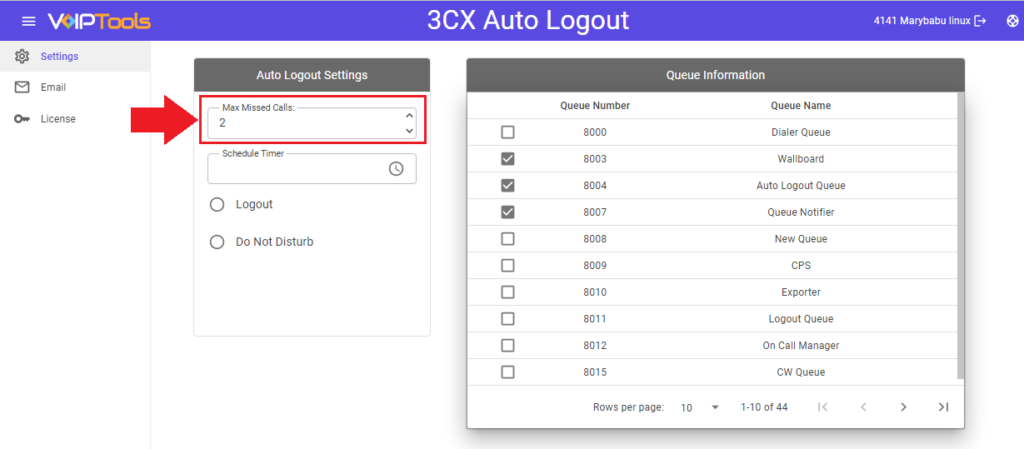
- In the Schedule Timer field, set desired time for resetting the Max Missed Call counts.
- For example, if you set the Max Missed Calls count to ‘2’ and the Schedule Timer to 12:00 AM (see figure 24), if an Agent misses less than two calls, they will remain logged in to the queue. Once the timer reaches 12:00 AM, the missed calls counter resets to zero. Then, the agent must miss two calls again to be logged out of the queue.
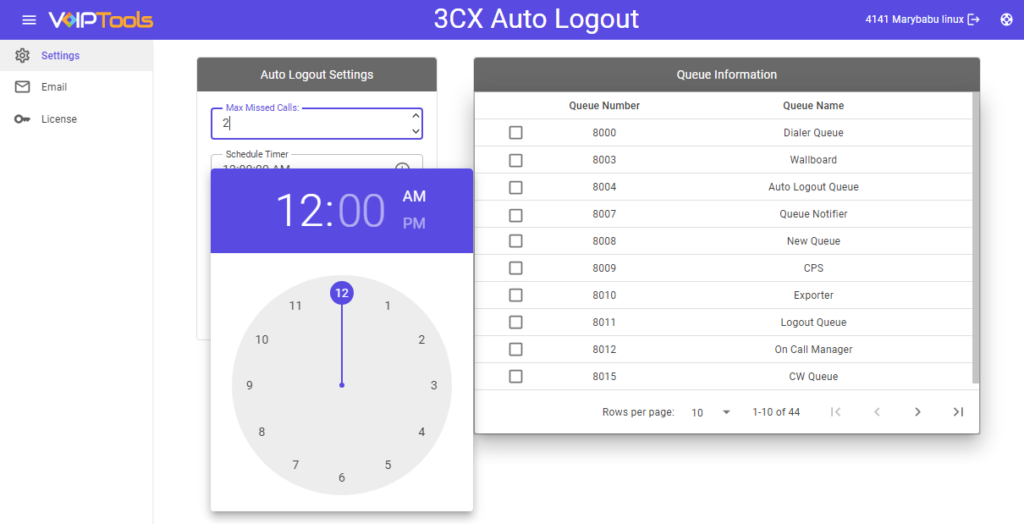
NOTE:
If you want to monitor newly added queue agents before the specified ‘Schedule Timer’ value has been reached, you need to refresh the page.
Exclude/Include Queues #
- Select the Logout radio box to enable the automatic log-out of agents.
- You can select either log out an agent from all the queues or log out from the selected queues.
| Case | Description | Example |
|---|---|---|
| Logout agents from selected queues | This case lets you logout the agents only from the selected queues when they exceed the Max Missed Calls settings. | For the selected Queue Numbers (refer Figure 26), when the agent reaches the exceeds the Max Missed Calls limit, the agent gets logged out only in the selected queues. |
| Log out an agent from all queues. | This case lets you logout the agents from all the queues when they exceed the Max Missed Calls settings in any of the selected queues. | For the selected Queue Numbers (refer Figure 27), when the agent reaches the exceeds the Max Missed Calls limit, the agent gets logged out from all the available queues. |
| Do Not Disturb | This case changes the agent status to Do Not Disturb when they exceed the Max Missed Calls settings in any of the selected queues. | For the selected Queue Numbers (refer Figure 28), when the agent reaches the exceeds the Max Missed Calls limit, the agent status is set to Do Not Disturb. |
Case 1: Logout agents from Selected Queues #
- Select the Logout From Selected Queues radio box.
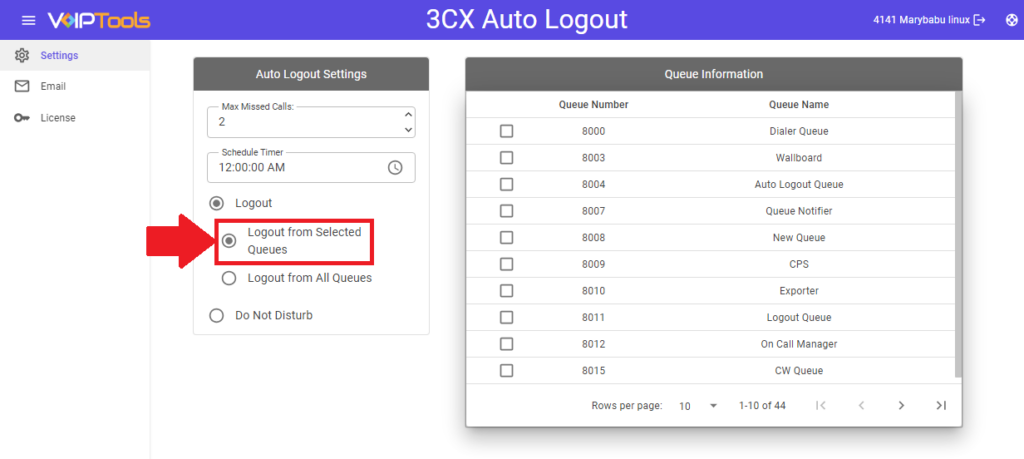
- Select the desired queues in the Queues Information section from which you want to log out your agents.
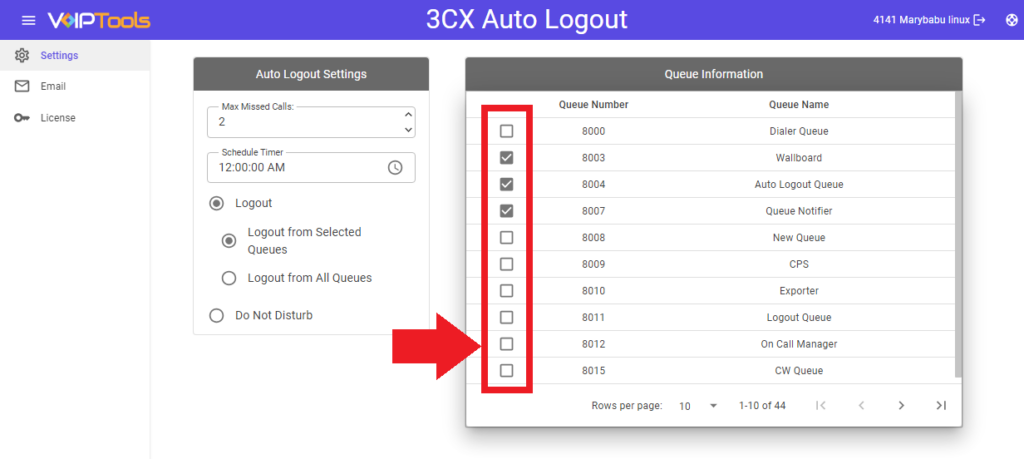
Case 2: To log out an agent from all queues #
- Select the Logout From All Queues radio box.
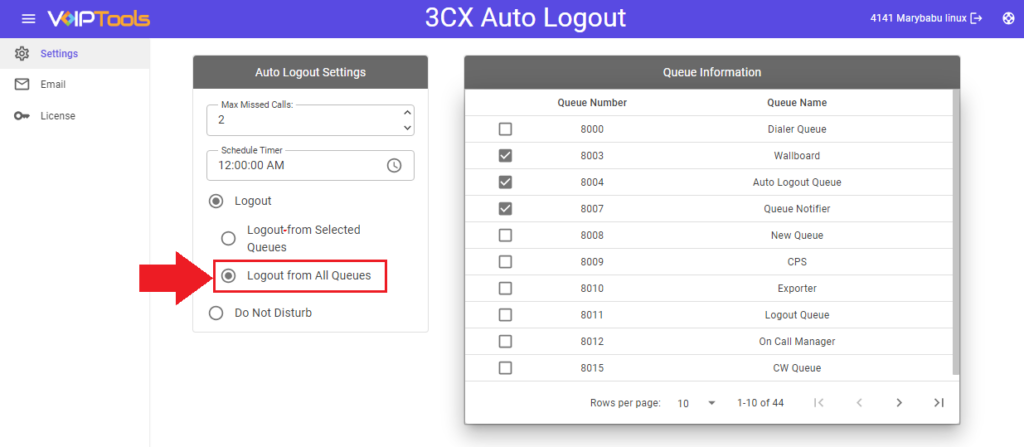
Case 3: Do Not Disturb #
This feature automatically switches the Agent’s Status to Do Not Disturb in the 3CX Phone system when the number of calls in the queues surpasses the configured value of Max Missed Calls.
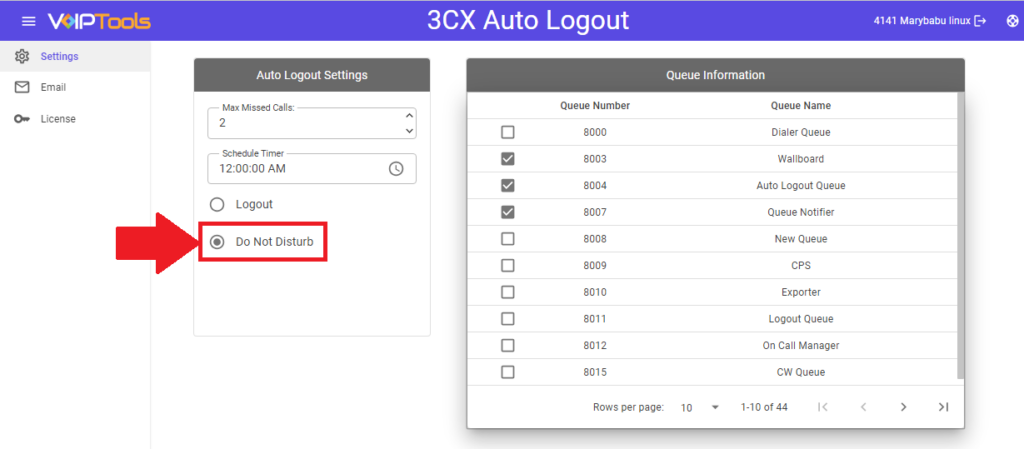
Email tab #
The Email tab enables you to configure email settings so that the ‘Auto Logout’ will send emails to notify about the logout information to both the logged-out agent and the respective managers of all the groups to which the logged-out agent belongs.
- Under the Mail Server section, check the Email Extensions check box if you want a notification about the logout information to the logged-out users and the managers of all the groups to which the logged-out agent belongs to.
- In the Mail Server field, enter the IP address or ‘Fully Qualified Domain Name’ (FQDN) of your email server.
- Examples: smtp.gmail.com or 192.168.1.20
- In the Port field, enter the port number.
- The default value is 25.
- For Gmail/ Google Apps use port 587
- In the Email From field, enter the email address to use as the from email address.
- Note that your SMTP server may require a valid email address to be used. For example no-reply@mydomain.com
- The Email Subject field automatically displays email subject.
- You can enter your desired email subject or you can also send emails without subject.
- In the Alt Email field, enter an email address to test if the email server is working as per the set configuration.
- For example user@mydomain.com.
- Check Requires Authentication check box if your mail server requires authentication to relay emails.
- Enter credentials in the User ID and Password fields.
- You can click the View
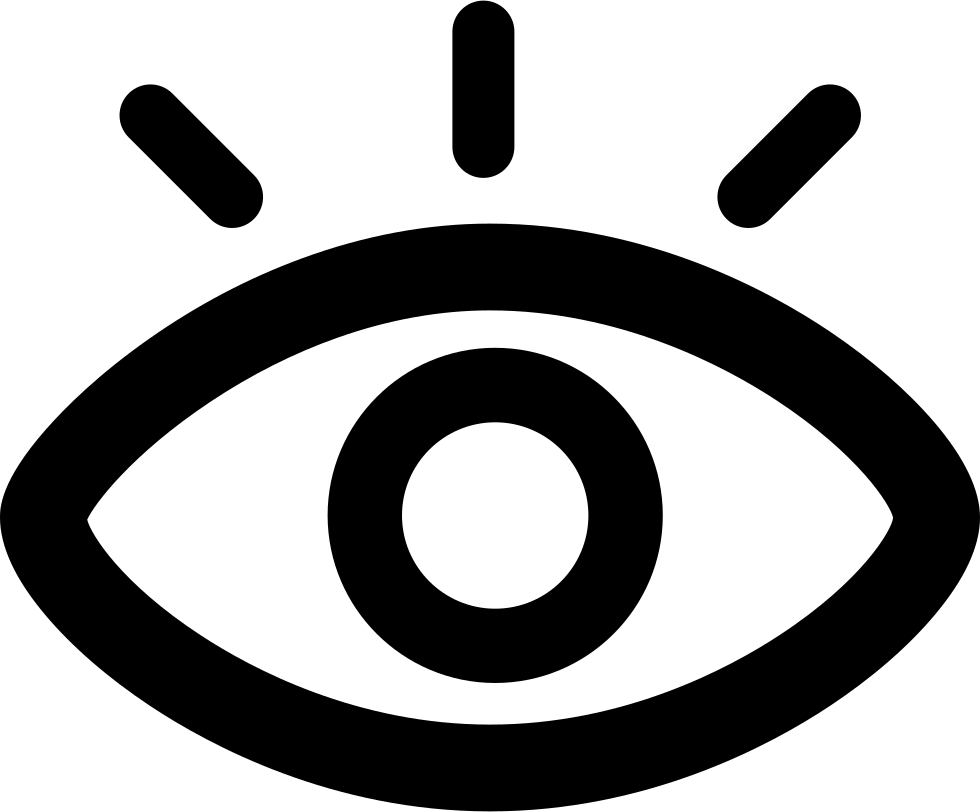 button to display password characters.
button to display password characters.
- Select Requires SSL/ TLS check box if your mail server requires a secure connection.
- Secure Socket Layer (SSL) or Transport Layer Security (TLS) to relay email, Gmail, Google Apps, and Microsoft 365 require a secure connection.
- Click the Test button to confirm whether ‘3CX Auto Logout’ can send emails.
- You may need to make configuration changes to your mail server to permit the relay of emails from 3CX Auto Logout.
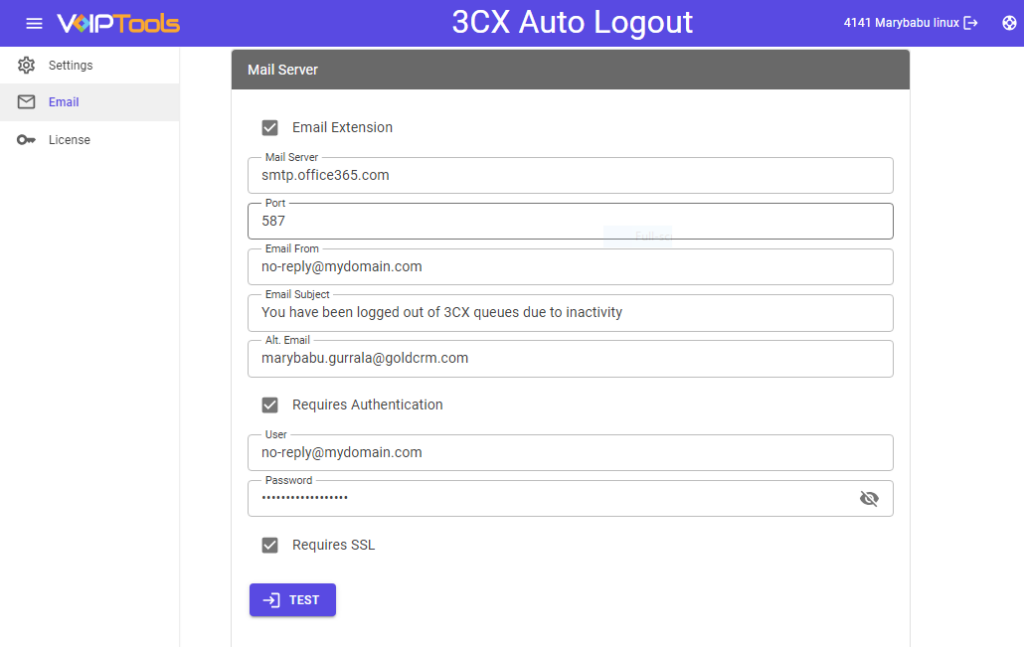
Need Support? #
You get quick answers to most of your inquiries in our online manual. If you prefer direct contact, we offer various support channels, including phone, email, live chat, and our helpful VoIPTools forums.
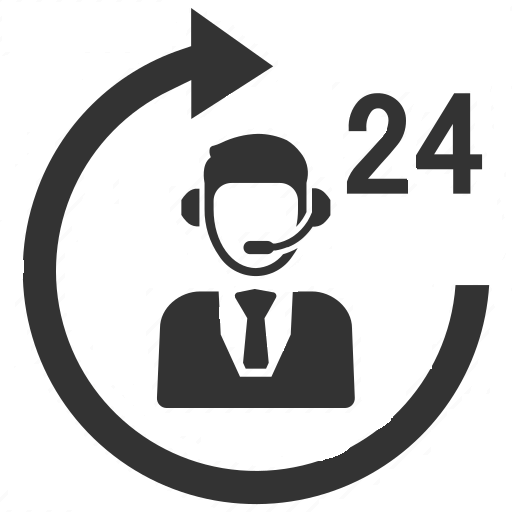
24/7 Support Availability #
Rest assured, our dedicated team is here to assist you around the clock, every day of the year. Whether you’re based in the USA or India, we’re ready to provide prompt responses to your technical queries.
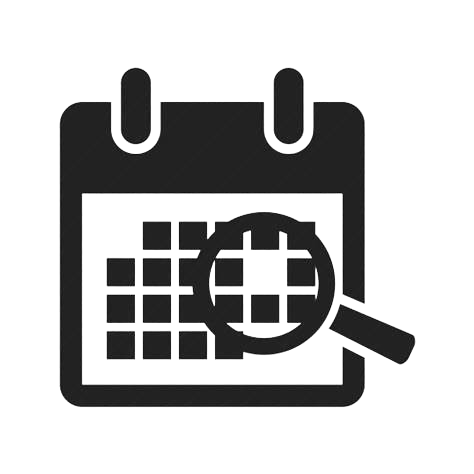
Windows Event Log for VoIPTools Applications and Services #
For troubleshooting any application errors, our Windows Event Log contains a comprehensive list of error messages, warnings, and informative notes related to all our VoIPTools applications and services. It’s a valuable resource to help you pinpoint and resolve any issues you may encounter.
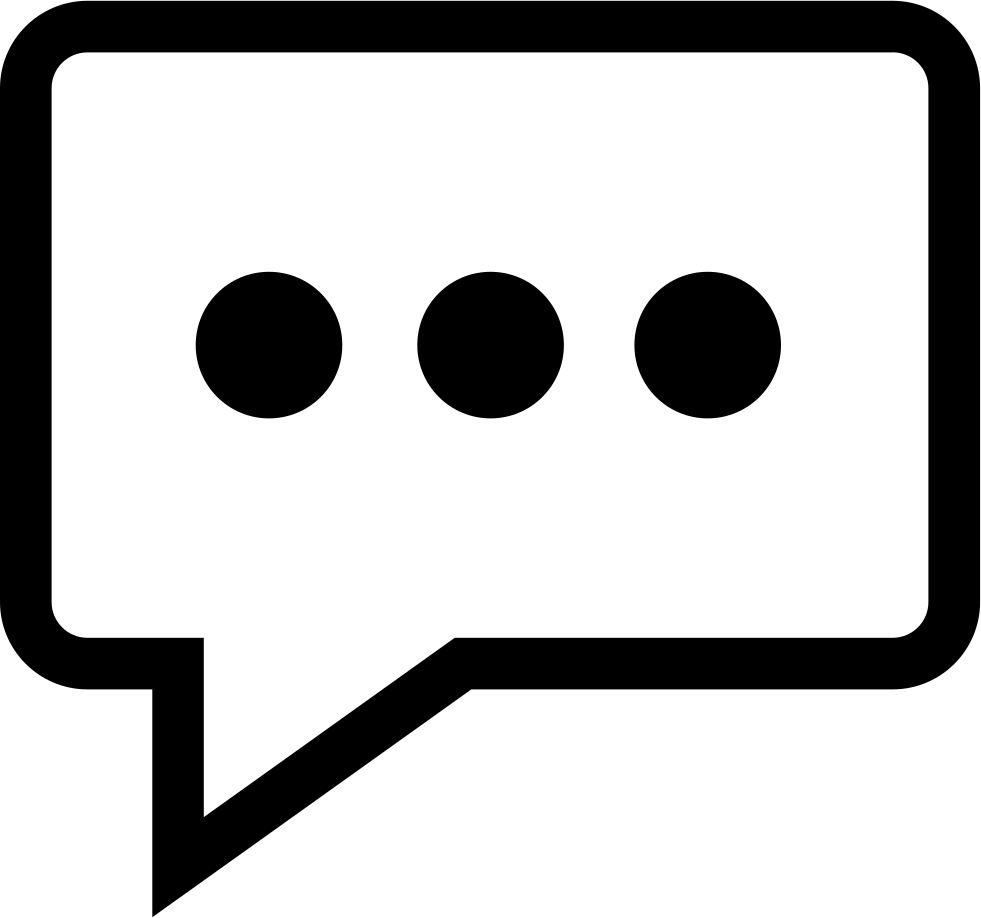
Join Our Forum Community #
Are you looking to collaborate with other VoIPTools customers facing similar challenges? Our forum is the perfect platform to exchange ideas, solutions, and best practices. Join the conversation at: https://www.voiptools.com/community/
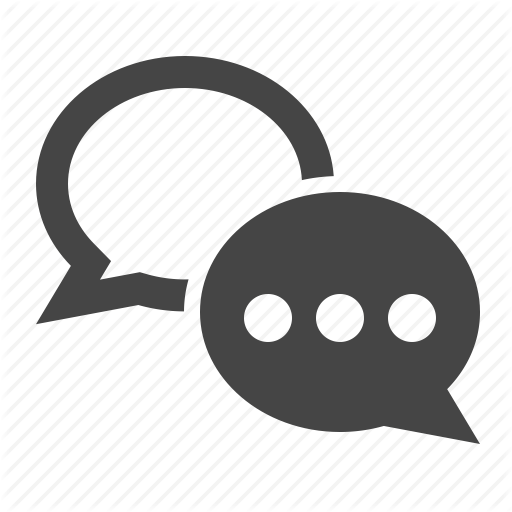
Real-Time Live Chat Assistance #
Got questions that need immediate answers? Our chat support team is available to assist you in real time. Just click on the Live Chat button located at the lower right corner of our website, and we’ll acknowledge your queries right away.
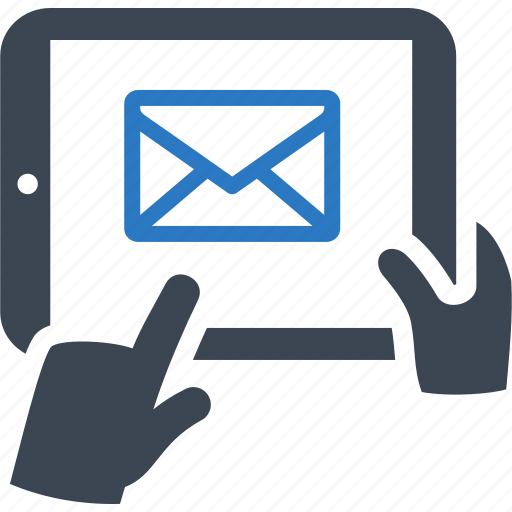
Efficient Email Support #
To ensure a thorough understanding of your concerns, email us at support@voiptools.com. Describe your issue in detail, and we’ll get back to you within one business day with the support you need.
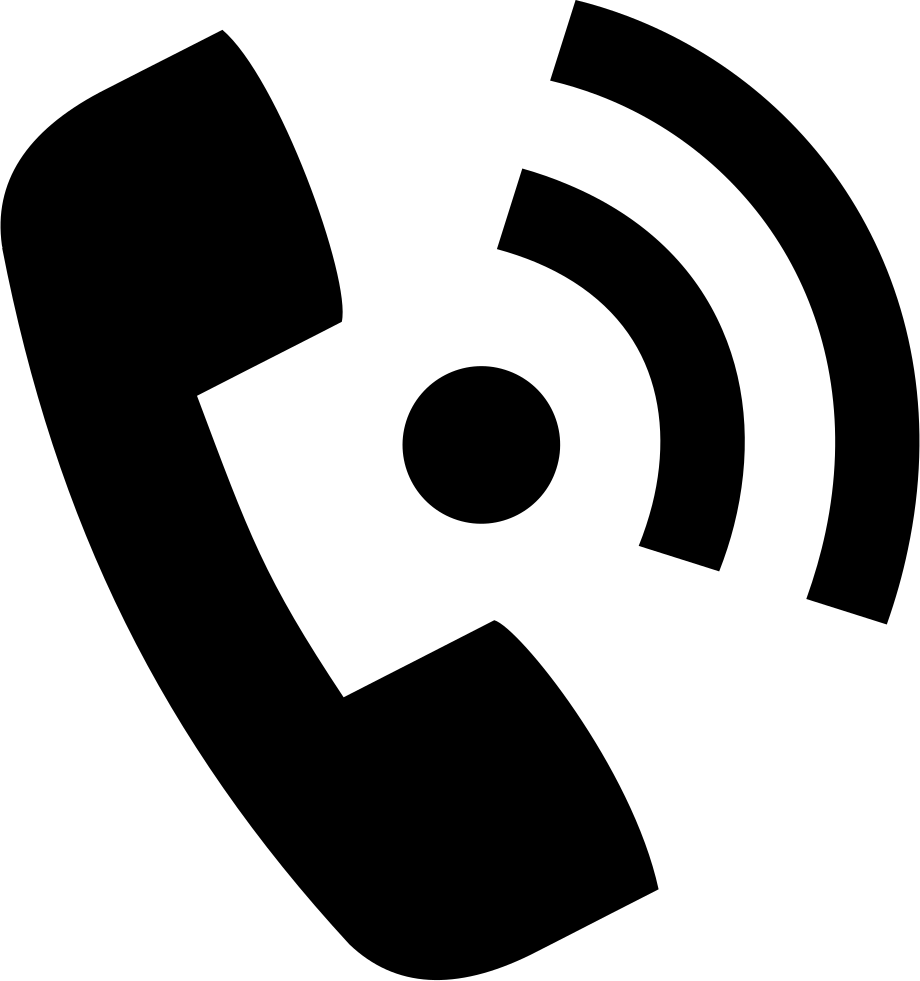
Reach Us by Phone #
If you prefer to speak with a representative directly, you can reach us at +1 801-642-4655. Our attentive team is available to take your calls from 8:00 AM to 6:00 PM (Central Standard Time).
Comprehensive support services: #

Free Support #
If you’ve purchased our products through a VoIPTools Partner, rest assured that they provide first-level support at no additional cost. Partners have access to 100% free technical assistance and actively participate in the troubleshooting process.
VoIPTools customers enjoy access to our online manuals and receive support through emails (with responses within one business day) and live chat. However, please note that we do not provide remote server login assistance.
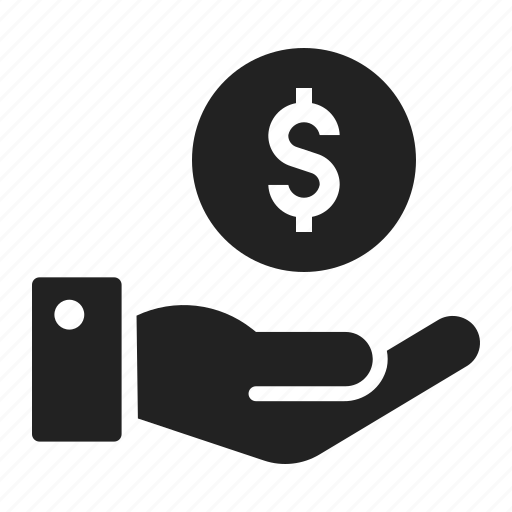
Paid Support #
For a more hands-on experience, consider our “Installation Support” package. Our expert support team can log in to your servers, and install and configure all our tools. This comprehensive service includes setting up SQL Server Express and Internet Information Server if necessary. We’ll work closely with you to tailor our applications to meet your requirements.
We’re committed to providing top-notch support to ensure your VoIPTools experience is smooth and hassle-free. Contact us today, and let us assist you in making the most of our powerful tools!