Introduction #
Unlock the Power of 3CX Monitor: Your Ultimate Diagnostic Tool for Call Monitoring
Discover 3CX Monitor, a powerful diagnostic tool offering real-time insights into your call journey. From dialing to disconnecting, this game-changing tool provides a comprehensive view of call events and detailed attributes. Easily track call paths, touchpoints, and call duration with simple clicks. Originally developed for our internal team, it’s now available to you, ensuring seamless troubleshooting of call routing issues. Don’t miss out on this opportunity to unlock the full potential of call monitoring and stay ahead in your communication game.
Why choose the 3CX Monitor? #
| EXPERIENCE REAL-TIME CALL TRACKING | Explore the intriguing realm of call monitoring where all call aspects are thoroughly recorded and instantly logged. Each call’s comprehensive details are meticulously stored in a dynamic database, ready for your later review. | |
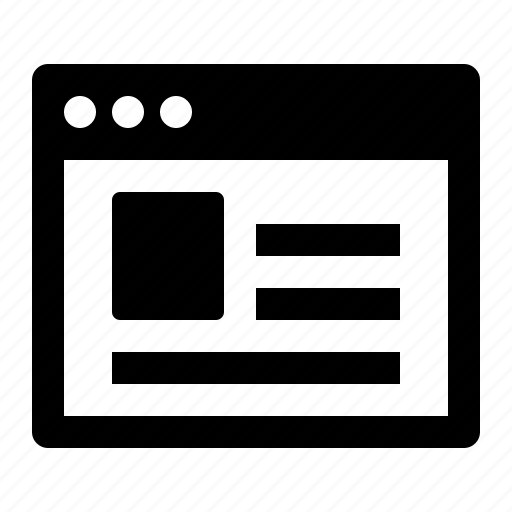 | SEAMLESSLY ACCESSIBLE WEB PORTAL | Explore the ease of accessing your valuable data anytime, anywhere. The user-friendly web-based interface enables seamless navigation through a wealth of information, helping you swiftly find the precise details you need. |
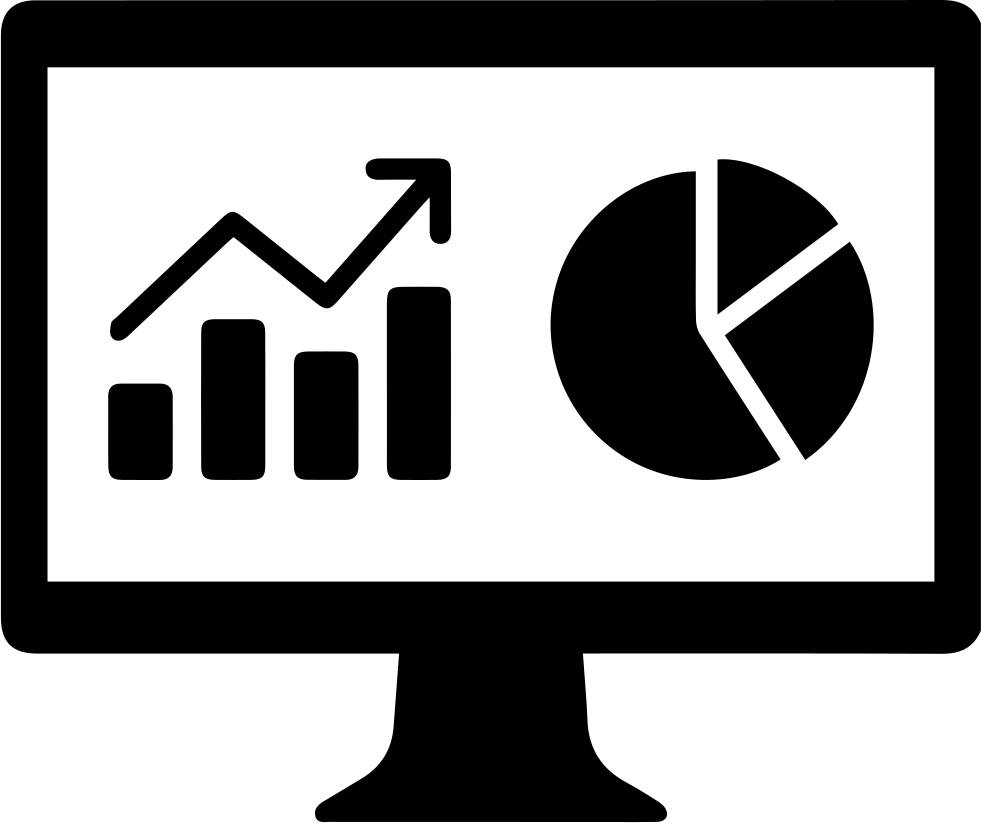 | REAL-TIME WALLBOARD DISPLAY | Explore call routing and monitoring with the real-time wallboard feature. Observe the call journey through an IVR, queue, agent, manager, and voicemail. Stay informed throughout the process. |
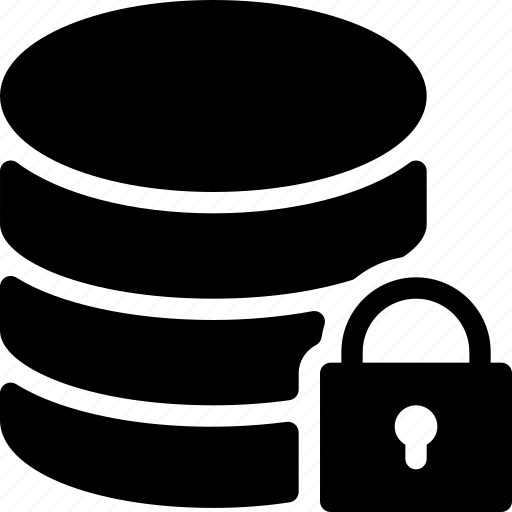 | SECURELY STORED IN MICROSOFT SQL | Be assured that your calls are securely stored in Microsoft SQL, ensuring seamless access to your historical call information for effortless retrieval when needed. |
Prerequisites #
Before installing the 3CX Monitor, you need to ensure that your computer meets the minimum requirements mentioned below:
| PREREQUISITE | PURPOSE |
|---|---|
| 3CX Version V20 | 3CX Monitor is designed to work seamlessly with this version for enhanced features and performance. |
| Windows 10 or above / Windows Server 2012 or above | These operating systems provide the necessary environment for the application to run efficiently. |
| IIS Features and Configuration – VoIPTools | IIS is needed as a web server to host and manage web-based applications and services. |
| .NET Framework 4.7.2 (Web Installer) | This framework provides essential components for running and developing applications. |
| VoIPTools Universal Updater | This component is necessary for updates, ensuring the application remains current and functional. |
| VoIPTools Relay Service | It is used for proper integration and functionality of the 3CX Monitor within the 3CX environment. |
| Microsoft SQL Server 2016 or above (Including the free SQL Express edition) | 3CX requires Microsoft SQL Server 2016 or later for database management. |
| Static IP for VoIPTools and 3CX servers | This is to ensure proper two-way communication, both the 3CX server (Relay) and the VoIPTools server. Dynamically assigned IP addresses are not supported. Additionally, it is recommended to use HTTPS for secure communication, which requires a FQDN for SSL/TLS certificate validation between the VoIPTools server and the Relay. |
| Port number 5850 opened on your device | Port 5850 is a specific network port used by 3CX for communication purposes. Opening this port on the device’s firewall allows incoming and outgoing traffic to pass through, enabling the 3CX software to send and receive data over the network effectively. |
NOTE:
- When installing SQL Server, we recommend you install it in “Mixed Mode” to include SQL Authentication, and install SQL Management Studio.
- When installing IIS, be sure to install Basic Authentication, .Net Extensibility, and ASP.Net 4.X
Installation overview #
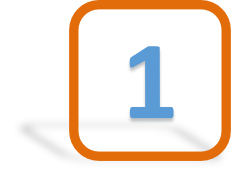 | DOWNLOAD SOFTWARE | You can order the 3CX Monitor online at https://www.voiptools.com. Your order confirmation email will include your license key and a link to download the software. |
 | INSTALL PREREQUISITES | You must install several prerequisites before installing the 3CX Monitor. The Advanced Installer identifies and installs these applications automatically. Click here to learn about the required prerequisites. |
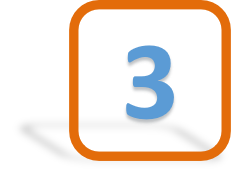 | INSTALL 3CX MONITOR | This User Guide contains step-by-step instructions to successfully install 3CX Monitor. Begin by extracting the installer from the downloaded zip file (Step 1 above), then run the setup program named 3CXMonitor.exe |
 | LOGIN TO THE WEB APPLICATION | You can now log in to your software using the Extension and PIN. |
Step-by-Step Installation Procedure #
The following section guides you through a detailed walk-through of the installation process:
Step 1: Download 3CX Monitor #
Find the software download link in the Order Confirmation Email, or you can download the application by following the procedure,
- Open your browser and go to the VoIPTools official website or click here to get redirected to the website.
- Search for the Monitor Application and click the Download
 button to download your application.
button to download your application.
Step 2: Install Prerequisites #
Click on the software installer that was downloaded in Step 1 above. The installation wizard will automatically identify the needed prerequisites and assist you with the installation of the prerequisites needed to run ‘3CX Monitor’. These include .NET Framework (Web Installer), SQL Server Express (Web Installer) and, SQL Server Management Studio.
- Click the downloaded installer executable to launch the Prerequisites Setup Wizard and click Next.
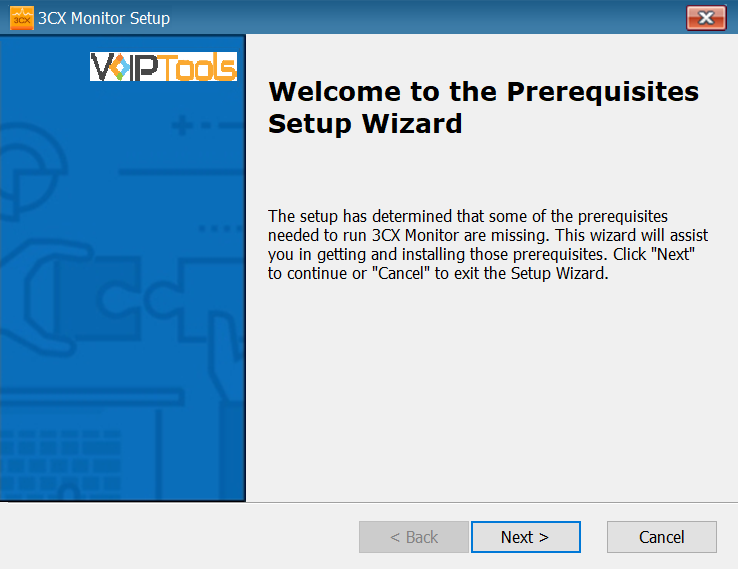
- In the Prerequisites window, the installer will identify the missing prerequisites. You must install all the required prerequisites. However, you can select/unselect the applications to be installed based on your unique requirements. Click Next to continue.
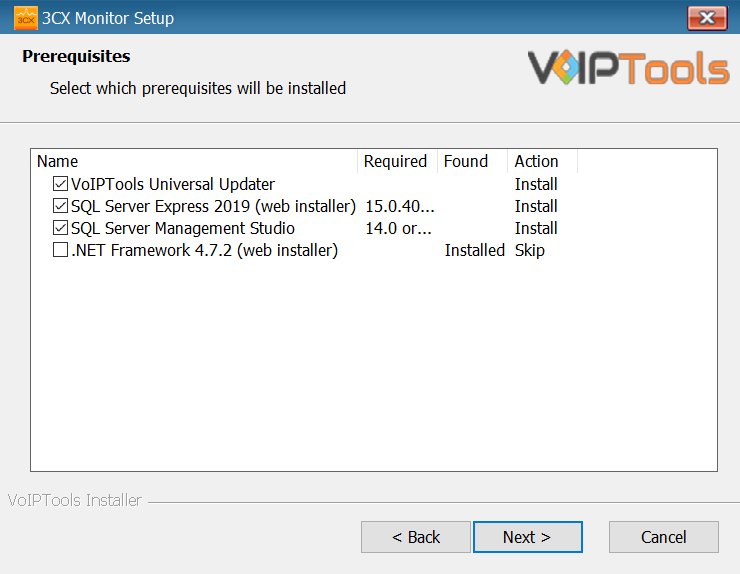
The installer will download and install the selected applications.
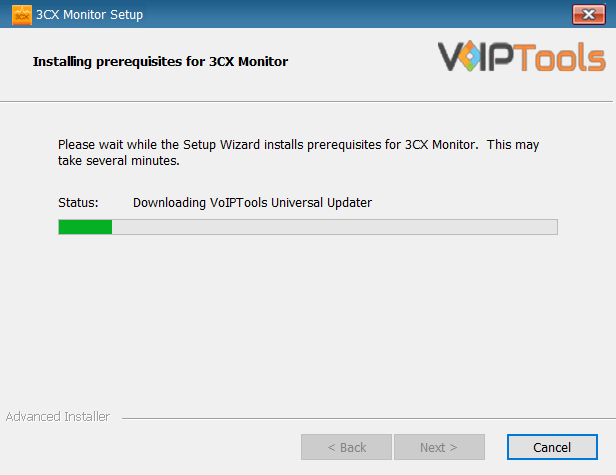
- In the Microsoft SQL Server License Terms click the Accept button to acknowledge the license terms and continue.
- This page appears if you do not have SQL Server Express preinstalled in your device.
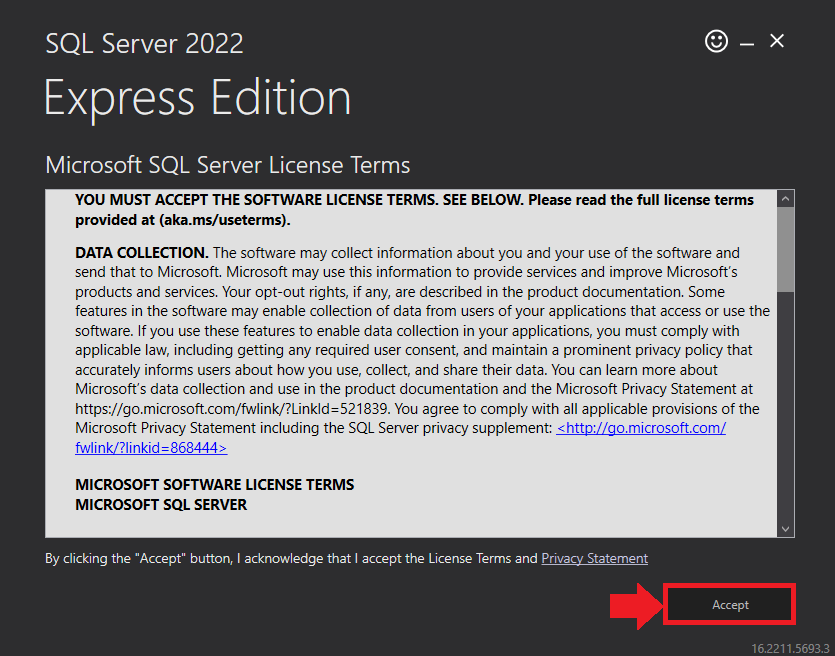
- View the SQL Server Media target location in the Media Location field. If required, you can click the Browse button to change the location. Click Install to begin the installation of SQL Server Express.
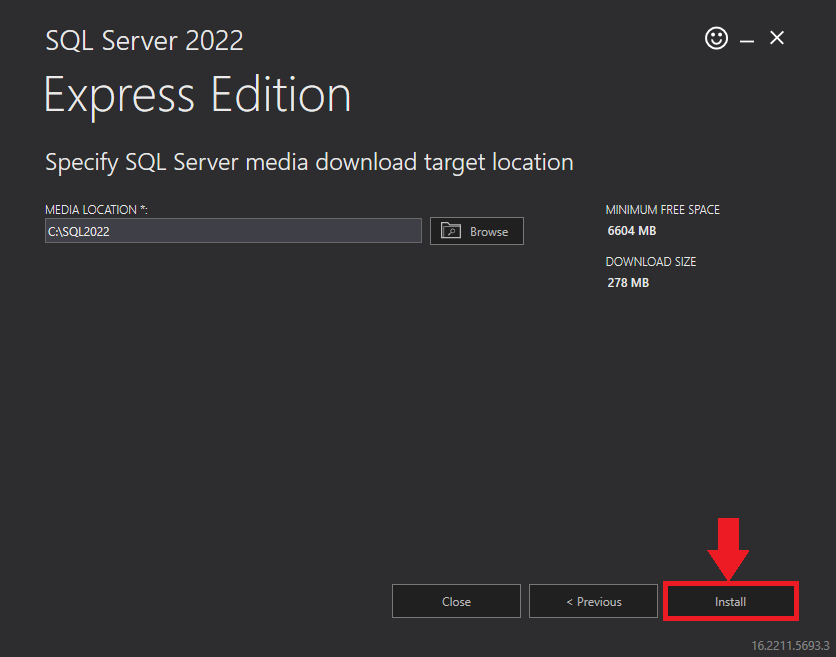
SQL server installation is in progress. This may take several minutes to complete.
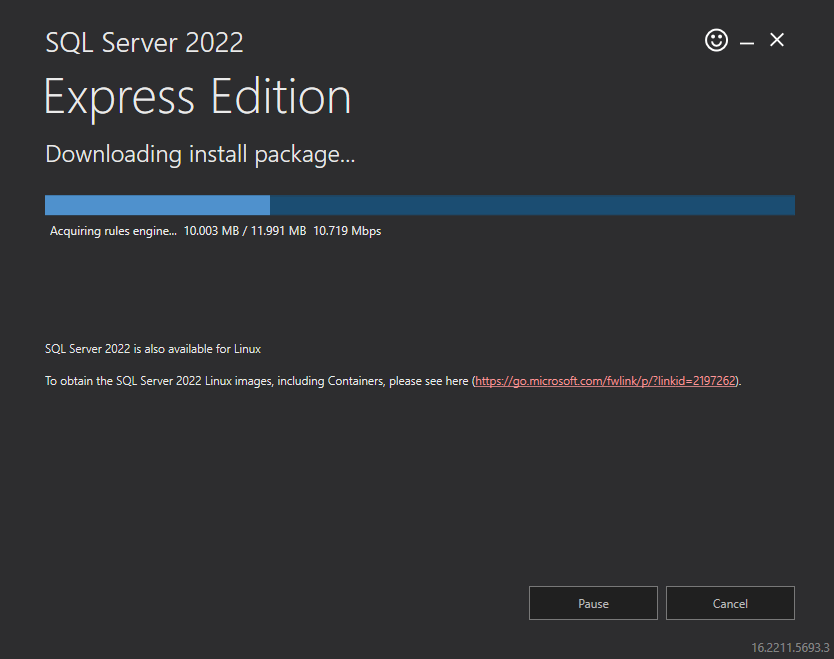
- Click the Close button once the prerequisites are installed.
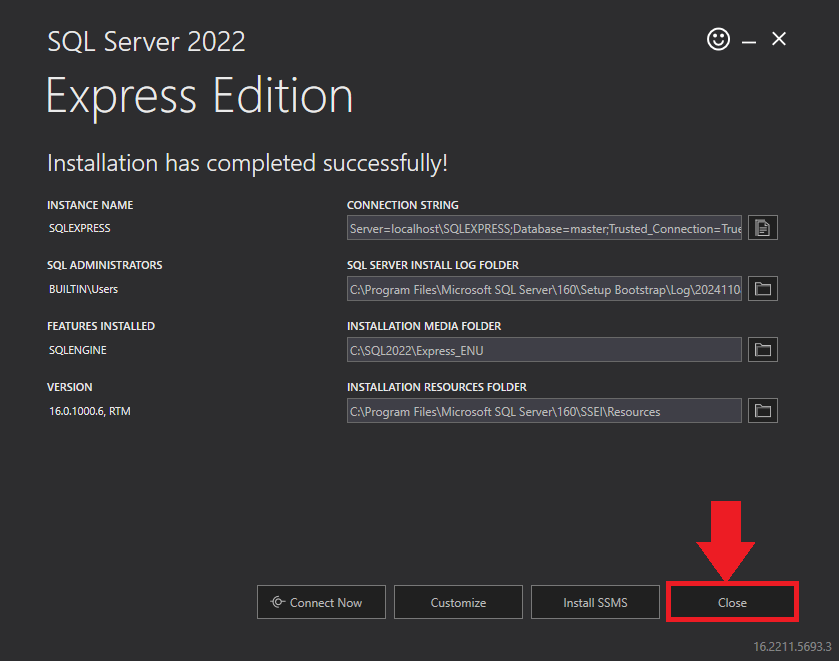
- In the confirmation message box, click Yes to reboot the computer.
Figure 9: Reboot confirmation message
Step 3: Start the installation process #
- After all the prerequisites are installed, the 3CX Monitor Setup Wizard appears. Click Next to Continue.
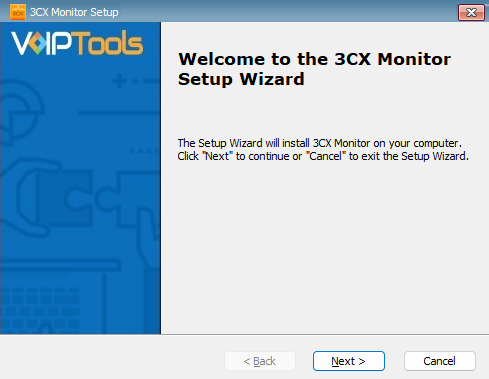
- On the Select Installation Folder window, the Folder field displays the location where the ‘3CX Monitor’ will be installed. Note that you cannot change the path. Click Next to continue.
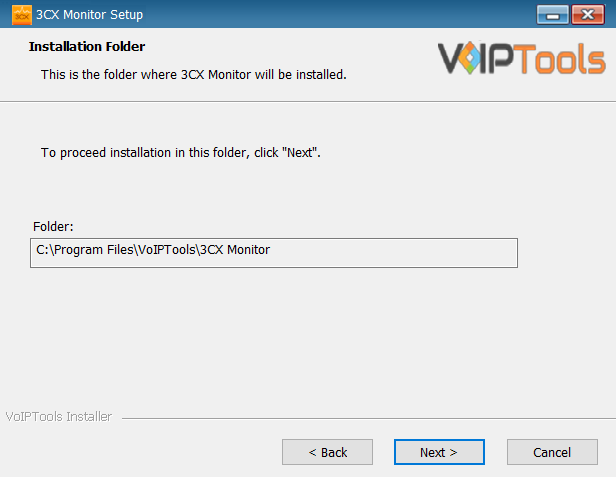
Step 4: Test Relay Settings #
- In the 3CX Relay Services window, in the Relay Host field, enter the FQDN of your 3CX server.
- Enter 8801 in the Relay Port field.
- Enter the public key you took from VoIPTools Relay services in the Public Key text area.
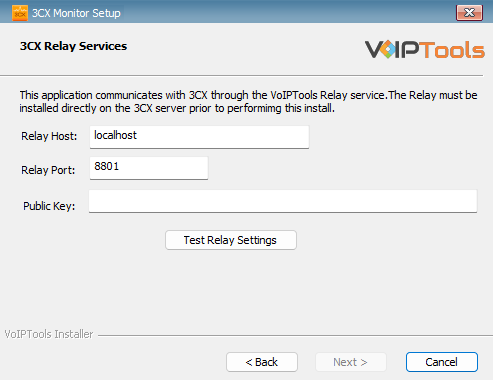
- Click the Test Relay Settings to confirm ‘3CX Monitor’ can communicate with the Relay services running on the 3CX server.
- If the ‘3CX Monitor’ is successfully able to communicate with the Relay services that run on the 3CX server, a Success message box appears. Click OK. If the test fails, you will not be able to continue until communication with the relay is established.
- Click Next to continue with the installation.
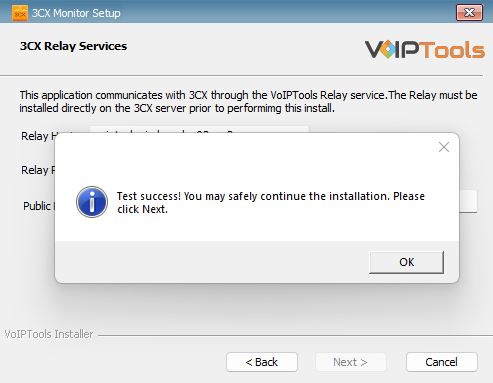
NOTE:
If the test was unsuccessful:
- Confirm you have the correct firewall port open (default TCP 8801) on the 3CX server and the firewall protecting the 3CX server.
- Confirm that you have entered the correct FQDN for the 3CX server.
- Confirm that 3CX Monitor and the Relay are using the same port and protocol.
Step 5: Configure the database #
When configuring the 3CX Monitor, select an existing Microsoft SQL Server instance in your environment. The database server can be a remote SQL Server, or a local instance running on the VoIPTools server.
You can set up the SQL database using SQL Authentication or Windows Integrated Authentication.
SQL Authentication #
- Enter your server name in the Server field.
- If using the free SQL Express Edition, the default SQL Instance name is SQLExpress.
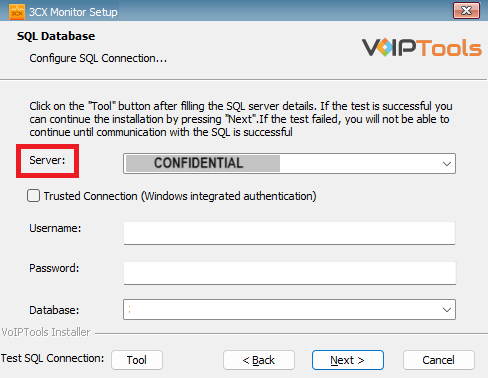
NOTE:
- If you want to use ‘SQL Authentication’, then install SQL Server in ‘Mixed‘ mode.
- If SQL Server is installed on a server other than the server where 3CX Exporter is installed, you will need to configure SQL Server to allow remote connections.
- Enter your credentials in the Username and Password fields.
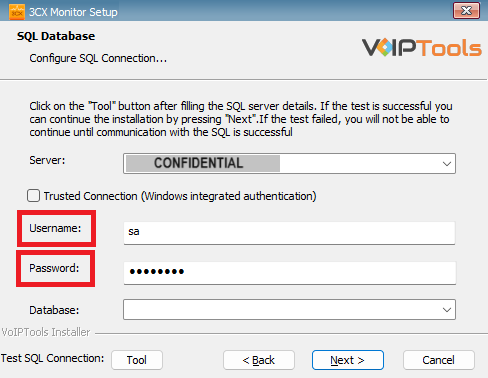
NOTE:
Make sure that you select a SQL Login that has sufficient permissions to alter the database and create SQL objects.
- Select or enter the 3CX Emergency Notifier in the Database dropdown.
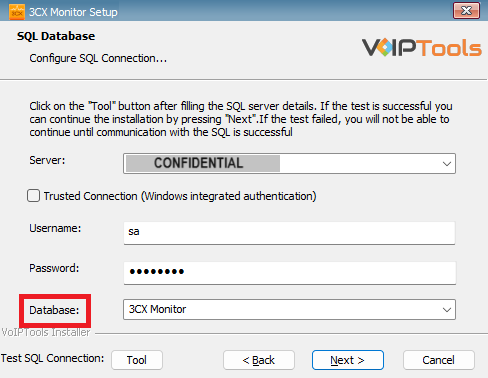
- In the Test SQL Connections section, click the Tool button to test the connection and click OK in the Test Results popup box.
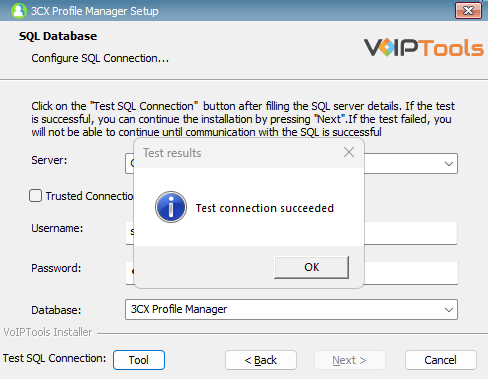
Windows Integrated Authentication #
- To use Windows Integrated Authentication check the Trusted Connection (Windows integrated authentication) checkbox.
- The VoIPTools installer will create a local Windows user name as “VoIPToys” and give you sufficient rights to this user to create/update the SQL database.
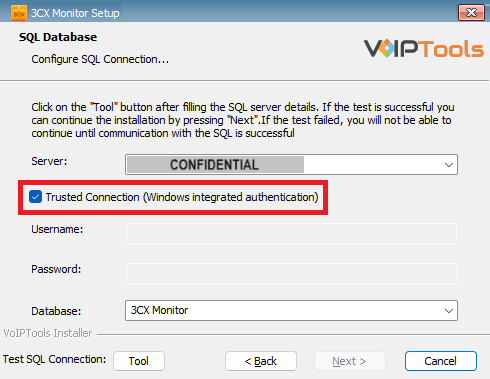
- In the Test SQL Connection section, click the Tool button to test the connection.
- Click the Next button which gets enabled when the database connection is successful.
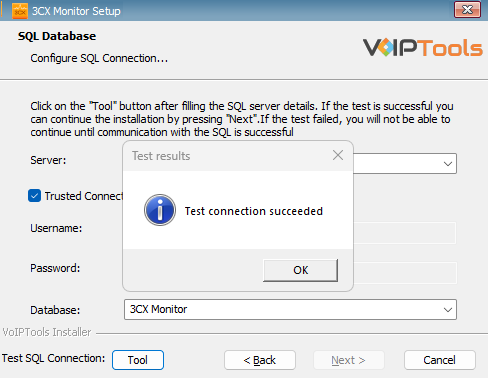
NOTE:
We encourage you to use SQL Authentication rather than Windows authentication. Many of our tools leverage a Call Flow Designer (CFD) application running on the 3CX. Frequently our CFD applications require access to a SQL database. If the 3CX server and the database server are not in an Active Directory domain, Windows authentication will fail. To use SQL authentication, your SQL Server must be configured to run in “Mixed Mode”. If you installed SQL Server with one of our tools, we configure SQL in “Mixed Mode”.
Step 6: Installing 3CX Monitor #
- In the Ready to Install window, click Install to start the installation of the ‘3CX Monitor’.
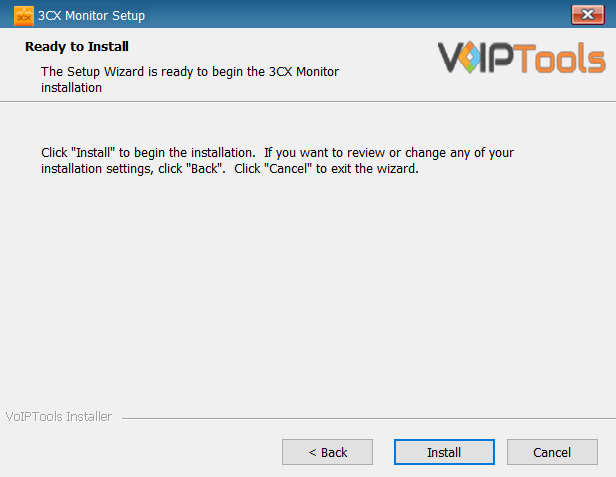
The application installation progresses.
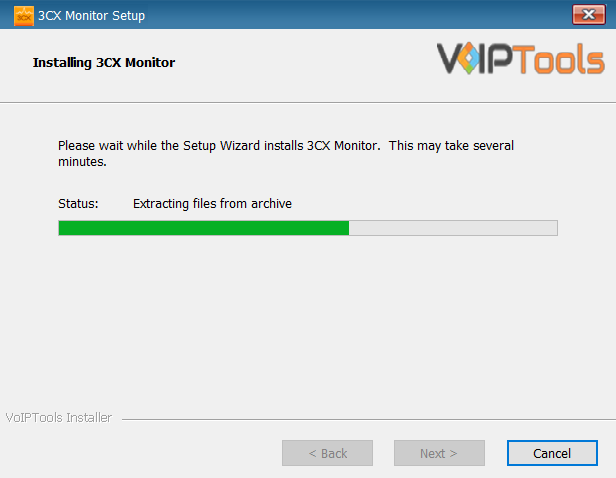
- Once the installation is complete, check the Launch 3CX Monitor check box and then click Finish. The 3CX Monitor configuration screen opens. If you want to simply close the installer without opening the configuration screen, then simply uncheck Launch 3CX Monitor check box and then click Finish
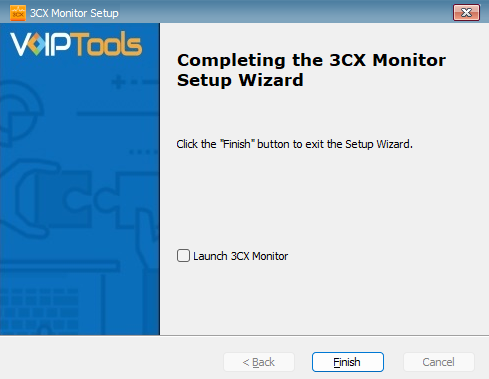
Step 7: Login to the Web Application: #
Before you Start: Make sure you have registered with the VoIPTools Relay which grants access to the application.
Follow the procedure to register your software,
- Click the 3CX Monitor Desktop Icon
 to open the web application.
to open the web application. - On the Login page, do the following tasks,
- In the Extension field, enter your 3CX extension number.
- In the PIN field, enter your 3CX voicemail PIN.
- Click the Login button to log in to your account
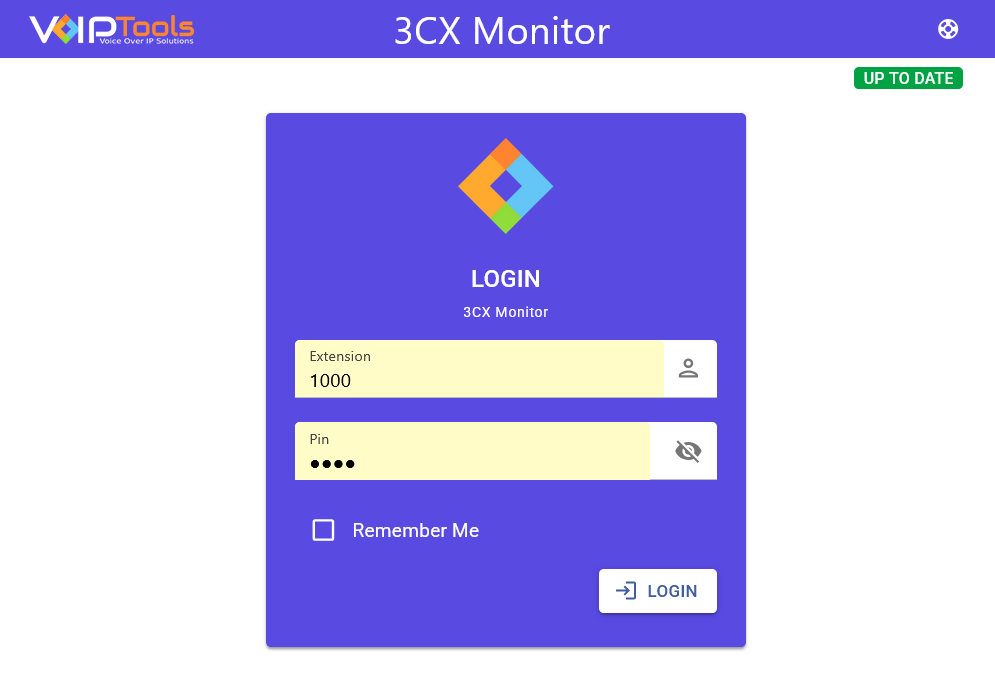
Settings #
The Settings tab enables you to start or stop a service, configure delete policy settings and customize brand settings.
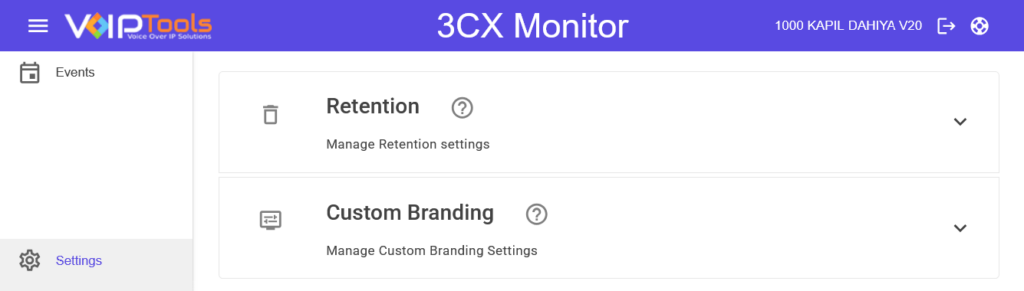
Retention Settings – Set Delete Policy #
Retention Settings enable you to start/ stop service and configure delete policy settings.
NOTE:
3CX Monitor logs several “events” for each call. A highly active PBX could generate a large number of transactions in the events table. To minimize the disk space utilized, and to keep queries running quickly, it is recommended that you minimize the size of the events tables. To automatically delete old transactions, you can configure how often records are deleted, and what records are deleted based on the creation date.
Step 1: Enable Delete Policy #
This step guides you to enable the delete policy.
Before you Start: Make sure you have navigated to the Retention tab under the Settings menu.
- Select the Enable Delete Policy box.
- Click the Save button.
Results: When the delete policy is enabled, the default settings are automatically applied. You can then configure the delete policy settings as needed.
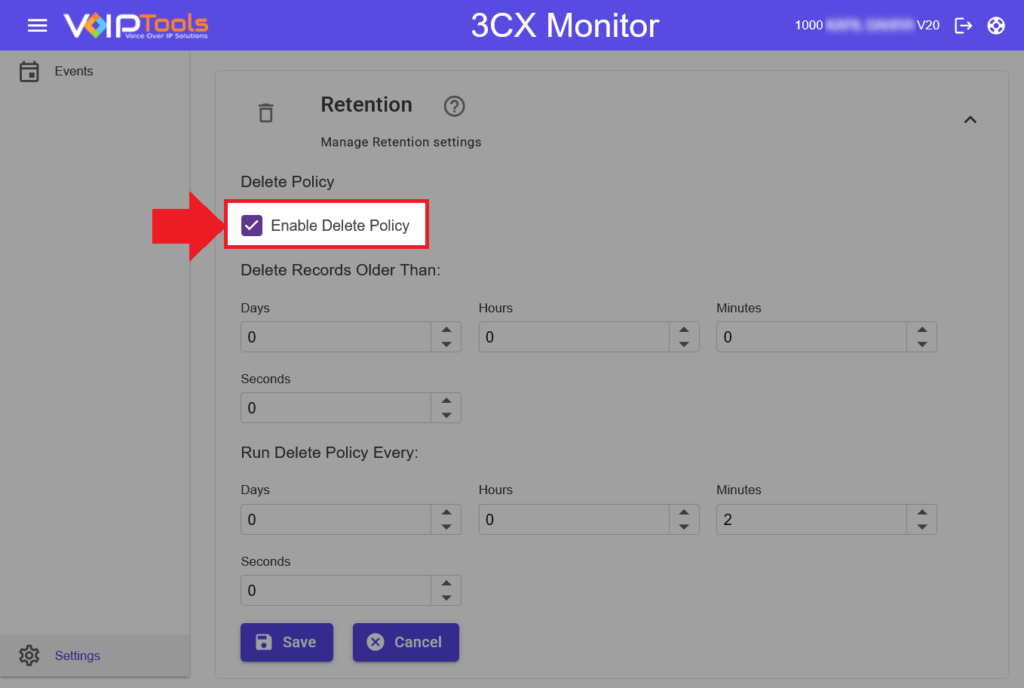
Step 2: Set Policy Retention Settings #
This step guides you to set the policy retention settings.
Before you Start: Make sure you have navigated to the Retention tab under the Settings menu.
- In the Delete records older than section, select the Days, Hours, Minutes and Seconds time boxes, configure the age of the records that should be deleted.
- Click Save
 to save the delete policy.
to save the delete policy.
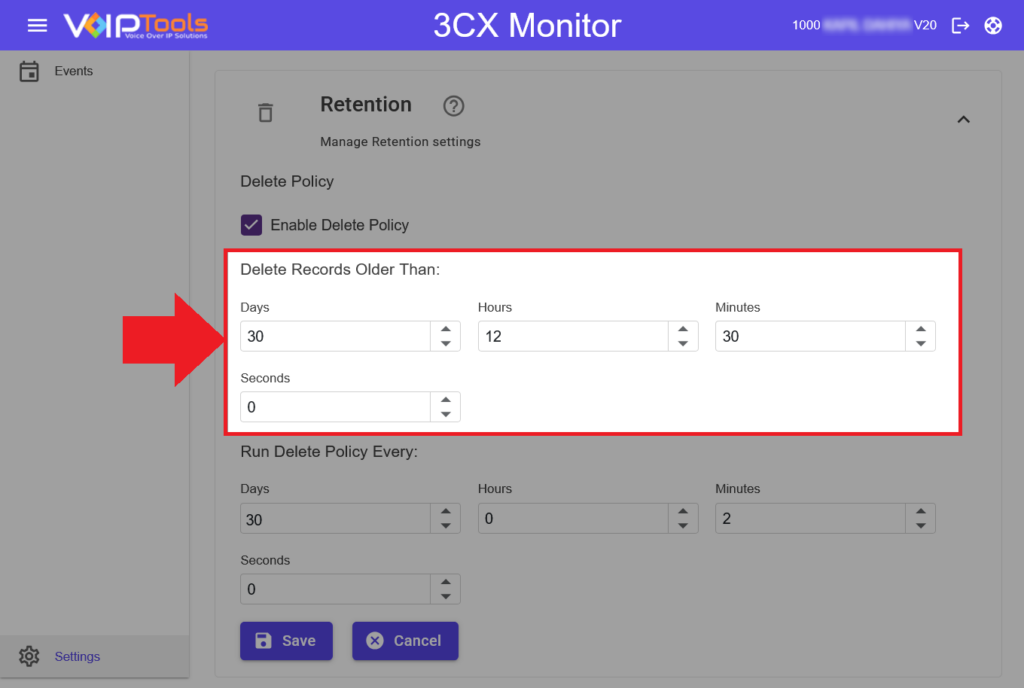
Step 3: Set Delete Policy Schedule #
This step guides you to set the delete policy schedule.
Before you Start: Make sure you have navigated to the Retention tab under the Settings menu.
- In the Run Delete Policy Every section, select the Days, Hours, Minutes and Seconds time boxes, configure how frequently 3CX Monitor purges records that meet the specified age.
- Click Save
 to save the delete policy.
to save the delete policy.
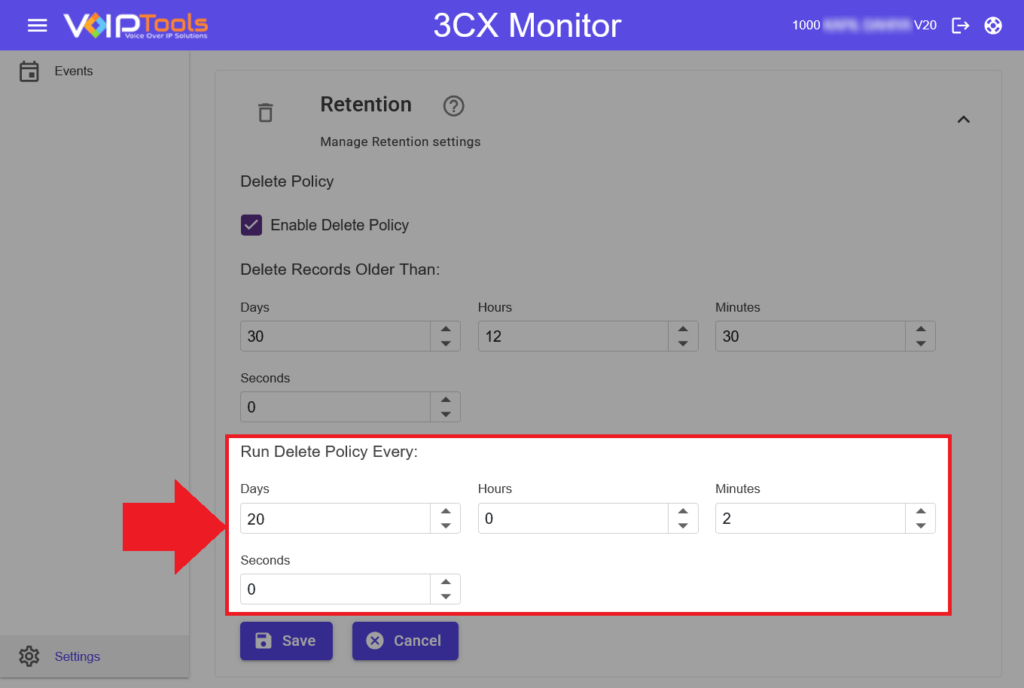
Site Settings #
Site Settings enable you to customize branding settings for the application that include the following:
- Customize the gradient color of ‘Application Header’
- Customize grid color in screens that display grid data
- Customize logo on the ‘Application Header’
- Customize ‘Header Title Prefix’ on the ‘Application Header’
Set Custom Logo #
This section guides you to modify the default logo of the web application.
Before you Begin: Make sure you have logged in with Manager credentials and have navigated to the Custom Brand Settings tab under Settings menu
- Click the Browse button to upload a new logo from your device.
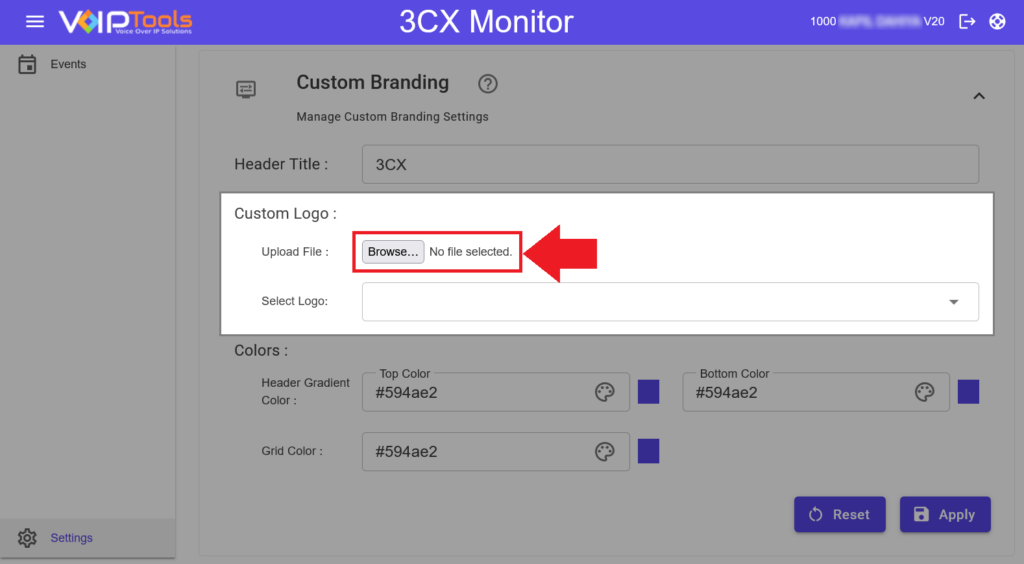
- Select the desired logo from the Custom Logo dropdown.
- Click the Apply
 button.
button.
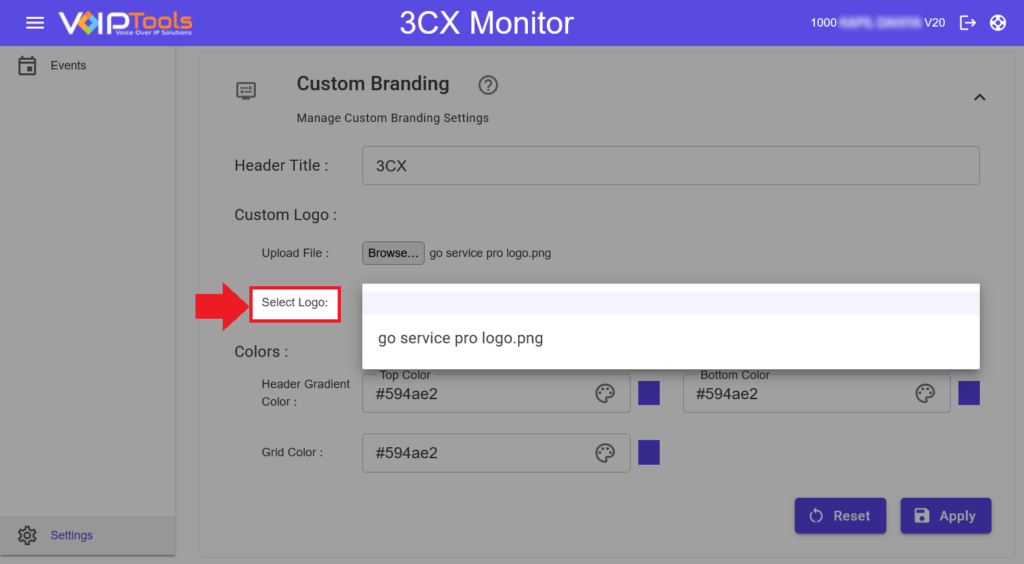
Results: The web application gets updated with the custom logo.
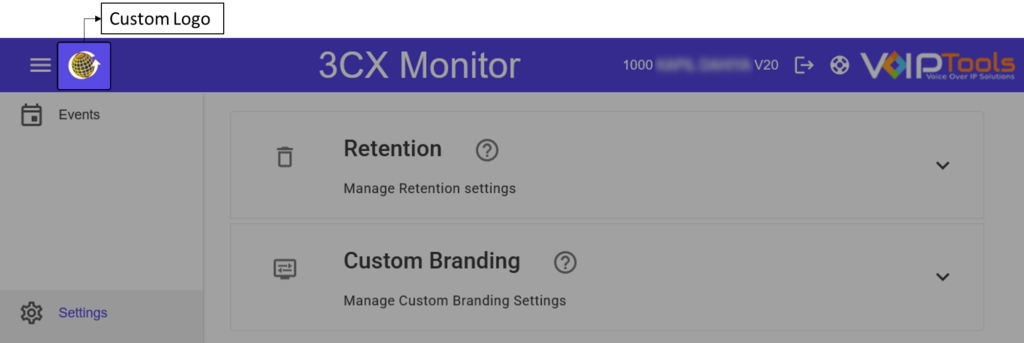
Change Header Colour #
This section guides you to modify the Header Gradient Color of the web application.
Before you Begin: Make sure you have logged in with Manager credentials and have navigated to the Custom Brand Settings tab under Settings menu
- In the Header Gradient Colour section select the top gradient color from the Top Color palette.
- Select the bottom gradient color from the Bottom Color palette.
- Click the Apply
 Button.
Button.
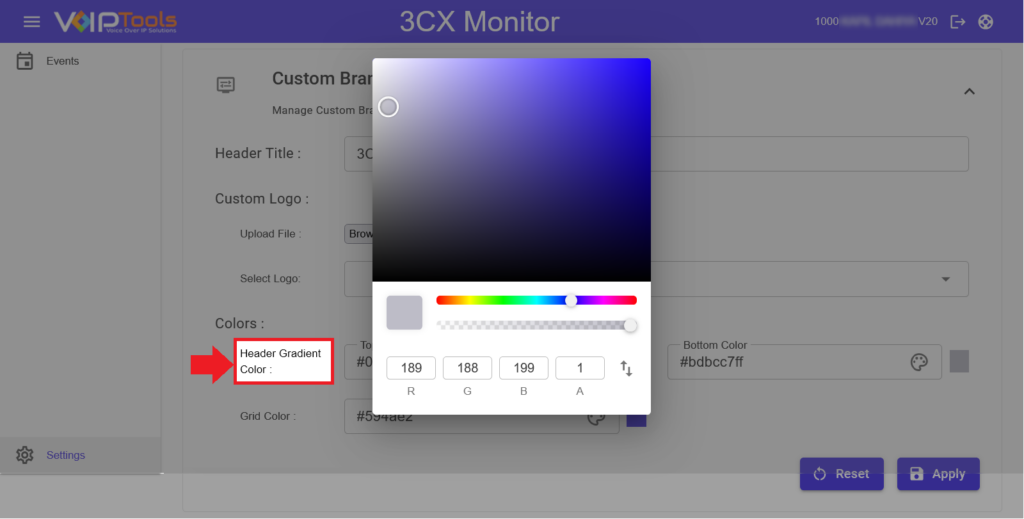
Results: The web application gets updated with the custom header gradient colors.
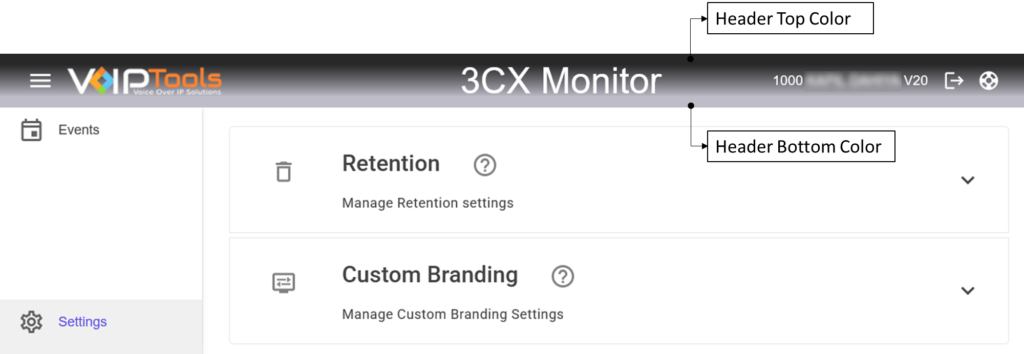
Change Grid Colour #
This section guides you to modify the Grid Color of the web application.
Before you Begin: Make sure you have logged in with Manager credentials and have navigated to the Custom Brand Settings tab under Settings menu
- Select the grid color from the Grid Color palette.
- Click the Apply
 Button.
Button.
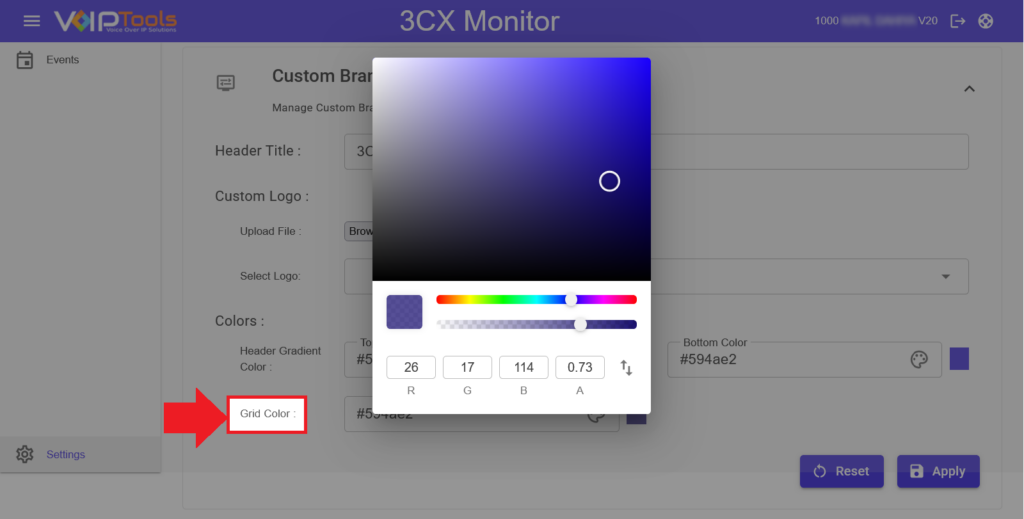
Results: The web application gets updated with the custom grid colors.
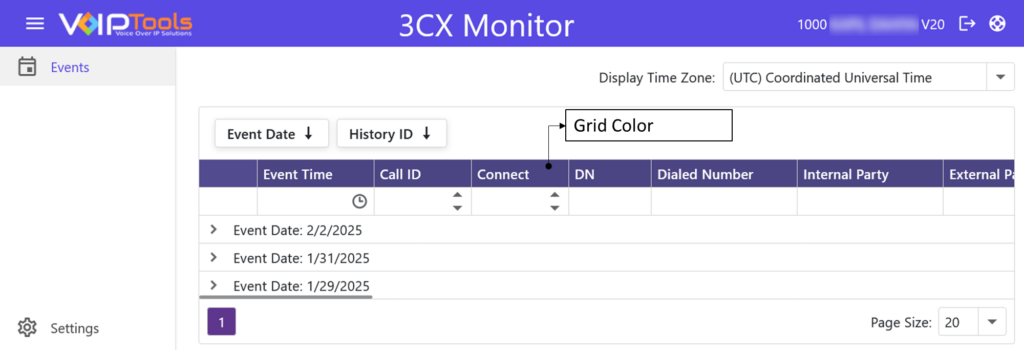
Edit Header Title #
This section guides you to modify the Header Title Prefix of the web application.
Before you Begin: Make sure you have logged in with Manager credentials and have navigated to the Custom Brand Settings tab under Settings menu
- Enter the header title prefix in the Header Title field.
- Click the Apply
 Button.
Button.
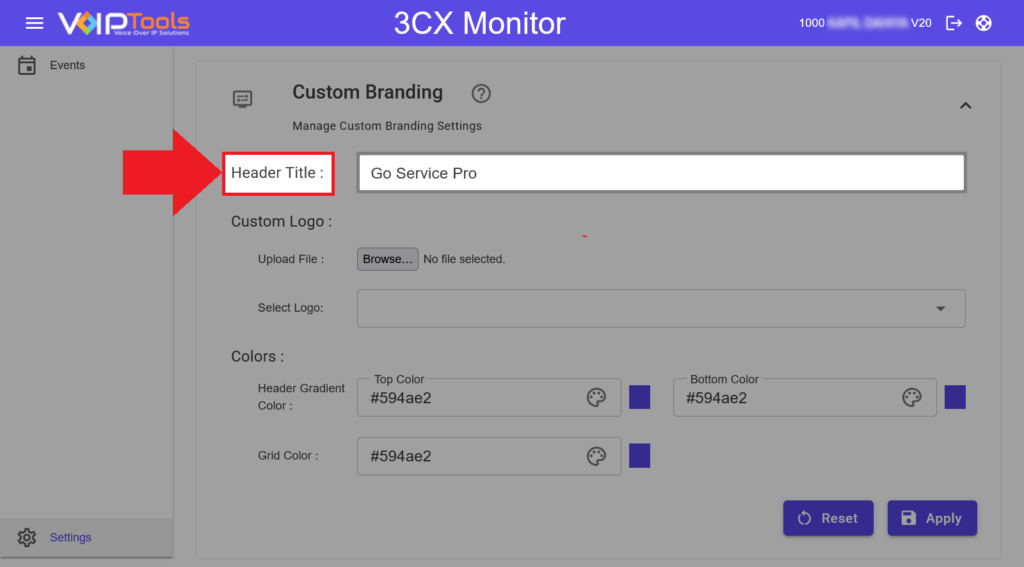
Results: The web application gets updated with the custom header title.
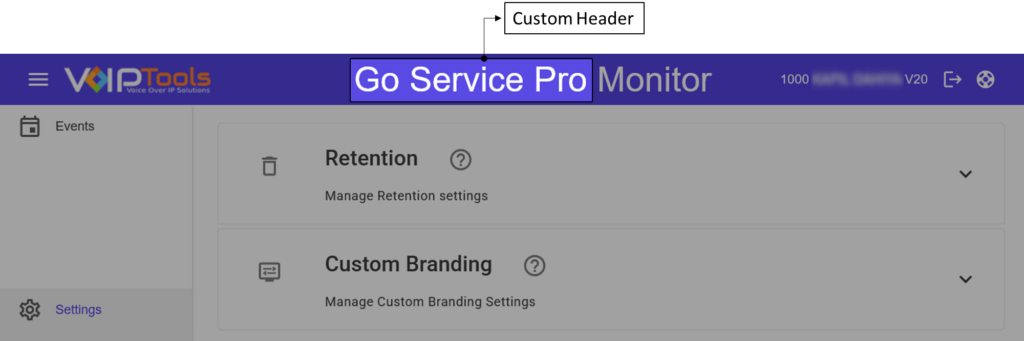
Events #
Events tab displays all the events of a call. It records complete call progress from “dialing” to “disconnect”. The details help you to follow the path the call took and see a complete list of attributes.
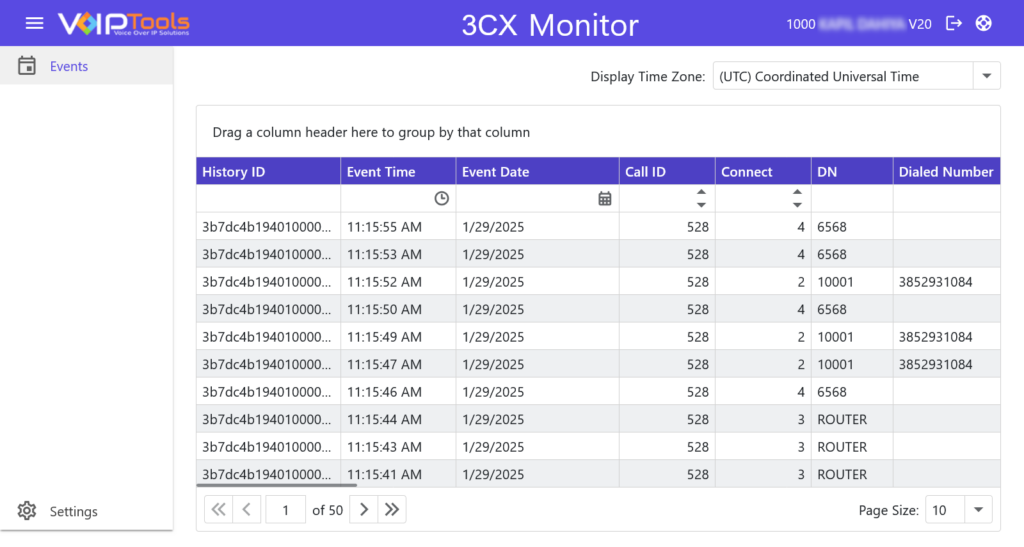
Events Menu – Column Definition #
| Column Name | Definition/Purpose of the Column |
|---|---|
| EVENT DATE | Displays the date when the event (call) occurred. |
| HISTORY ID | Shows the unique ID assigned to the history item. |
| CALL ID | The unique identifier for the call, including details of every call leg. |
| CONNECT | Identifies the connection ID of each participant in the call. – The first person to initiate the call gets ID 1. – The second person receives ID 2. – If a third person joins via call transfer, they get ID 3, and so on. |
| DN (Dialing Number) | The number from which the call was initiated. |
| DIALED NUMBER | The number to which the call was placed. |
| INTERNAL PARTY | Represents the calling party. |
| EXTERNAL PARTY | Represents the called party. |
| IN (Inbound Call) | Indicates that the call is inbound for the number in the Dialing Number column for that specific call leg. |
| OUT (Outbound Call) | Indicates that the call is outbound for the number in the Dialing Number column for that specific call leg. |
| LAST CHANGE | The most recent time when the event of a call leg was updated. |
| ON BEHALF OF | Displays the number of the person for whom a voicemail was recorded. – Example: If Person A calls Person B, but the call is unanswered and forwarded to voicemail, Person A records a message on behalf of Person B. In this case, the On Behalf Of column displays Person B’s number. |
| ORIGINATED BY | Shows the Virtual Extension Number of the Ring Group used for making an outbound call. |
| REFERRED BY | Displays the Connection ID of the person who transferred the call. |
| STATUS | Indicates the current status of the call leg as Dialing, Ringing, or Connected. |
| EVENT | Represents the event type recorded in the database: Insert, Update, or Delete. |
| RECORDING FILE | Displays the name of the recorded audio file (.wav). |
| ATTACHED DATA | Shows the connection details associated with the call. |
Set Display Time Zone #
This section guides you to set the display time zones to view the events.
Before you Begin: Make sure you have logged in with Manager credentials and have navigated to the Events menu in the left side panel.
- Click to open the Display Time Zone dropdown and select the desired time zone.
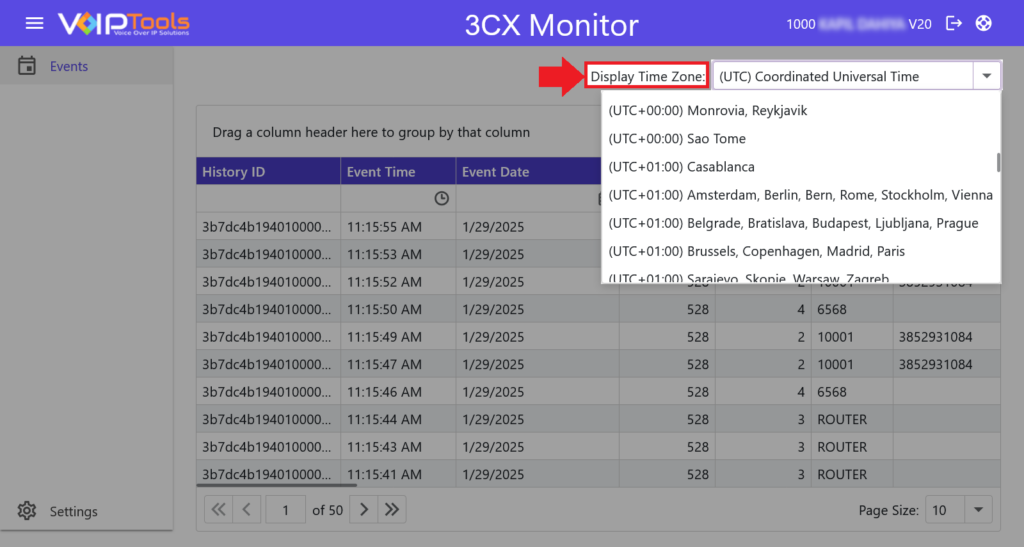
Results: The time zone of the Events menu has changed to the selected time zone.
Group Columns of Events Menu #
The grouping of columns lets you present the reports more professionally and helps you achieve a well-organized and polished look for the information displayed.
This section guides you to group the columns in the Events menu,
Before you Start: Make sure you have navigated to the Events menu in the left side panel.
- Drag and drop the desired column to the space provided above the column headers.
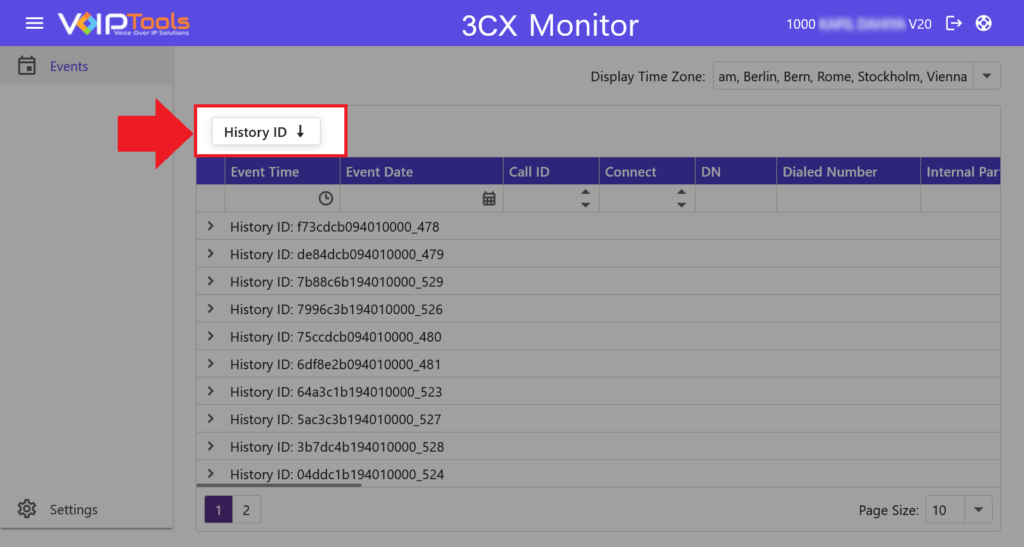
- Click the Expand icon to expand the grouped columns
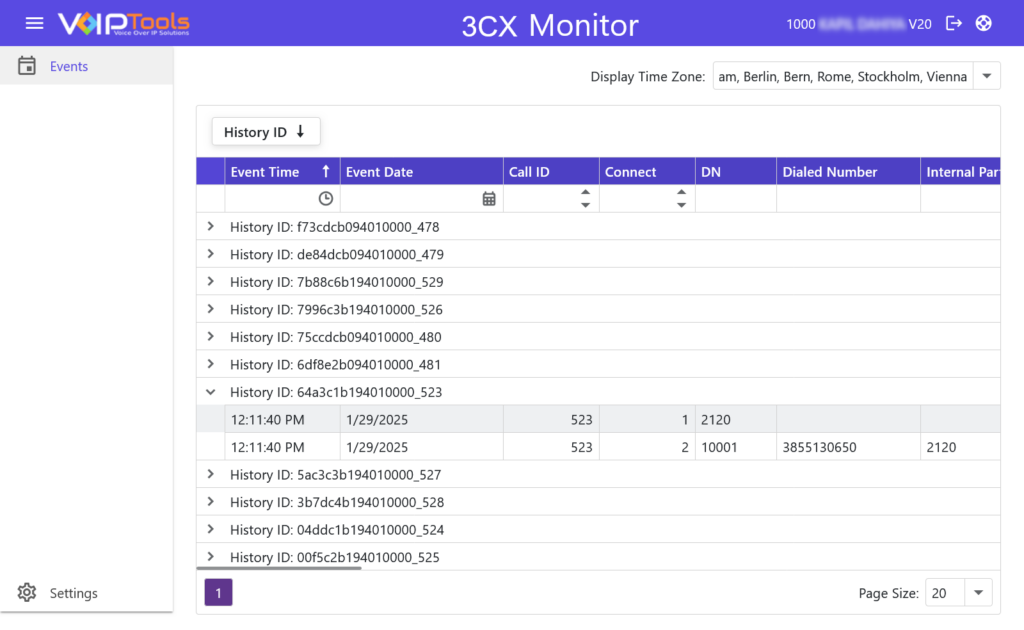
Need Support? #
You get quick answers to most of your inquiries in our online manual. If you prefer direct contact, we offer various support channels, including phone, email, live chat, and our helpful VoIPTools forums.
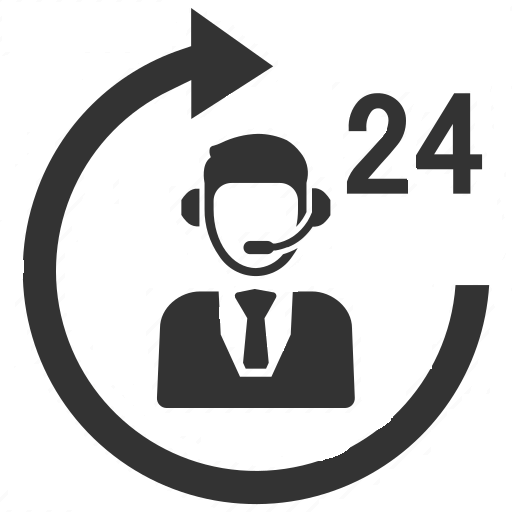
24/7 Support Availability #
Rest assured, our dedicated team is here to assist you around the clock, every day of the year. Whether you’re based in the USA or India, we’re ready to provide prompt responses to your technical queries.
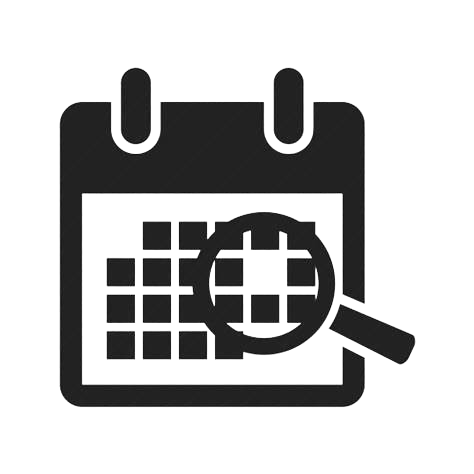
Windows Event Log for VoIPTools Applications and Services #
For troubleshooting any application errors, our Windows Event Log contains a comprehensive list of error messages, warnings, and informative notes related to all our VoIPTools applications and services. It’s a valuable resource to help you pinpoint and resolve any issues you may encounter.
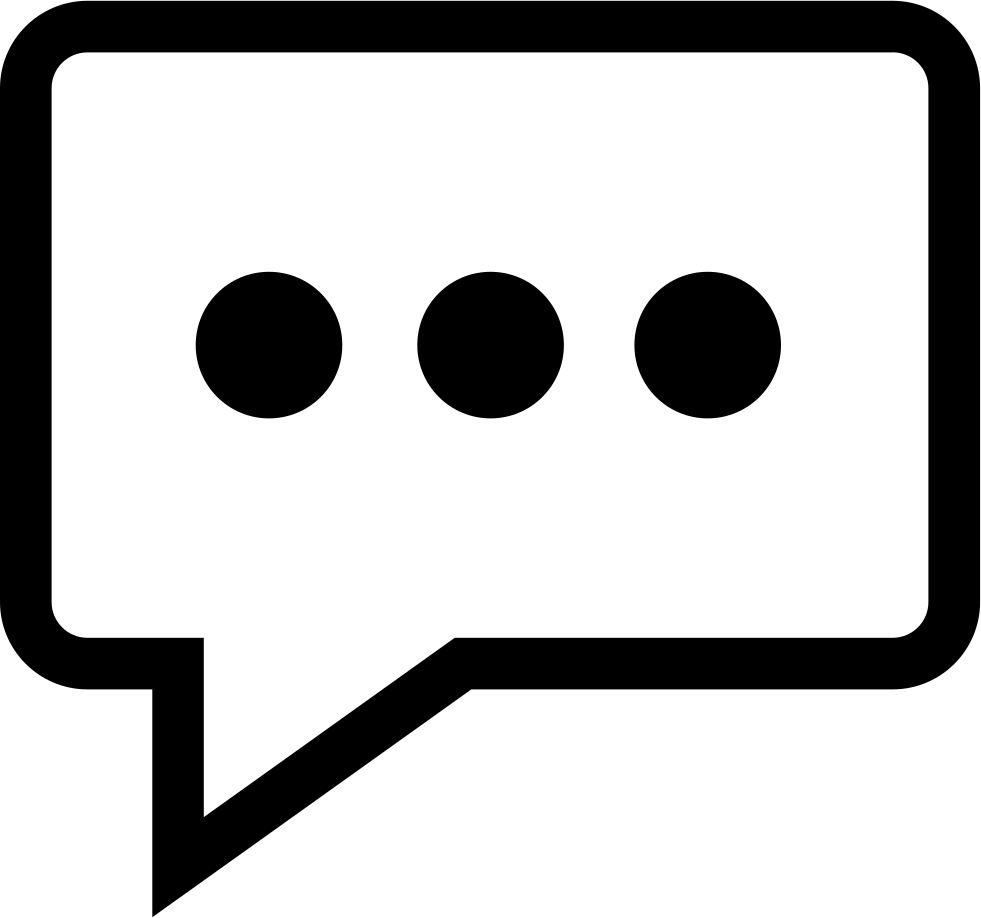
Join Our Forum Community #
Are you looking to collaborate with other VoIPTools customers facing similar challenges? Our forum is the perfect platform to exchange ideas, solutions, and best practices. Join the conversation at: https://www.voiptools.com/community/
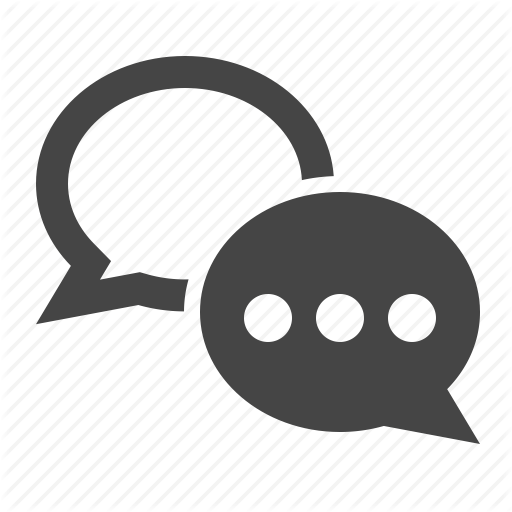
Real-Time Live Chat Assistance #
Got questions that need immediate answers? Our chat support team is available to assist you in real time. Just click on the Live Chat button located at the lower right corner of our website, and we’ll acknowledge your queries right away.
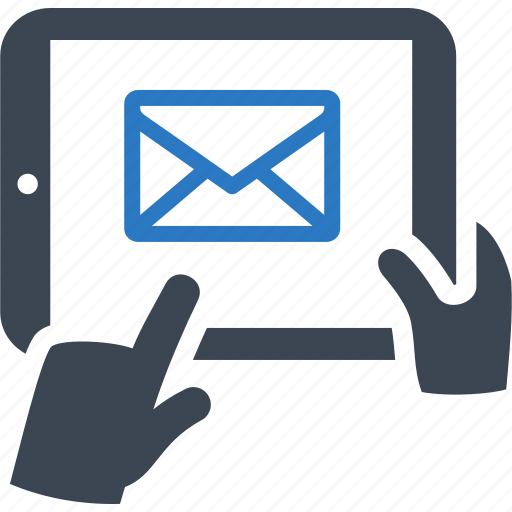
Efficient Email Support #
To ensure a thorough understanding of your concerns, email us at support@voiptools.com. Describe your issue in detail, and we’ll get back to you within one business day with the support you need.
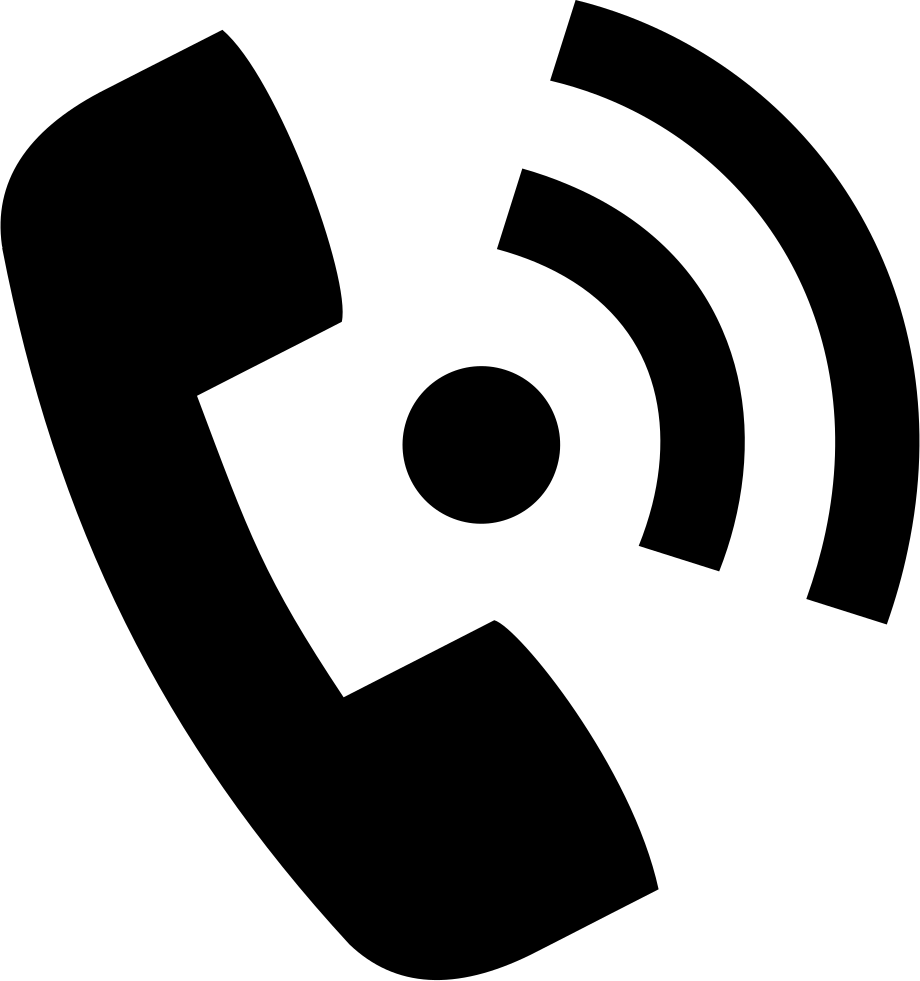
Reach Us by Phone #
If you prefer to speak with a representative directly, you can reach us at +1 801-642-4655. Our attentive team is available to take your calls from 8:00 AM to 6:00 PM (Central Standard Time).
Comprehensive support services: #

Free Support #
If you’ve purchased our products through a VoIPTools Partner, rest assured that they provide first-level support at no additional cost. Partners have access to 100% free technical assistance and actively participate in the troubleshooting process.
VoIPTools customers enjoy access to our online manuals and receive support through emails (with responses within one business day) and live chat. However, please note that we do not provide remote server login assistance.
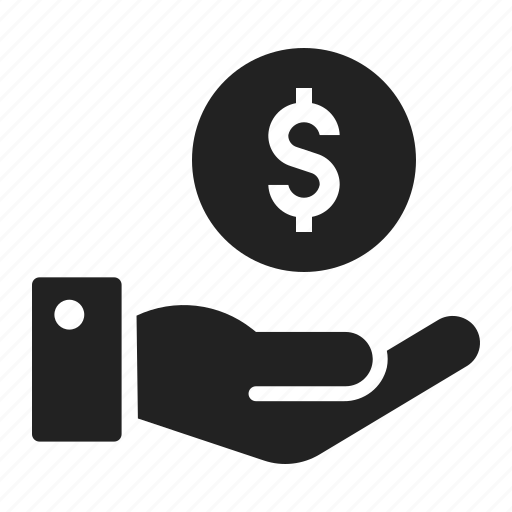
Paid Support #
For a more hands-on experience, consider our “Installation Support” package. Our expert support team can log in to your servers, and install and configure all our tools. This comprehensive service includes setting up SQL Server Express and Internet Information Server if necessary. We’ll work closely with you to tailor our applications to meet your requirements.
We’re committed to providing top-notch support to ensure your VoIPTools experience is smooth and hassle-free. Contact us today, and let us assist you in making the most of our powerful tools!


